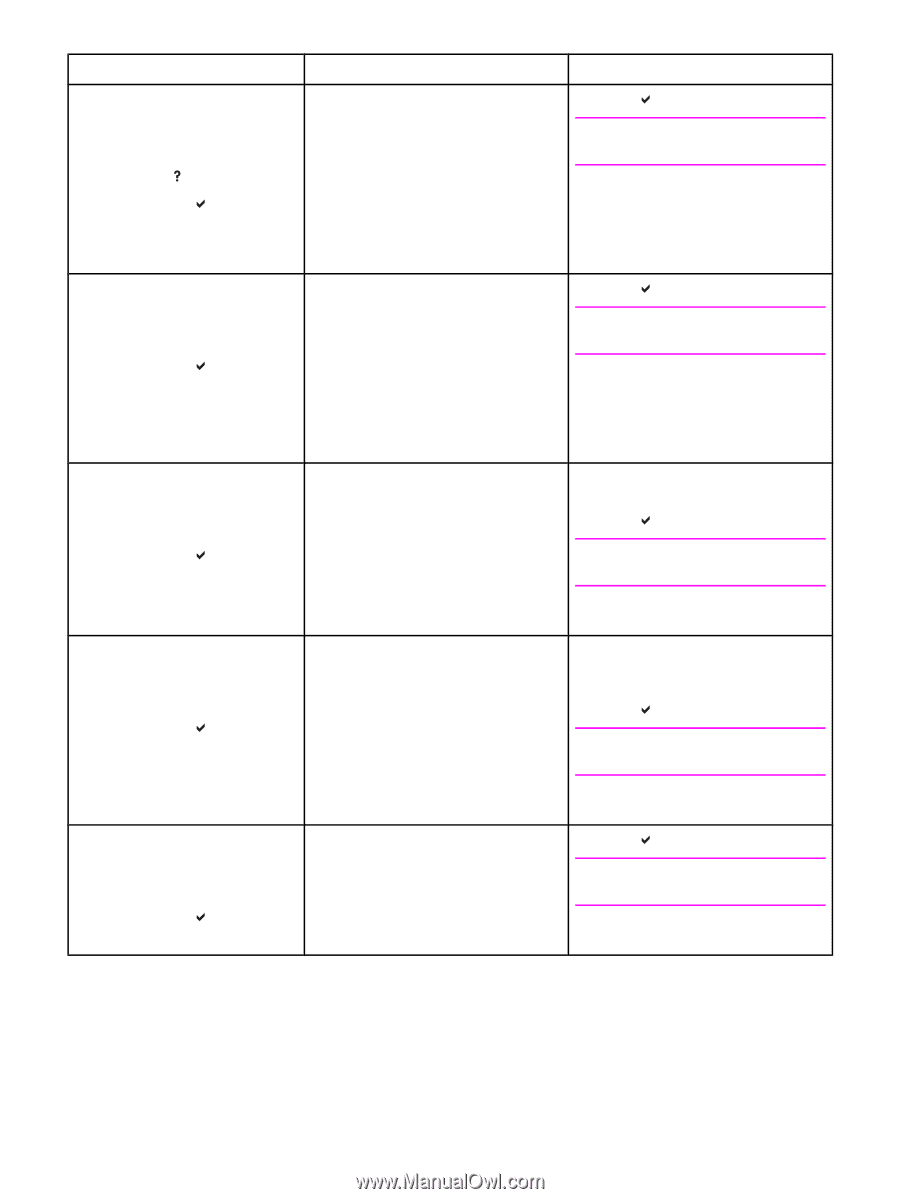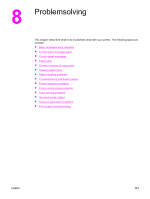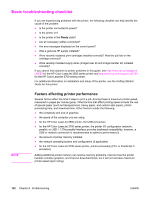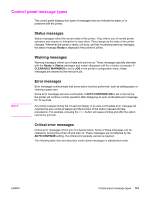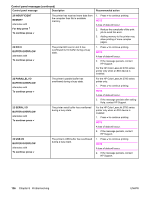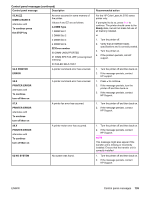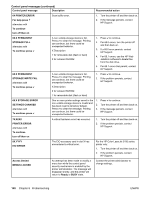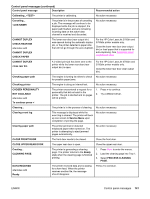HP 3700 HP Color LaserJet 3550 and 3700 series - User Guide - Page 148
Problemsolving, PARALLEL I/O
 |
UPC - 808736551106
View all HP 3700 manuals
Add to My Manuals
Save this manual to your list of manuals |
Page 148 highlights
Control panel messages (continued) Control panel message Description Recommended action 20 INSUFFICIENT MEMORY alternates with For help press To continue press The printer has received more data from the computer than fits in available memory. 1. Press to continue printing. NOTE A loss of data will occur. 2. Reduce the complexity of the print job to avoid this error. 3. Adding memory to the printer may allow printing of more complex pages. 22 EIO X BUFFER OVERFLOW alternates with To continue press The printer EIO card in slot X has overflowed its I/O buffer during a busy state. 1. Press to continue printing. NOTE A loss of data will occur. 2. If the message persists, contact HP Support. For the HP Color LaserJet 3700 series printer only when an EIO device is installed. 22 PARALLEL I/O BUFFER OVERFLOW alternates with To continue press The printer's parallel buffer has overflowed during a busy state. For the HP Color LaserJet 3700 series printer only. 1. Press to continue printing. NOTE A loss of data will occur. 2. If the message persists after exiting Help, contact HP Support. 22 SERIAL I/O BUFFER OVERFLOW alternates with To continue press The printer serial buffer has overflowed during a busy state. For the HP Color LaserJet 3700 series printer only when an EIO device is installed. 1. Press to continue printing. NOTE A loss of data will occur. 2. If the message persists, contact HP Support. 22 USB I/O BUFFER OVERFLOW alternates with To continue press The printer's USB buffer has overflowed during a busy state. 1. Press to continue printing. NOTE A loss of data will occur. 2. If the message persists, contact HP Support. 136 Chapter 8 Problemsolving ENWW