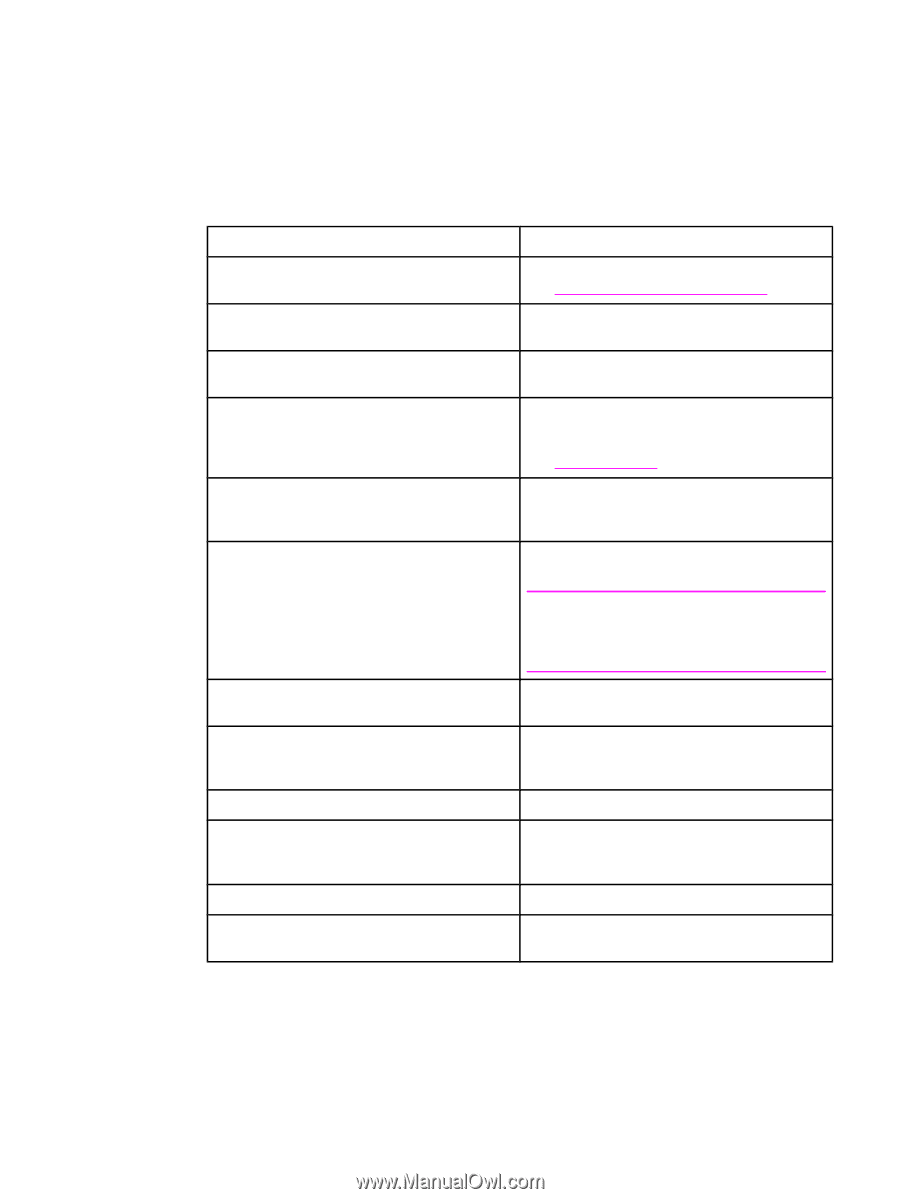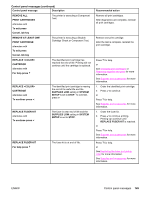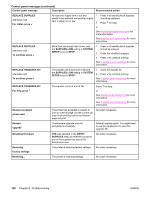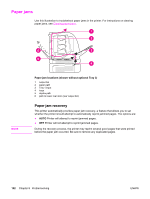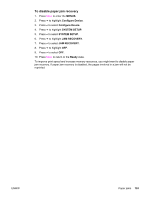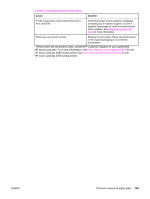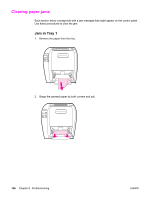HP 3700 HP Color LaserJet 3550 and 3700 series - User Guide - Page 166
Common causes of paper jams
 |
UPC - 808736551106
View all HP 3700 manuals
Add to My Manuals
Save this manual to your list of manuals |
Page 166 highlights
Common causes of paper jams The following table lists common causes of paper jams and suggested solutions for resolving them. Common causes of paper jams1 Cause Solution Paper does not meet HP-recommended paper specifications. Use only paper that meets HP specifications. See Supported paper weights and sizes. A supply item is installed incorrectly, causing repeated jams. Verify that all print cartridges, the transfer unit, and the fuser are correctly installed. You are reloading paper that has already passed Do not use paper that has been previously through a printer or copier. printed on or copied. An input tray is loaded incorrectly. Remove any excess paper from the input tray. Be sure that the paper does not exceed the maximum stack height mark in the input tray. See Configuring trays. Paper is skewed. Input tray guides are not adjusted correctly. Adjust input tray guides so they hold paper firmly in place without bending it. Paper is binding or sticking together. Remove paper, flex it, rotate it 180 degrees, or flip it over. Reload paper into the input tray. NOTE Do not fan paper. Fanning can create static electricity, which can cause paper to stick together. Paper is removed before it settles into the output Reset the printer. Wait until the page completely bin. settles in the output bin before removing it. When duplexing, the paper is removed before the second side of the document is printed. Reset the printer and print the document again. Wait until the page completely settles in the output bin before removing it. Paper is in poor condition. Replace the paper. Paper is not picked up by the internal rollers from Tray 2 or Tray 3. Remove the top sheet of paper. If the paper is heavier than 105 g/m2 (28 lb), it may not be picked from the tray. Paper has rough or jagged edges. Replace the paper. Paper is perforated or embossed. This paper does not separate easily. You might need to feed single sheets from Tray 1. 154 Chapter 8 Problemsolving ENWW