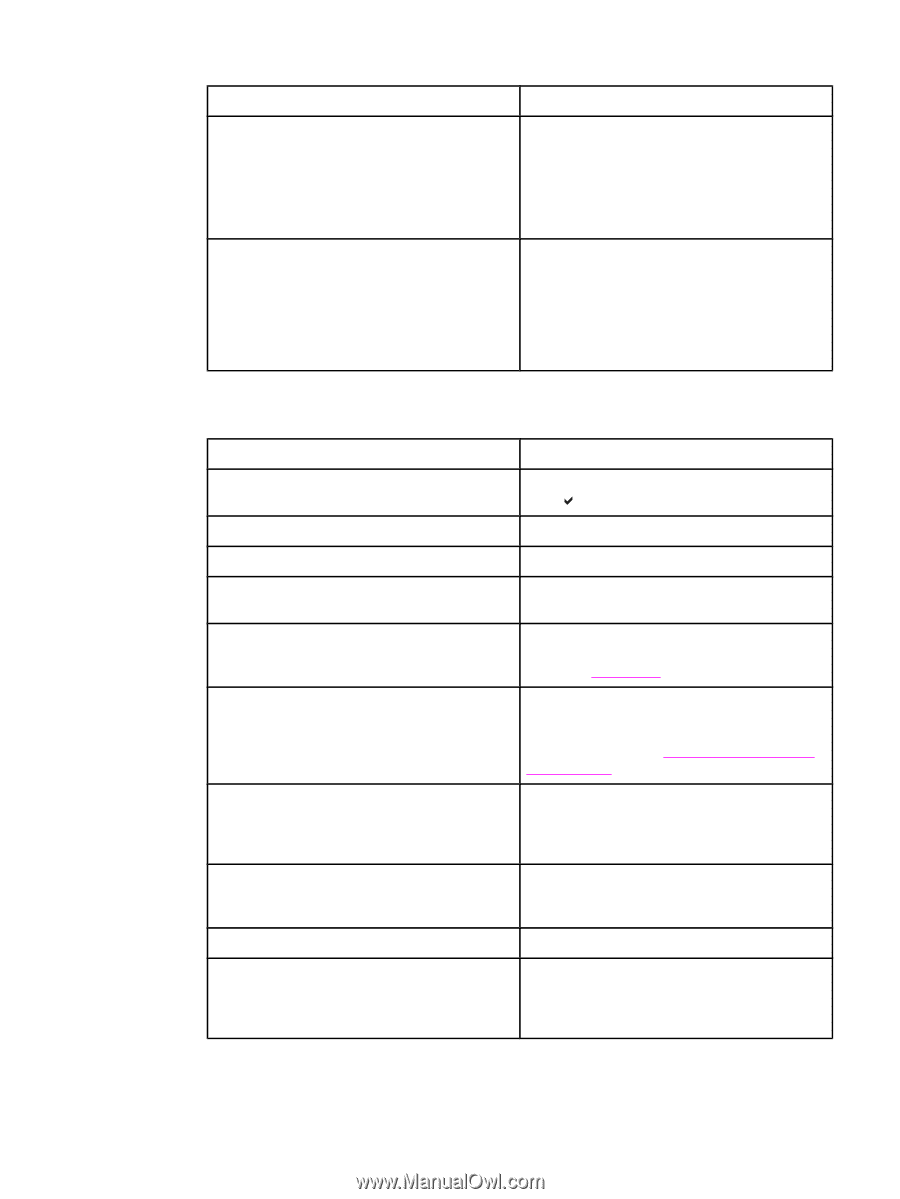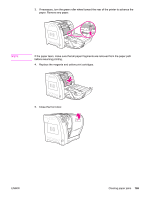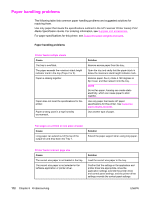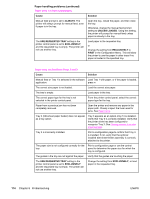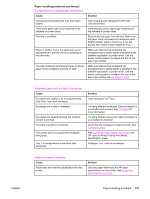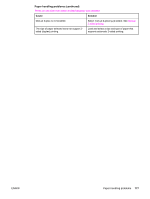HP 3700 HP Color LaserJet 3550 and 3700 series - User Guide - Page 186
Cause, Solution, Always, Unless Loaded, Use Requested Tray, Exclusively, First
 |
UPC - 808736551106
View all HP 3700 manuals
Add to My Manuals
Save this manual to your list of manuals |
Page 186 highlights
Paper handling problems (continued) Paper does not feed automatically Cause Manual feed prompt is set to ALWAYS. The printer will always prompt for manual feed, even if paper is in the tray. The USE REQUESTED TRAY setting in the printer control panel is set to EXCLUSIVELY, and the requested tray is empty. The printer will not use another tray. Solution Open the tray, reload the paper, and then close the tray. Otherwise, change the manual feed prompt setting to UNLESS LOADED. Using this setting, the printer will prompt for manual feed unless paper is already in the tray. Load paper in the requested tray. or Change the setting from EXCLUSIVELY to FIRST in the Configuration Menu. This will allow the printer to use the paper in other trays if no paper is loaded in the specified tray. Paper does not feed from Trays 2 and 3 Cause Solution Manual feed or Tray 1 is selected in the software Load Tray 1 with paper, or if the paper is loaded, application. press . The correct size paper is not loaded. Load the correct size paper. The tray is empty. Load paper in the tray. The correct paper type for the tray is not selected in the printer control panel. From the printer control panel, select the correct paper type for the tray. Paper from a previous jam has not been completely removed. Open the printer and remove any paper in the paper path. Closely inspect the fuser area for jams. See Paper jams. Tray 3 (500-sheet paper feeder) does not appear as a tray option. Tray 3 appears as an option only if it is installed. Verify that Tray 3 is correctly installed. Verify that the printer driver has been configured to recognize Tray 3. See Gaining access to printer driver settings. Tray 3 is incorrectly installed. Print a configuration page to confirm that Tray 3 is installed. If not, verify that the optional installed 500-sheet feeder assembly is correctly attached to the printer. The paper size is not configured correctly for the tray. Print a configuration page or use the control panel to determine the paper size for which the tray is configured. The guides in the tray are not against the paper. Verify that the guides are touching the paper. The USE REQUESTED TRAY setting in the printer control panel is set to EXCLUSIVELY, and the requested tray is empty. The printer will not use another tray. Change the setting from EXCLUSIVELY, or load paper in the requested tray. 174 Chapter 8 Problemsolving ENWW