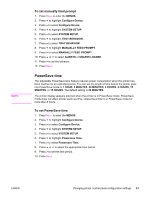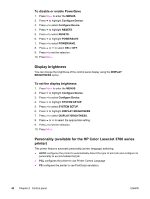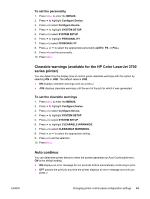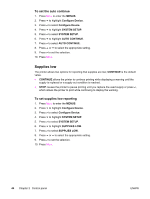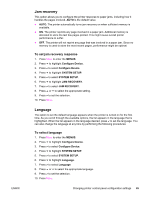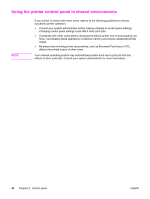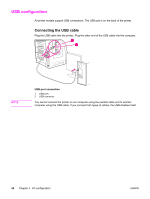HP 3700 HP Color LaserJet 3550 and 3700 series - User Guide - Page 56
Supplies low, To set the auto continue, To set supplies low reporting
 |
UPC - 808736551106
View all HP 3700 manuals
Add to My Manuals
Save this manual to your list of manuals |
Page 56 highlights
To set the auto continue 1. Press MENU to enter the MENUS. 2. Press to highlight Configure Device. 3. Press to select Configure Device. 4. Press to highlight SYSTEM SETUP. 5. Press to select SYSTEM SETUP. 6. Press to highlight AUTO CONTINUE. 7. Press to select AUTO CONTINUE. 8. Press or to select the appropriate setting. 9. Press to set the selection. 10. Press MENU. Supplies low The printer allows two options for reporting that supplies are low; CONTINUE is the default value. ● CONTINUE allows the printer to continue printing while displaying a warning until the supply is replaced or a supply out condition is reached. ● STOP causes the printer to pause printing until you replace the used supply or press , which allows the printer to print while continuing to display the warning. To set supplies low reporting 1. Press MENU to enter the MENUS. 2. Press to highlight Configure Device. 3. Press to select Configure Device. 4. Press to highlight SYSTEM SETUP. 5. Press to select SYSTEM SETUP. 6. Press to highlight SUPPLIES LOW. 7. Press to select SUPPLIES LOW. 8. Press or to select the appropriate setting. 9. Press to set the selection. 10. Press MENU. 44 Chapter 2 Control panel ENWW