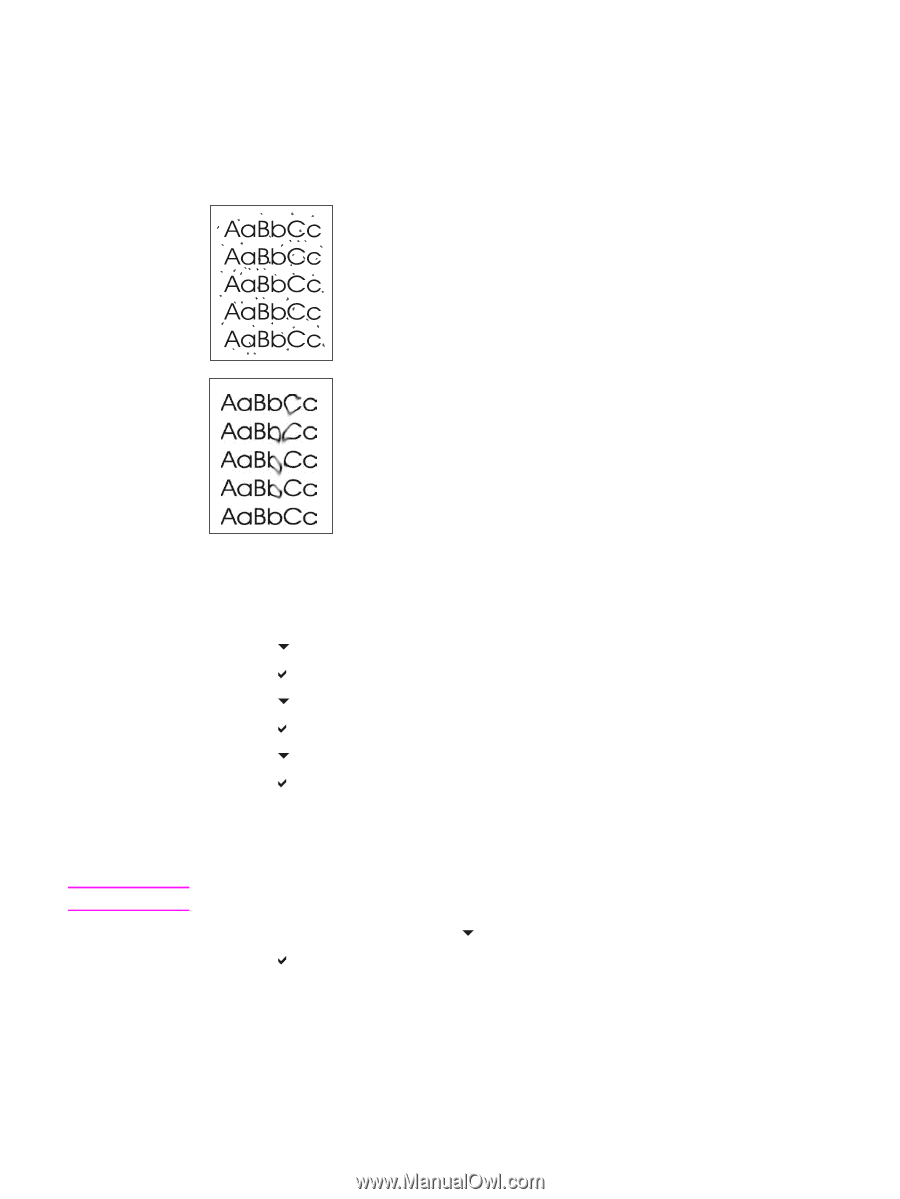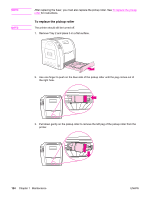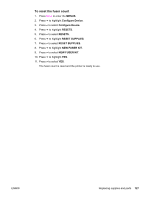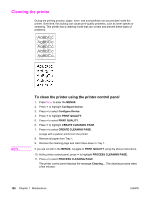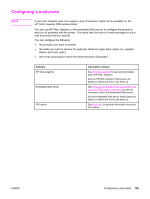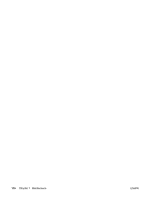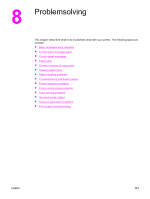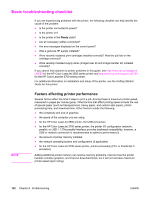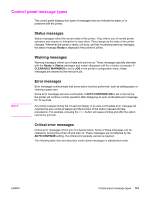HP 3700 HP Color LaserJet 3550 and 3700 series - User Guide - Page 140
Cleaning the printer, To clean the printer using the printer control panel
 |
UPC - 808736551106
View all HP 3700 manuals
Add to My Manuals
Save this manual to your list of manuals |
Page 140 highlights
Cleaning the printer During the printing process, paper, toner, and dust particles can accumulate inside the printer. Over time, this buildup can cause print-quality problems, such as toner specks or smearing. This printer has a cleaning mode that can correct and prevent these types of problems. NOTE To clean the printer using the printer control panel 1. Press MENU to enter the MENUS. 2. Press to highlight Configure Device. 3. Press to select Configure Device. 4. Press to highlight PRINT QUALITY. 5. Press to select PRINT QUALITY. 6. Press to highlight CREATE CLEANING PAGE. 7. Press to select CREATE CLEANING PAGE. A page with a pattern prints from the printer. 8. Remove all paper from Tray 1. 9. Remove the cleaning page and load it face-down in Tray 1. If you are not still in the MENUS, navigate to PRINT QUALITY using the above instructions. 10. At the printer control panel, press to highlight PROCESS CLEANING PAGE. 11. Press to select PROCESS CLEANING PAGE. The printer control panel displays the message Cleaning.... The cleaning process takes a few minutes. 128 Chapter 7 Maintenance ENWW