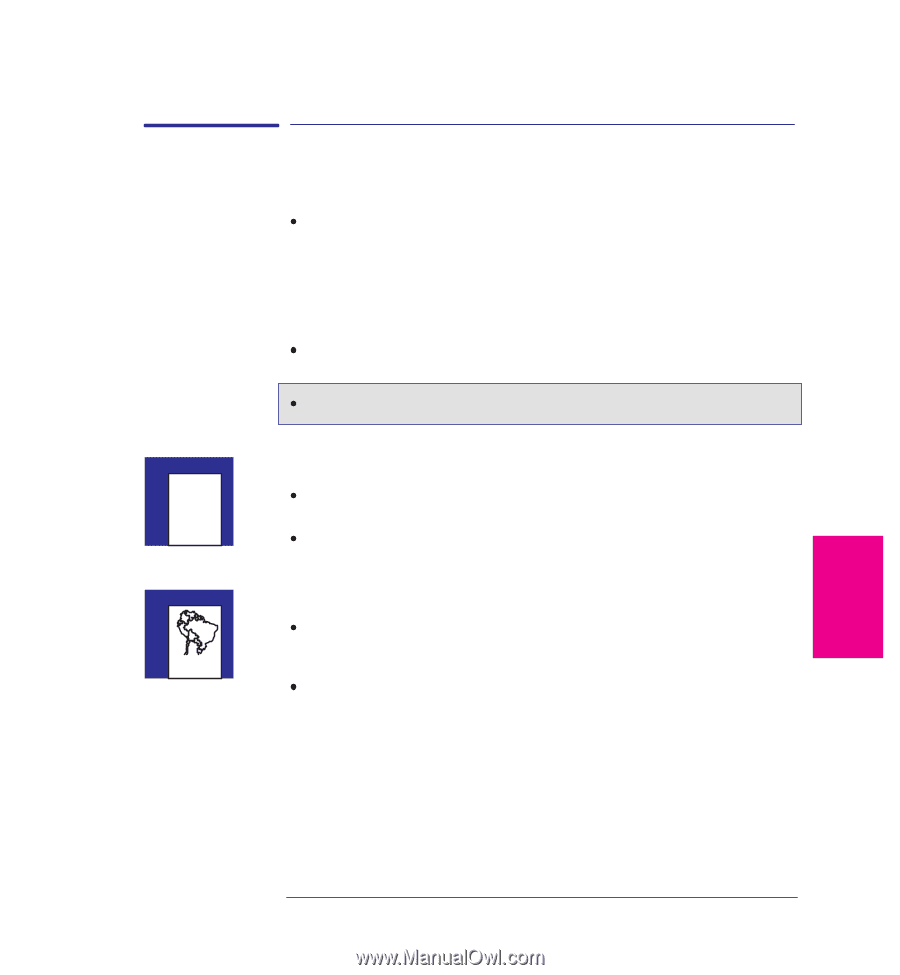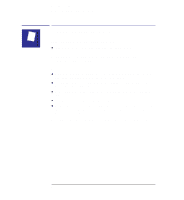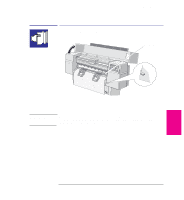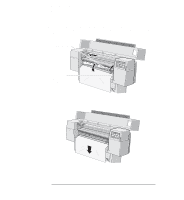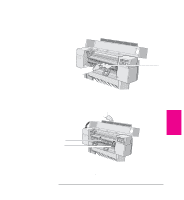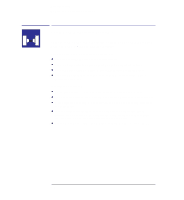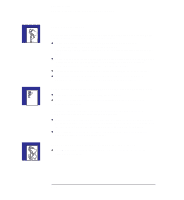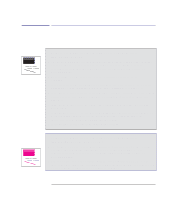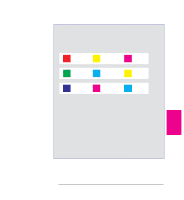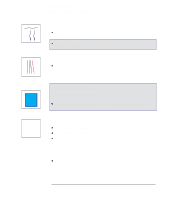HP 450c HP DesignJet 430, 450C, and 455CA Printer - User's Guide - Page 149
If the print is completely blank, If the output contains only a partial print - designjet driver for windows 7
 |
View all HP 450c manuals
Add to My Manuals
Save this manual to your list of manuals |
Page 149 highlights
Troubleshooting Solving problems with print position or content 455CA Solving problems with print position or content If you don't find the solution to your problem here, other sources of help are: The documentation supplied with the driver that you are using to manage the output from your software application to the printer. For example, the online and printed documentation included in the following two drivers supplied with your printer: - HP printer drivers for AutoCAD - HP printer driver for Microsoft Windows applications. The documentation supplied with your application software, for example the AutoCAD Reference Manual. The documentation supplied with the HP DesignJet 455CA software RIP. If the print is completely blank Check the print cartridges to be sure you have removed the protective nozzle tape from all of them. One or more of your cartridges may be out of ink. For an explanation of how to check if a cartridge is out of ink, see page 7-2. If the output contains only a partial print Did you press Form Feed before all the data was received by the printer? If so, you have ended the data transmission and will have to send the print again. (You don't need to press Form Feed to unload a sheet.) The I/O Timeout setting in the Setup Sheet may be too short. Increase the setting and print again. See also "If the print is clipped" on page 9-10. TROUBLE- 9 SHOOTING 9-9