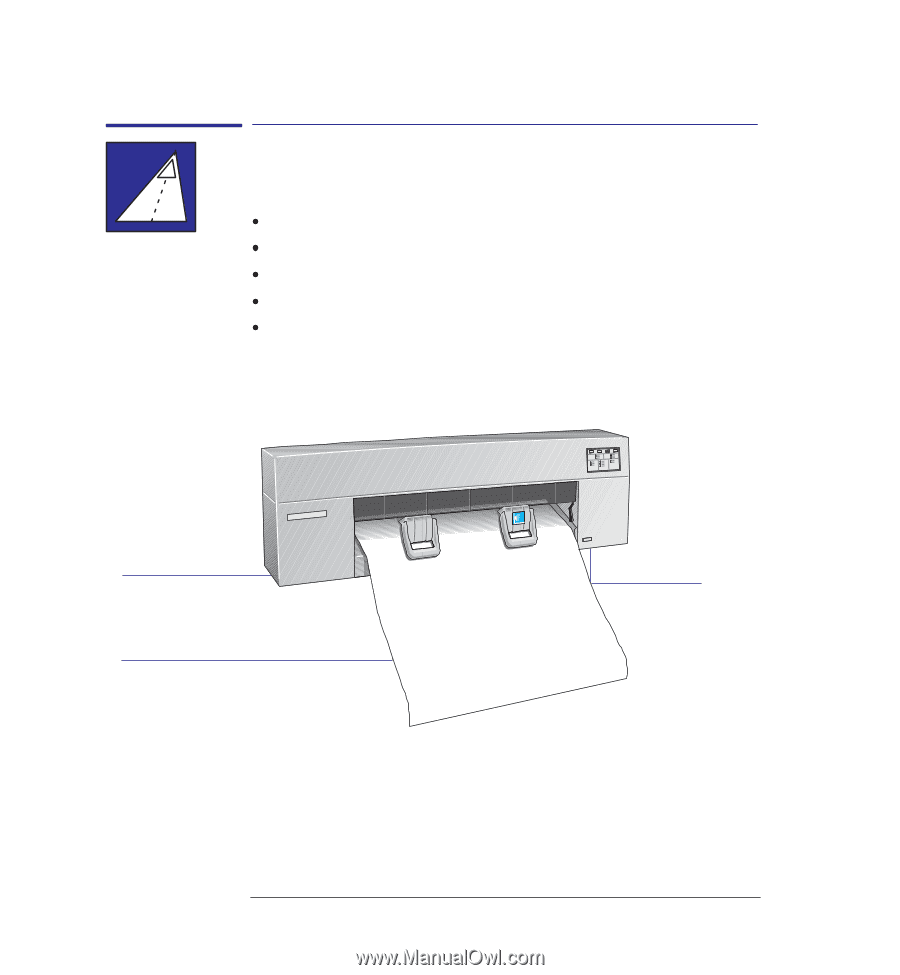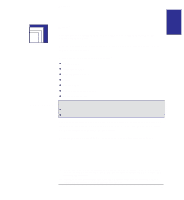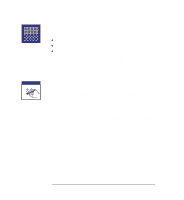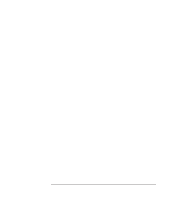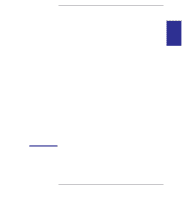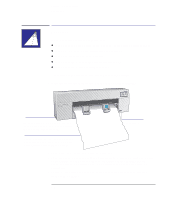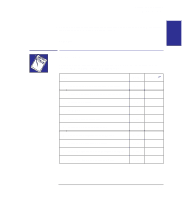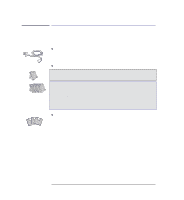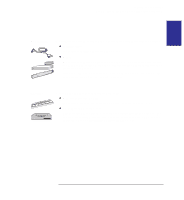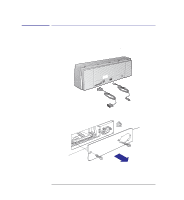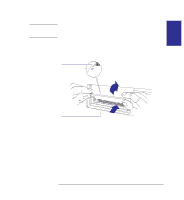HP 450c HP DesignJet 430, 450C, and 455CA Printer - User's Guide - Page 18
of the printer. - plotter
 |
View all HP 450c manuals
Add to My Manuals
Save this manual to your list of manuals |
Page 18 highlights
Setting up your printer Fast track Fast track If you meet all the following requirements: If you are happy with English as the language for the printer's internal prints If you are experienced at installing printers or plotters If you don't want to add extra memory If you are going to connect the printer directly to a PC If you are going to use a parallel connection ... just follow these five steps, and skip the rest of this chapter. 1 If the printer is without legs, place it at the edge of a stable platform. Place the printer at the edge of the support, so that sheets exit without hitting the top of the stable platform Level surface Leave enough space for your largest sheet size to hang freely from the media exit slot without touching the ground 2 Connect the power cord and switch the printer on. 3 Open the cover and load the supplied print cartridge(s) into the carriage on the left of the printer. For help, use the label on the printer near the carriage and the documentation in the cartridge box. Don't forget to remove the tape from the cartridge(s). 4 Switch off the printer and your computer, connect the parallel cable, and then switch them on again. 1-2