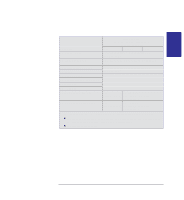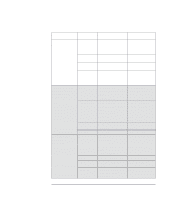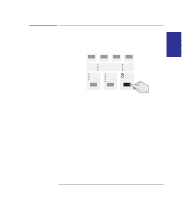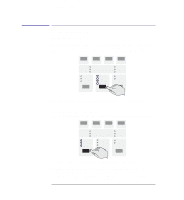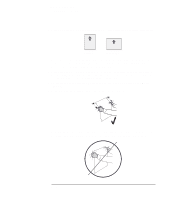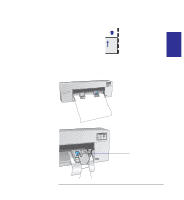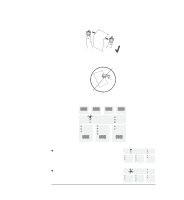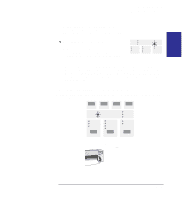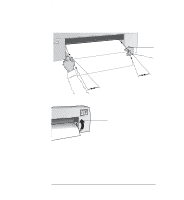HP 450c HP DesignJet 430, 450C, and 455CA Printer - User's Guide - Page 52
See the table
 |
View all HP 450c manuals
Add to My Manuals
Save this manual to your list of manuals |
Page 52 highlights
Working with media Loading sheet media 4 Which way round? You can load a sheet in either portrait or landscape orientation. portrait or landscape Unless you are using the Rotate option (see page 3-7), load the sheet in the same orientation as you have specified in your software. If you are loading an A- or A4-size sheet, portrait orientation is recommended. 5 Which side down? As you load the sheet, it is the underside on which the printer will print. With most media types, the two sides are different and so it is important to load the sheet correctly. See the table on page 2-4. 6 On the front panel, select the media type you are loading by pressing the Media Type button. 7 Hold the sheet by its edges, about 18 cm (7 in) from the top. Don't hold the sheet right at the top, as you would have to adjust your grip as you push the sheet into the printer, and this would probably make you misalign it. 2-10