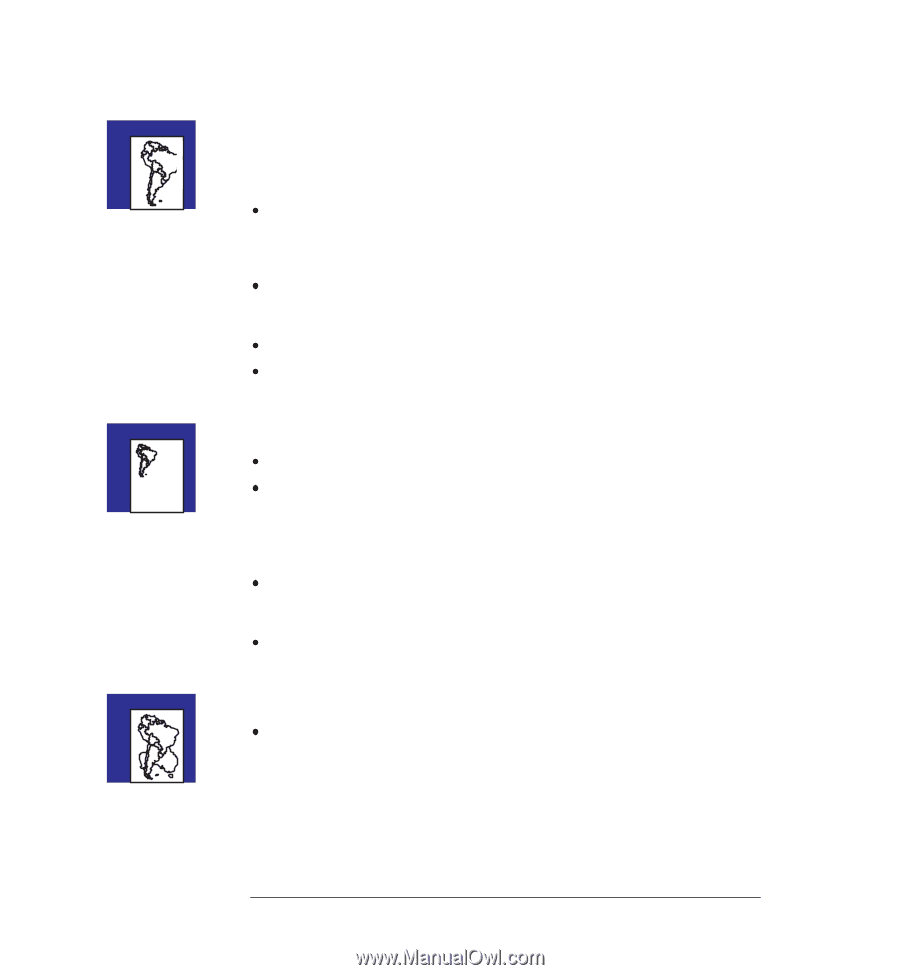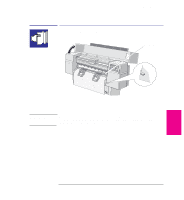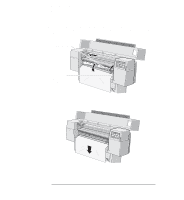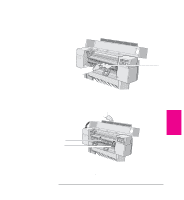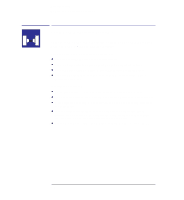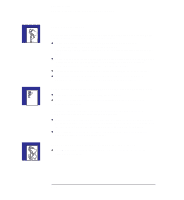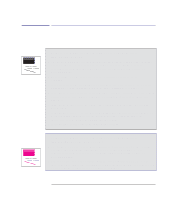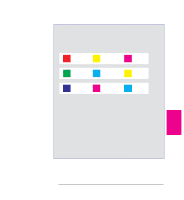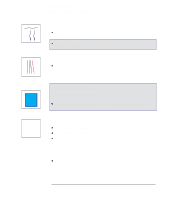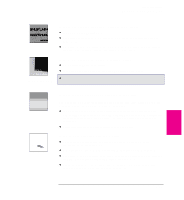HP 450c HP DesignJet 430, 450C, and 455CA Printer - User's Guide - Page 150
If the print is clipped, If the entire print is in one quadrant of the correct printing area, If one
 |
View all HP 450c manuals
Add to My Manuals
Save this manual to your list of manuals |
Page 150 highlights
Troubleshooting Solving problems with print position or content If the print is clipped This indicates a discrepancy between the actual printing area on the loaded media and the printing area as understood by your software. Check the actual printing area for the media size you have loaded. Printing area = media size minus margins. For media size and margins, see page 10-3. For actual printing areas, see page 10-7. Check what your software understands to be the printing area (which it may call "printable area" or "imageable area"). For example, AutoCAD assumes standard printing areas larger than those used in this printer. Ensure that the sheet is loaded in the orientation assumed by your software. If necessary, change the printing area in your software. For example, in AutoCAD, specify User Sizes (see the AutoCAD documentation). If the entire print is in one quadrant of the correct printing area Is the page size configured in the software too small? Are you sure that your software doesn't believe the drawing to be in one quadrant of the page? If neither of these possibilities explains the position of the print, there is an incompatibility between the software and the printer: Is your software configured for this printer? For general advice, see page 1-24. For advice specific to your software, see either the documentation supplied with the driver or any Software Application Notes supplied with your printer. If you still haven't found the solution, try changing the printer's Graphics Language setting, using the Setup Sheet. If one print overlays another print on the same sheet The I/O Timeout setting in the Setup Sheet may be too long. Decrease the setting and print again. 9-10