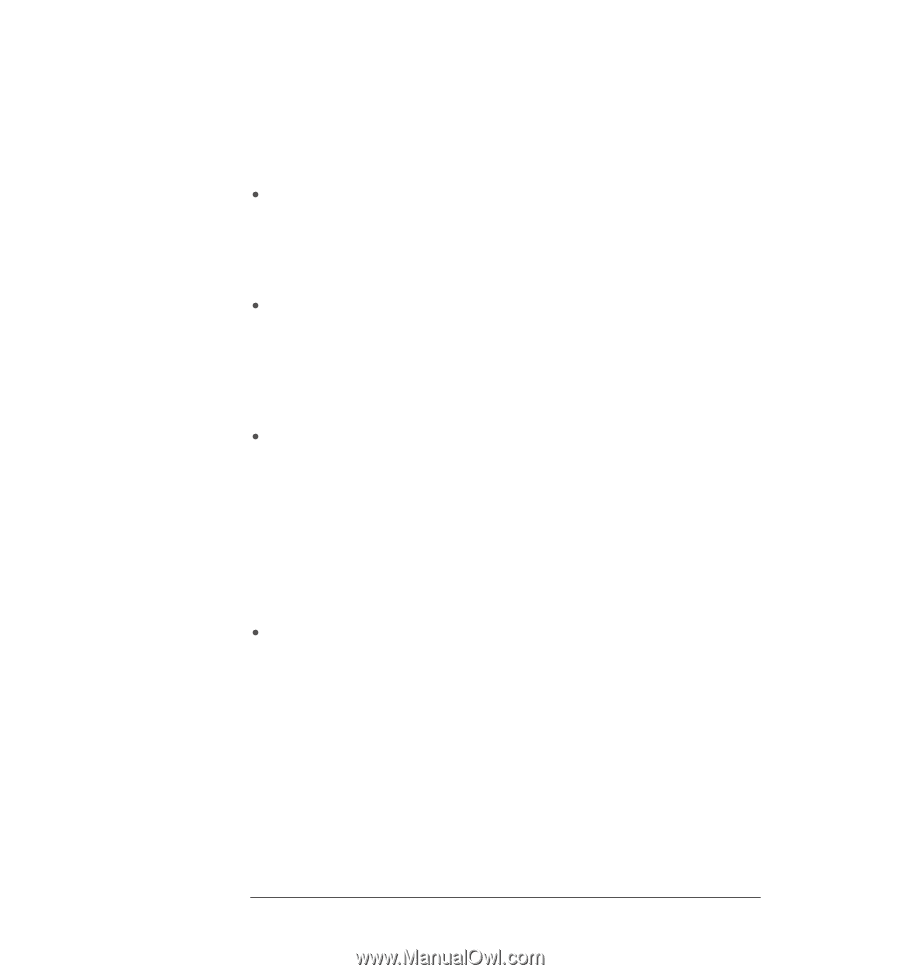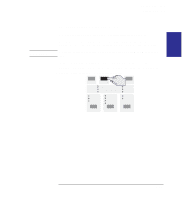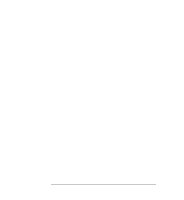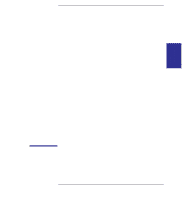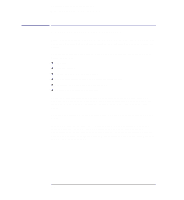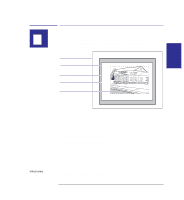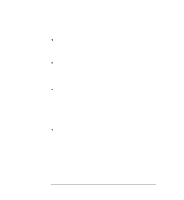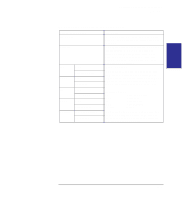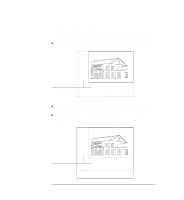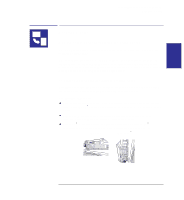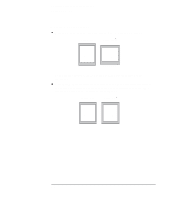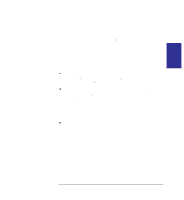HP 450c HP DesignJet 430, 450C, and 455CA Printer - User's Guide - Page 74
When do you need to adjust the size in the printer?
 |
View all HP 450c manuals
Add to My Manuals
Save this manual to your list of manuals |
Page 74 highlights
Controlling your print's appearance Page size When do you need to adjust the page size in the printer? Normally you don't need to. The default setting in the printer is: Software. Depending on the driver you are using, you may not need to change the page size in the front panel. The setting of the printer interacts with your application or software driver, and the printer uses any software value. But if you wish, you can specify the page size either from your software or by using the printer's Setup Sheet, as explained here. If you want a printed page of the exact size that you have specified in your software, use the Software setting in the Setup Sheet. With this setting, your application or your software driver is normally in control, but see the comment regarding this setting in the table on page 3-5. See also the section on "Page size and clipped prints" on page 3-6. If you want your prints to be on a page meeting a specific standard (for example, ISO or ANSI), but the actual size within that standard is not important, specify the Best option for that standard. For example you may want a page size that conforms to the ISO standard, but not care whether the final page size is ISO A4 or ISO A3. In this case you should specify Best within the ISO options. With this setting, the printer interacts with your application, or software driver, and uses the smallest standard page size into which the inked area, plus margins, will fit. If you want all your prints on the same size paper, regardless of your print size and software/driver settings, specify a discrete page size. For example, you may want to print an ANSI A-size print in the corner of an ANSI D-size page, leaving the rest of the page blank. In this case, specify D within the ANSI options. With this setting the printer is in control of page size. See also the section on "Page size and clipped prints" on page 3-6. 3-4