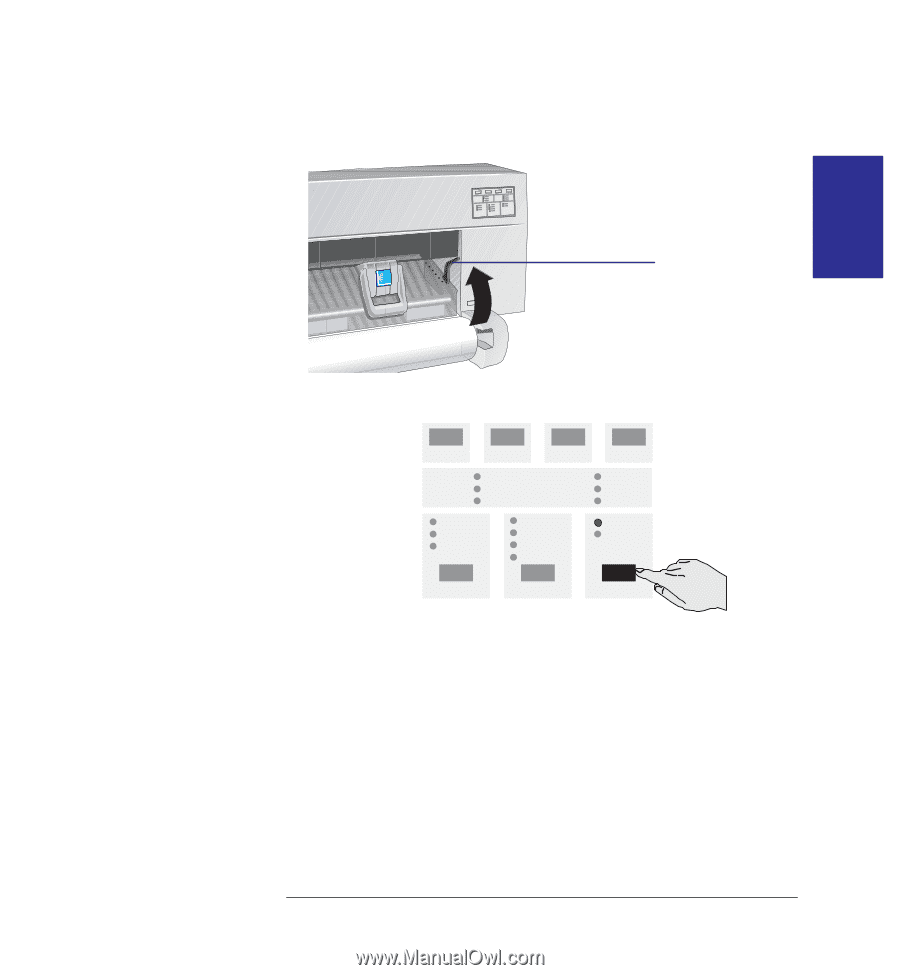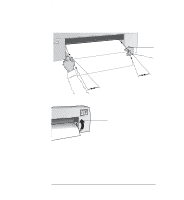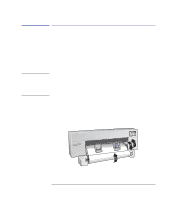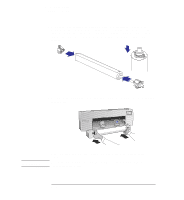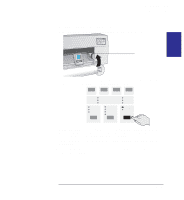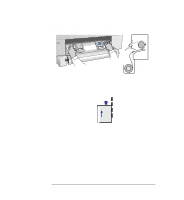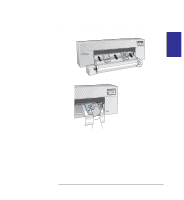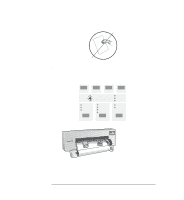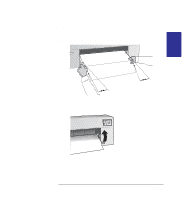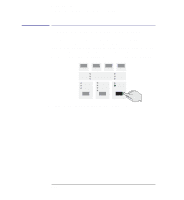HP 450c HP DesignJet 430, 450C, and 455CA Printer - User's Guide - Page 61
To feed roll media into the printer
 |
View all HP 450c manuals
Add to My Manuals
Save this manual to your list of manuals |
Page 61 highlights
MEDIA 2 Working with media Loading roll media To feed roll media into the printer 1 Make sure that the cover is closed and that the media lever is raised. media lever 2 On the front panel, make sure the Roll light is on, to indicate that you are going to load a roll. Select Roll by pressing the Media Source button. ROLL MEDIA SOURCE 3 Which side down? As you load the roll, it is the underside on which the printer will print. With most media types, the two sides are different and so it is important to load the media correctly. See the table on page 2-4. 4 On the front panel, select the media type you are loading by pressing the Media Type button. 5 If the leading edge of the roll is uneven, you may find it easier to load if you trim it now, for example with scissors. 2-19