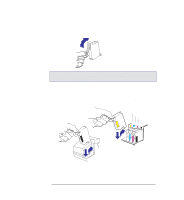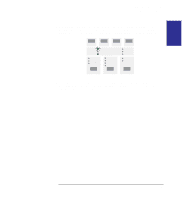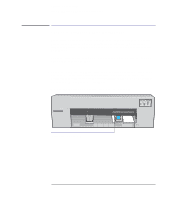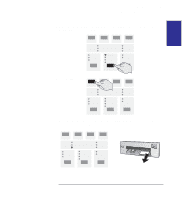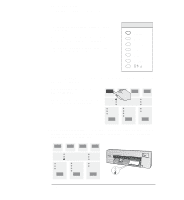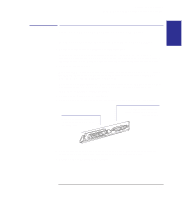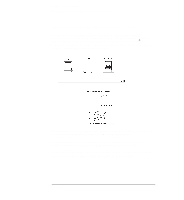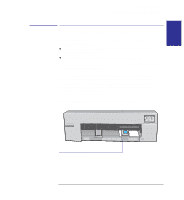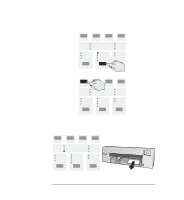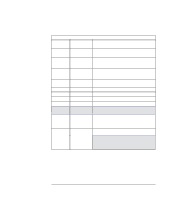HP 450c HP DesignJet 430, 450C, and 455CA Printer - User's Guide - Page 33
If you are connecting the printer directly to your computer - help
 |
View all HP 450c manuals
Add to My Manuals
Save this manual to your list of manuals |
Page 33 highlights
SETUP 1 Setting up your printer Task 7: Connect the printer to your computer Task 7: Connect the printer to your computer If you are connecting the printer directly to your computer 1 Decide whether to use the parallel or serial interface. If your computer and your application software support it, use the parallel interface, as it is faster. You may connect both the parallel and the serial interface simultaneously if you wish: the printer uses the interface that first receives data. 2 Choose an interface cable. For a list of HP cables for various computers, see the table on page 10-11. If you are making up your own cable, refer to the interface specifications starting on page 10-8. Use shielded interface cables only. Note on the parallel interface. The parallel interface is an IEEE-1284-compliant Centronics interface. The same cable can be used for both Centronics and IEEE-1284-compatible communication. 3 Switch off the printer and the computer. 4 Connect one end of the cable to the appropriate port on the back of the printer. Port for parallel-interface cable (printer end of cable: 36-pin male) Port for serial-interface cable (printer end of cable: 25-pin male) 5 Connect the other end of the cable to your computer. For help on choosing the correct port on the computer, refer to your computer documentation. 6 Switch on the computer and the printer. 1-17