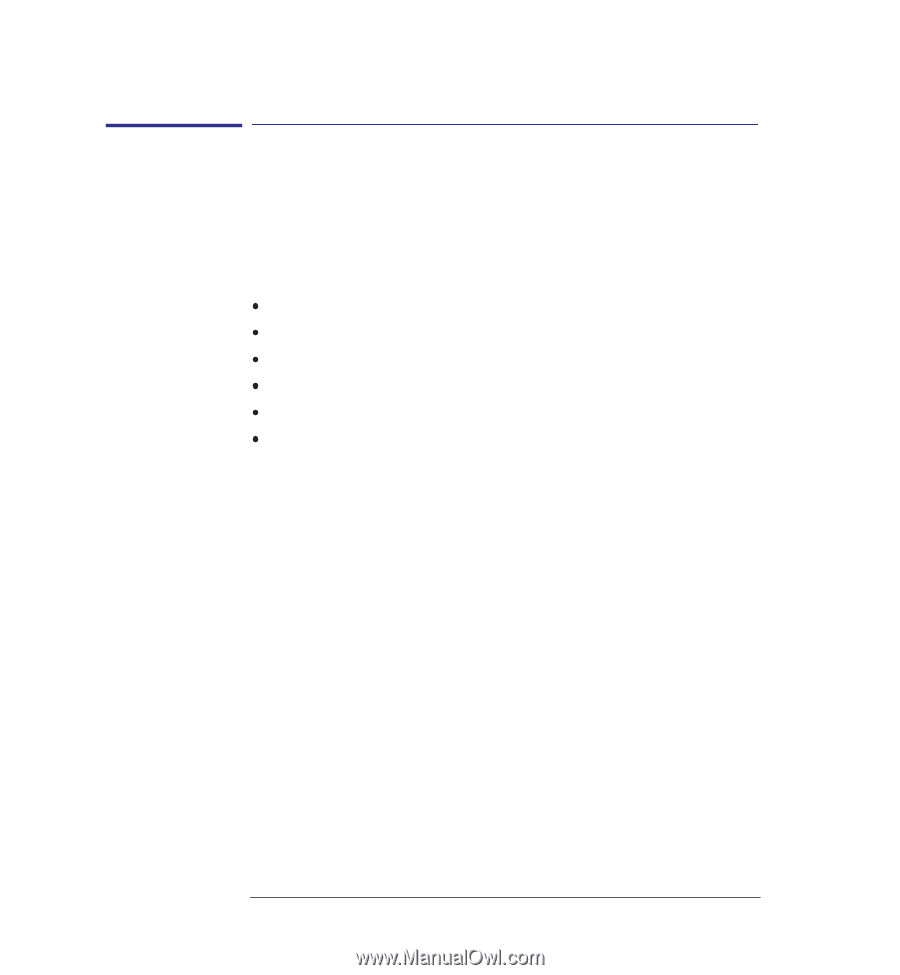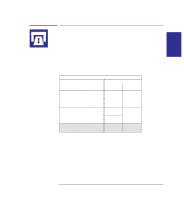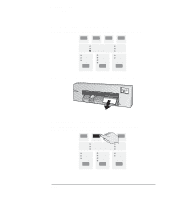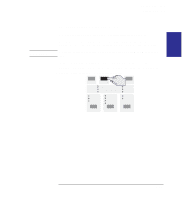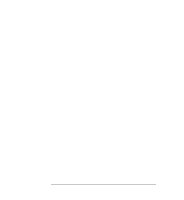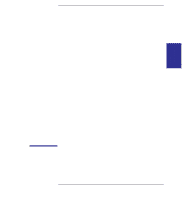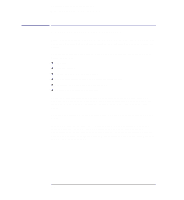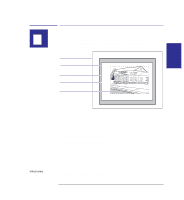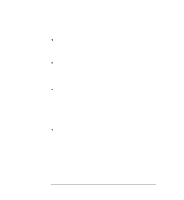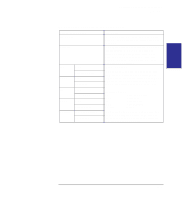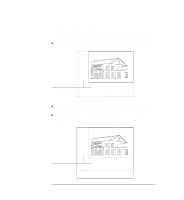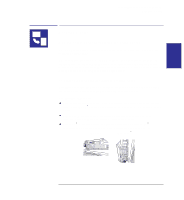HP 450c HP DesignJet 430, 450C, and 455CA Printer - User's Guide - Page 72
Changing the settings of these controls using the Setup Sheet is explained
 |
View all HP 450c manuals
Add to My Manuals
Save this manual to your list of manuals |
Page 72 highlights
Controlling your print's appearance Ways to control the print's appearance Ways to control the print's appearance Note: Throughout this chapter there are references to "pens". The pens referred to are not the printer's physical print cartridges, but "logical" pens used in a software palette. This chapter discusses the ways in which you can control the appearance of your prints, in terms of: Page size Print orientation The treatment of overlapping lines Pen characteristics (widths and color/grayscale levels) Rendering color drawings in monochrome Overall print quality and resolution. Apart from print quality, these controls are available using the Setup Sheet, an example of which is shown on page 1-21. Print quality can be changed from the front panel. This chapter explains the controls in the same order as in the list above. Changing the settings of these controls using the Setup Sheet is explained on page 1-19. It is also possible to override these settings within many applications and many software drivers. In some cases the printer is in control, in some cases the application or software driver is in control, and in other cases the printer interacts with the application or software driver. Whichever is the case in the circumstances is made clear in this chapter. 3-2