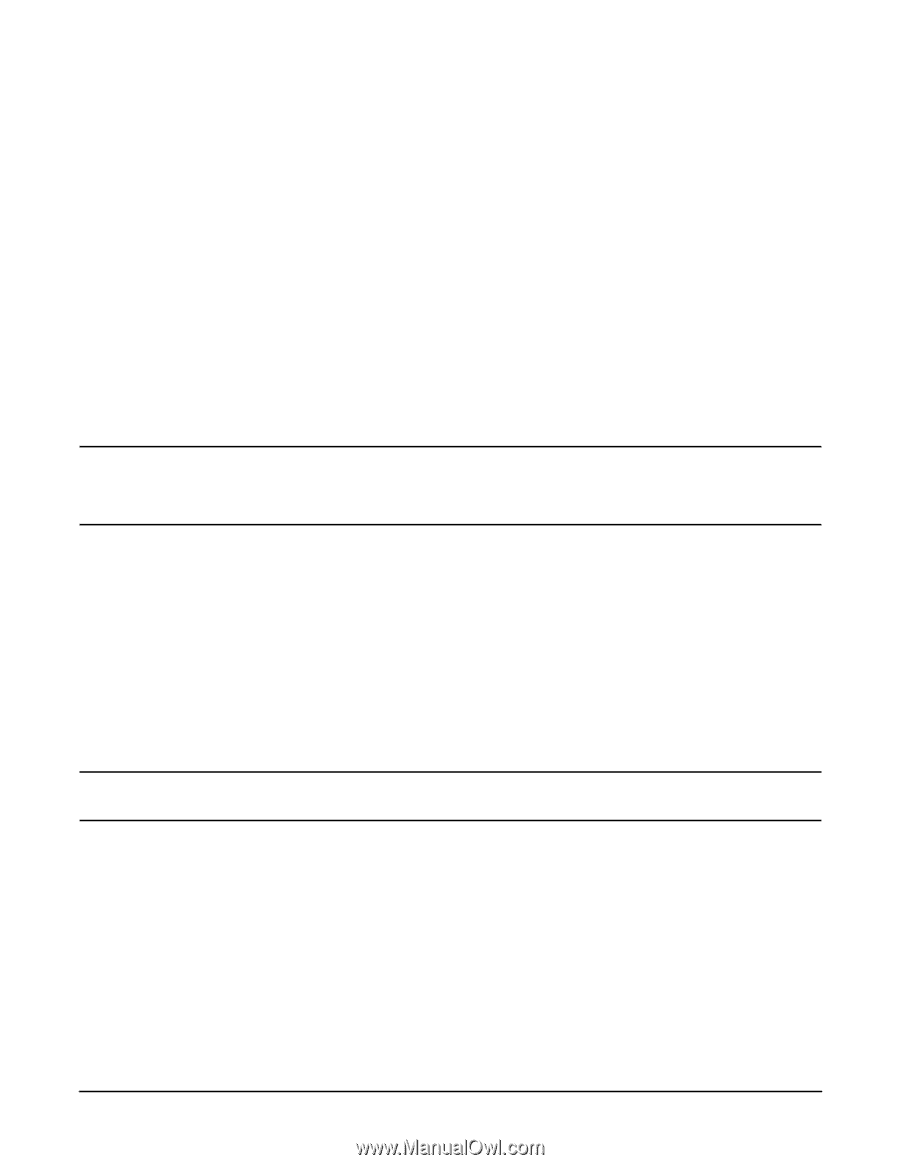HP A4500A Hardware Manual - rp24xx, Customer Viewable - Page 106
Step 2., Step 3., Step 4
 |
View all HP A4500A manuals
Add to My Manuals
Save this manual to your list of manuals |
Page 106 highlights
Configuring the Guardian Service Processor (GSP) Step 2. At the GSP prompt, enter the Security options and access control (SO) command: GSP> so Step 3. The first prompt you will see with the so command is for the following GSP-wide parameters: • Login Timeout: 1 minutes. • Number of password Faults allowed: 3. • Flow Control Timeout: 5 minutes. The terminal will then display: Do you want to modify the GSP wide parameters? (Y / [N]) __ Enter Y to modify GSP-wide parameters, or enter N to continue to add users. If you enter Y, the parameters will be displayed in an edit mode to allow modification. If you enter N, continue to the next step. NOTE The first user entered (user number 1) is identified as the GSP administrator. If you are adding users, you will need to step through all current user entries to reach the next available user prompt. Step 4. The terminal will display: Do you want to modify the user number 1 parameters? (Y/[N]/Q to quit) __ Enter Y to modify user number 1 parameters, enter N to leave user number 1 parameters unchanged or enter Q to quit and return to the GSP prompt. If you enter Y, the parameters will be displayed in an edit mode to allow modification. If you enter N, the terminal will display: Do you want to modify the user number 2 parameters? (Y/[N]/Q to quit) __ Enter Y, N, or Q and proceed according to the instructions shown above in this step. CAUTION Be sure to read each prompt carefully and enter the correct response. A missed or incorrect entry could deny entry to that user. The following list is an example of added users information: User's Name: Joe Smith Organization's Name: IT Support Dial-back configuration: Disabled Access Level: Operator Mode: multiple User's state: enabled For the number 1 user, the Access level is administrator. A Mode entry of single only allows entry for that user one time, after which, further logon attempts are denied and the user state is set to disabled. A Mode entry of multiple allows unlimited logon access to the GSP for that user. 114 Chapter