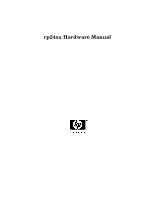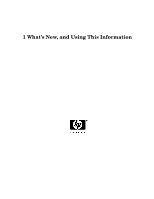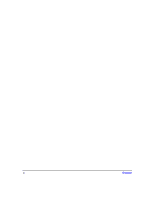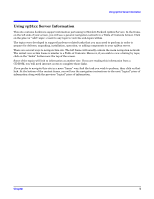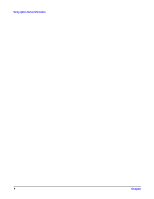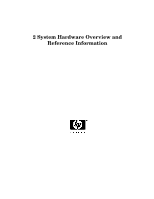HP A4500A Hardware Manual - rp24xx, Customer Viewable - Page 5
Using rp24xx Server Information
 |
View all HP A4500A manuals
Add to My Manuals
Save this manual to your list of manuals |
Page 5 highlights
Using rp24xx Server Information Using rp24xx Server Information This site contains hardware support information pertaining to Hewlett-Packard rp24xx Servers. In the frame on the left side of your screen, you will see a general navigation network in a Table of Contents format. Click on the plus (or "add") sign (+) next to any topic to view the sub-topics within. The topics were developed to support hardware-related tasks that you may need to perform in order to prepare for delivery, unpacking, installation, operation, or adding components to your rp24xx server. There are several ways to navigate this site. The left frame will usually contain the main navigation network. The initial view in this frame is similar to a Table of Contents. However, if you wish to view a listing by topic, click on the "Index" button near the top of the screen. Some of the topics will link to information at another site. If you are reading this information from a CD-ROM, you will need internet access to complete those links. If you prefer to navigate this site in a more "linear" way, find the task you wish to perform, then click on that link. At the bottom of the content frame, you will see the navigation instructions to the next "logical" piece of information along with the previous "logical" piece of information. Chapter 5