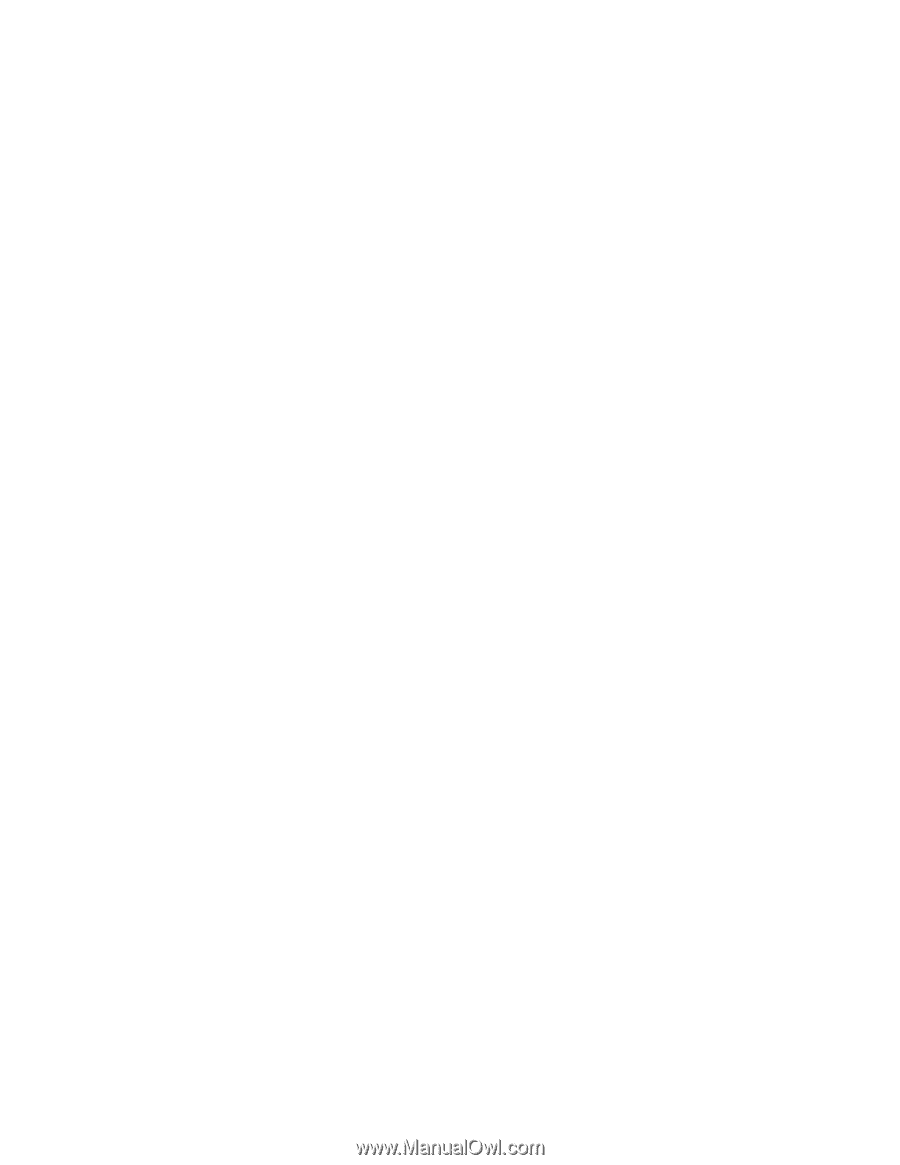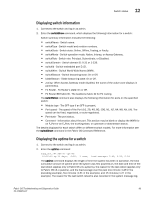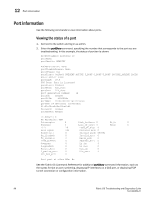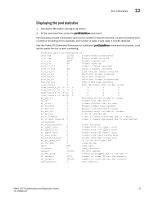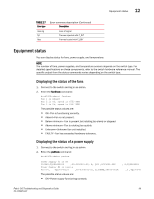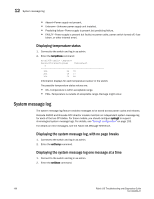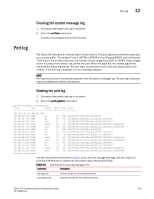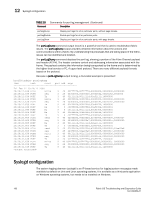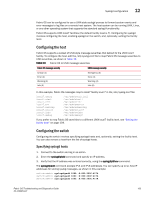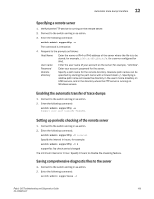HP AM866A Brocade Troubleshooting and Diagnostics Guide v6.1.0 (53-1000853-01, - Page 114
Displaying temperature status, System message log, Displaying the system message log
 |
UPC - 884420064602
View all HP AM866A manuals
Add to My Manuals
Save this manual to your list of manuals |
Page 114 highlights
12 System message log • Absent-Power supply not present. • Unknown-Unknown power supply unit installed. • Predicting failure-Power supply is present but predicting failure. • FAULTY-Power supply is present but faulty (no power cable, power switch turned off, fuse blown, or other internal error). Displaying temperature status 1. Connect to the switch and log in as admin. 2. Enter the tempShow command: brcd5300:admin> tempshow SensorStateCentigrade Fahrenheit ID 1Ok 26 78 2Ok 14 57 3Ok 20 68 Information displays for each temperature sensor in the switch. The possible temperature status values are: • OK-Temperature is within acceptable range. • FAIL-Temperature is outside of acceptable range. Damage might occur. System message log The system message log feature enables messages to be saved across power cycles and reboots. Brocade 48000 and Brocade DCX director models maintain an independent system message log for each of the two CP blades. For these models, you should configure syslogd to support chronological system message logs. For details, see "Syslogd configuration" on page 102. For details on error messages, see the Fabric OS Message Reference. Displaying the system message log, with no page breaks 1. Connect to the switch and log in as admin. 2. Enter the errDump command. Displaying the system message log one message at a time 1. Connect to the switch and log in as admin. 2. Enter the errShow command. 100 Fabric OS Troubleshooting and Diagnostics Guide 53-1000853-01