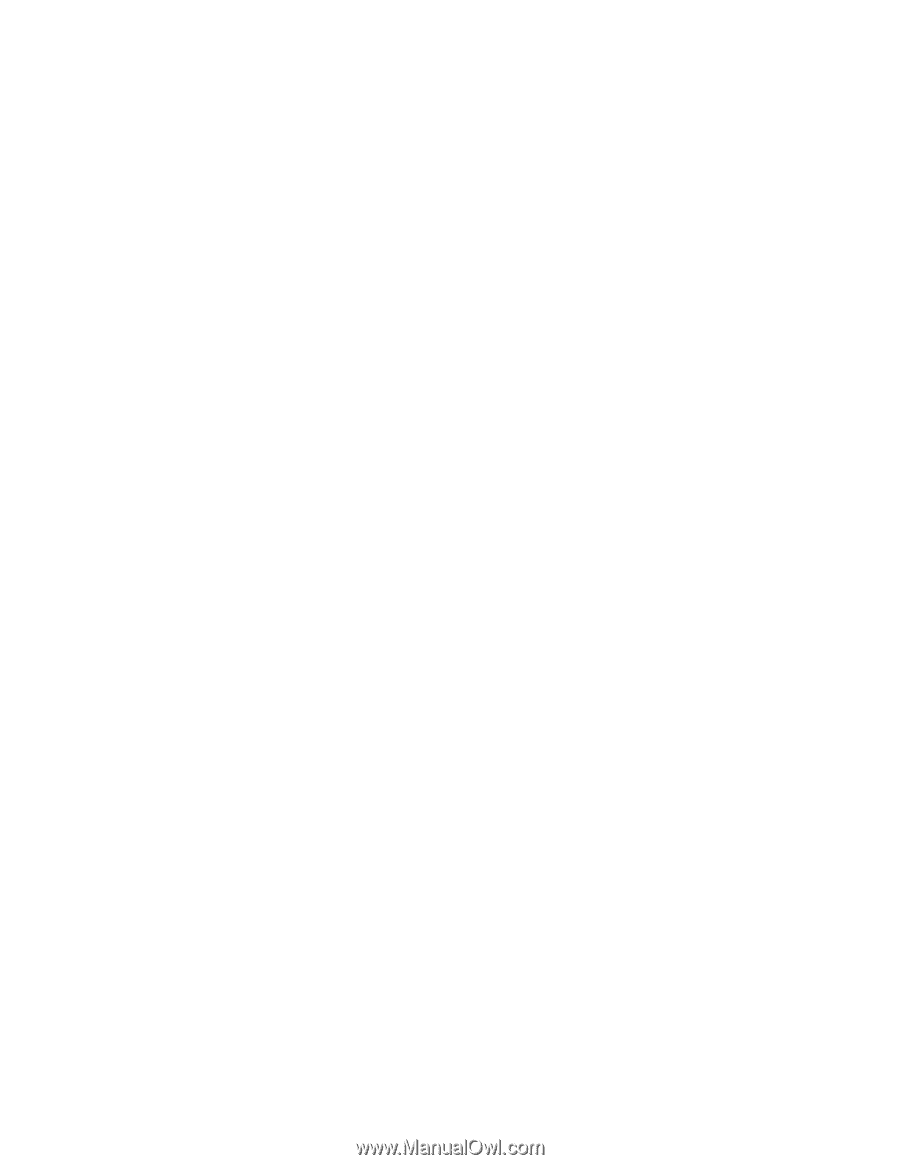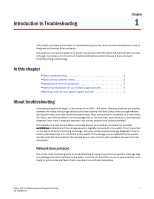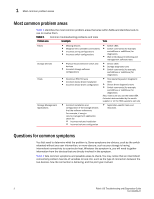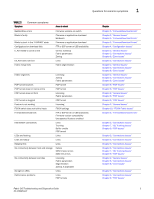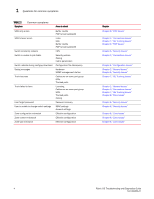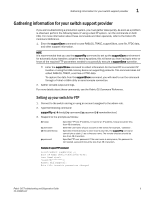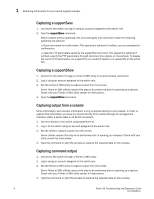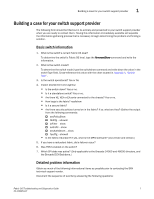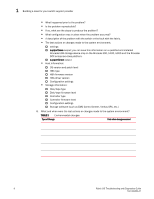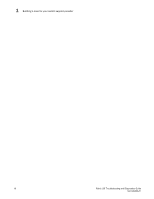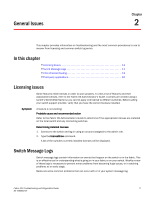HP AM866A Brocade Troubleshooting and Diagnostics Guide v6.1.0 (53-1000853-01, - Page 20
Capturing a supportSave, Capturing output from a console, Capturing command output
 |
UPC - 884420064602
View all HP AM866A manuals
Add to My Manuals
Save this manual to your list of manuals |
Page 20 highlights
1 Gathering information for your switch support provider Capturing a supportSave 1. Connect to the switch and log in using an account assigned to the admin role. 2. Type the supportSave command. When invoked without operands, this command goes into interactive mode.The following operands are optional: -n Does not prompt for confirmation. This operand is optional; if omitted, you are prompted for confirmation. -c Uses the FTP parameters saved by the supportFtp command. This operand is optional; if omitted, specify the FTP parameters through command line options or interactively. To display the current FTP parameters, run supportFtp (on a dual-CP system, run supportFtp on the active CP). Capturing a supportShow 1. Connect to the switch through a Telnet or SSH utility or a serial console connection. 2. Log in using an account assigned to the admin role. 3. Set the Telnet or SSH utility to capture output from the screen. Some Telnet or SSH utilities require this step to be performed prior to opening up a session. Check with your Telnet or SSH utility vendor for instructions. 4. Type the supportShow command. Capturing output from a console Some information, such as boot information is only outputted directly to the console. In order to capture this information you have to connect directly to the switch through its management interface, either a serial cable or an RJ-45 connection. 1. Connect directly to the switch using hyperterminal. 2. Log in to the switch using an account assigned to the admin role. 3. Set the utility to capture output from the screen. Some utilities require this step to be performed prior to opening up a session. Check with your utility vendor for instructions. 4. Type the command or start the process to capture the required data on the console. Capturing command output 1. Connect to the switch through a Telnet or SSH utility. 2. Log in using an account assigned to the admin role. 3. Set the Telnet or SSH utility to capture output from the screen. Some Telnet or SSH utilities require this step to be performed prior to opening up a session. Check with your Telnet or SSH utility vendor for instructions. 4. Type the command or start the process to capture the required data on the console. 6 Fabric OS Troubleshooting and Diagnostics Guide 53-1000853-01