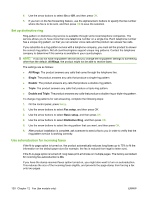HP Color LaserJet CM2320 HP Color LaserJet CM2320 MFP - User Guide - Page 137
Set light/dark and resolution, Set the default light/dark (contrast) setting, Set resolution settings
 |
View all HP Color LaserJet CM2320 manuals
Add to My Manuals
Save this manual to your list of manuals |
Page 137 highlights
Set the redial-on-no-answer option If this option is turned on, the product redials automatically if the receiving machine does not answer. The factory-set default for the redial-on-no-answer option is Off. 1. On the control panel, press Setup. 2. Use the arrow buttons to select Fax setup, and then press OK. 3. Use the arrow buttons to select Advanced setup, and then press OK. 4. Use the arrow buttons to select Redial if no answer, and then press OK. 5. Use the arrow buttons to select On or Off, and then press OK. Set the redial-on-communication-error option If this option is turned on, the product redials automatically if some sort of communication error occurs. The factory-set default for the redial-on-communication-error option is On. 1. On the control panel, press Setup. 2. Use the arrow buttons to select Fax setup, and then press OK. 3. Use the arrow buttons to select Advanced setup, and then press OK. 4. Use the arrow buttons to select Redial Comm. Error, and then press OK. 5. Use the arrow buttons to select On or Off, and then press OK. Set light/dark and resolution Set the default light/dark (contrast) setting The contrast affects the lightness and darkness of an outgoing fax as it is being sent. The default light/dark setting is the contrast that is normally applied to items that are being faxed. The slider is set to the middle as the default setting. 1. On the control panel, press Setup. 2. Use the arrow buttons to select Fax setup, and then press OK. 3. Use the arrow buttons to select Advanced setup, and then press OK. 4. Use the arrow buttons to select Default lighter/darker, and then press OK. 5. Use the < button to move the slider to the left to make the fax lighter than the original, or use the > button to move the slider to the right to make the fax darker than the original. 6. Press OK to save the selection. Set resolution settings NOTE: Increasing the resolution increases the fax size. Larger faxes increase the send time and could exceed the available memory in the product. The factory-set default resolution setting is Fine. ENWW Change fax settings 125