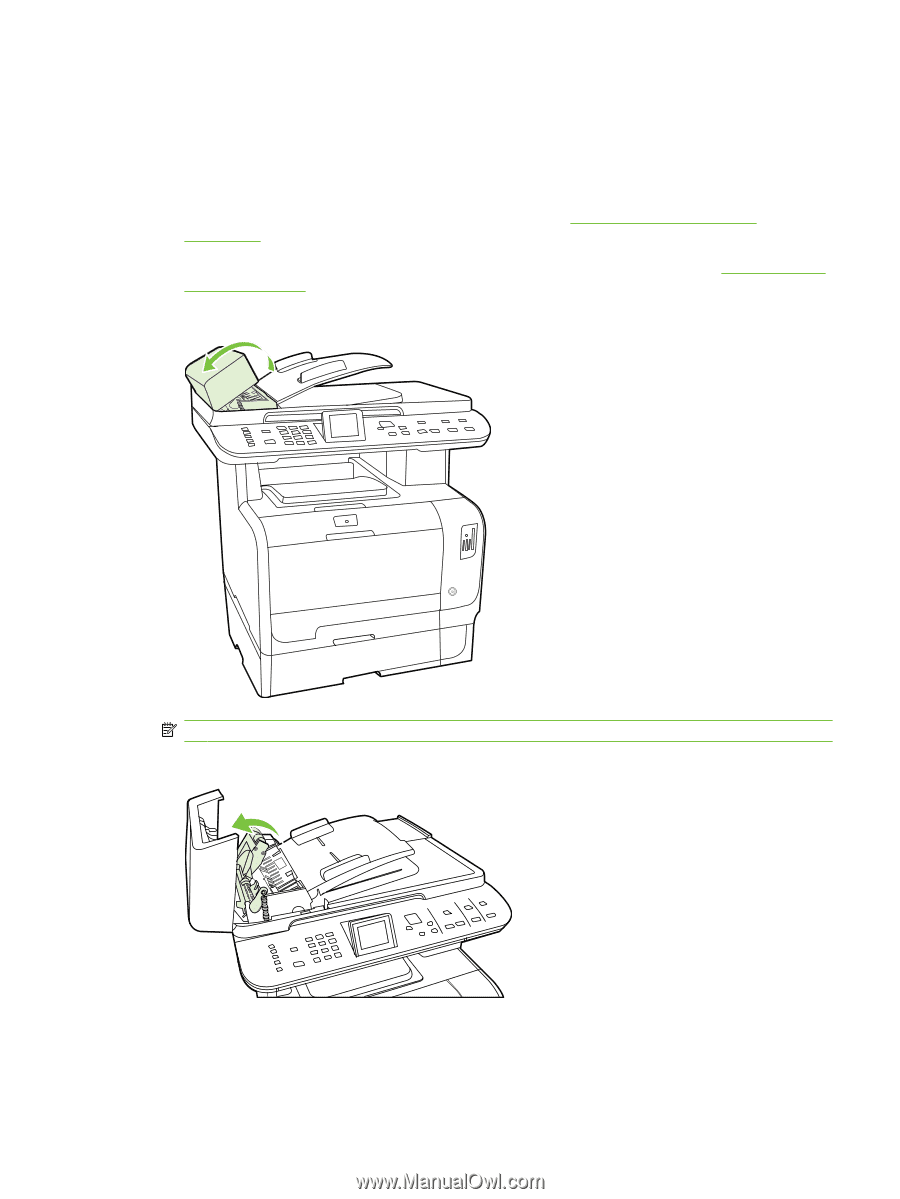| Section |
Page |
| Product basics |
13 |
| Product comparison |
14 |
| Product features |
15 |
| Product walkaround |
16 |
| Front view |
16 |
| Back view |
17 |
| Interface ports |
18 |
| Control panel |
19 |
| HP Color LaserJet CM2320 control panel |
20 |
| HP Color LaserJet CM2320 MFP Fax Model and HP Color LaserJet CM2320 MFP Memory-Card Model control pa ... |
21 |
| Control-panel menus |
22 |
| Use the control-panel menus |
22 |
| Control-panel Setup menu |
22 |
| Function specific menus |
32 |
| Software for Windows |
39 |
| Supported operating systems for Windows |
40 |
| Supported printer drivers for Windows |
40 |
| HP Universal Print Driver (UPD) |
40 |
| UPD installation modes |
41 |
| Select the correct printer driver for Windows |
42 |
| Priority for print settings |
43 |
| Change printer-driver settings for Windows |
43 |
| Software installation types for Windows |
44 |
| Remove software for Windows |
44 |
| Supported utilities for Windows |
44 |
| HP ToolboxFX |
44 |
| Embedded Web server |
44 |
| HP Web Jetadmin |
45 |
| Other Windows components and utilities |
45 |
| Software for other operating systems |
45 |
| Use the product with Macintosh |
47 |
| Software for Macintosh |
48 |
| Supported operating systems for Macintosh |
48 |
| Supported printer drivers for Macintosh |
48 |
| Priority for print settings for Macintosh |
48 |
| Change printer-driver settings for Macintosh |
48 |
| Software installation types for Macintosh |
49 |
| Install Macintosh software for direct connections (USB) |
49 |
| Install Macintosh software for networks |
49 |
| Remove software from Macintosh operating systems |
49 |
| Supported utilities for Macintosh |
49 |
| Embedded Web server |
49 |
| Use features in the Macintosh printer driver |
51 |
| Print |
51 |
| Create and use printing presets in Macintosh |
51 |
| Resize documents or print on a custom paper size |
51 |
| Print a cover page |
51 |
| Use watermarks |
52 |
| Print multiple pages on one sheet of paper in Macintosh |
52 |
| Print on both sides of the page (duplex printing) |
53 |
| Use the Services menu |
53 |
| Scan |
54 |
| Scanning tasks |
54 |
| Fax (HP LaserJet CM2320 Fax Model / CM2320 Memory-Card Model only) |
54 |
| Photo |
55 |
| Connectivity |
57 |
| Supported network operating systems |
58 |
| USB connection |
58 |
| Printer sharing disclaimer |
59 |
| Supported network protocols |
59 |
| Install the product on a network |
60 |
| Configure the network product |
61 |
| View settings |
61 |
| Network configuration page |
61 |
| Configuration page |
61 |
| Change settings |
61 |
| Set password |
62 |
| IP address |
62 |
| Manual configuration |
62 |
| Automatic configuration |
62 |
| IPv4 and IPv6 settings |
63 |
| Link speed setting |
63 |
| Paper and print media |
65 |
| Understand paper and print media use |
66 |
| Supported paper and print media sizes |
67 |
| Supported paper types and tray capacity |
69 |
| Special paper or print media guidelines |
70 |
| Load paper and print media |
71 |
| Tray 1 |
71 |
| Tray 2 or 3 |
72 |
| Configure trays |
74 |
| Use product features |
75 |
| Economy settings |
76 |
| Archive print |
76 |
| Fonts |
77 |
| Select fonts |
77 |
| Print lists of available fonts |
77 |
| Print tasks |
79 |
| Cancel a print job |
80 |
| Use features in the Windows printer driver |
81 |
| Open the printer driver |
81 |
| Use printing shortcuts |
81 |
| Set paper and quality options |
81 |
| Set document effects |
81 |
| Set document finishing options |
82 |
| Obtain support and product-status information |
82 |
| Set advanced printing options |
82 |
| Change print-quality settings |
83 |
| Print edge-to-edge originals |
83 |
| Copy |
85 |
| Load originals |
86 |
| Use copy |
88 |
| One-touch copy |
88 |
| Multiple copies |
88 |
| Cancel a copy job |
88 |
| Reduce or enlarge copies |
89 |
| Change the copy-collation setting |
90 |
| Color copies or black and white copies (Mono) |
91 |
| Copy settings |
91 |
| Copy quality |
91 |
| Clean the scanner glass |
92 |
| Adjust the lighter/darker (contrast) setting |
92 |
| Define custom copy settings |
92 |
| Print or copy edge-to-edge |
92 |
| Copy onto media of different types and sizes |
93 |
| Restore the copy-settings defaults |
94 |
| Copy a book |
95 |
| Copy photos |
96 |
| Copy mixed-size originals |
97 |
| Duplex (two-sided) copy jobs |
97 |
| Copy two-sided documents automatically (HP Color LaserJet CM2320 MFP Memory-Card Model only) |
97 |
| Copy two-sided documents manually |
99 |
| Color for Windows |
101 |
| Manage color |
102 |
| Automatic |
102 |
| Print in Grayscale |
102 |
| Manual color adjustment |
102 |
| Manual color options |
102 |
| Color themes |
103 |
| Match colors |
104 |
| Match colors using the Microsoft Office Basic Colors palette |
104 |
| Match colors using the HP Basic Color Match tool |
104 |
| Match colors using View Custom Colors |
105 |
| Advanced color use |
106 |
| HP ColorSphere toner |
106 |
| HP ImageREt 3600 |
106 |
| Media selection |
106 |
| Color options |
106 |
| Standard red-green-blue (sRGB) |
106 |
| Scan |
109 |
| Load originals for scanning |
110 |
| Use scan |
112 |
| Scan methods |
112 |
| Scan from the PC |
112 |
| Scan from the product |
112 |
| Use the Scan feature |
112 |
| Set up the product Scan To destinations |
113 |
| Scan to a file or software program |
114 |
| Scan to e-mail |
114 |
| Configure scan-to-e-mail |
114 |
| Send a scanned document to an e-mail recipient |
115 |
| Edit scan quality and size settings |
116 |
| Scan to a memory card |
116 |
| Scan Details |
116 |
| Image File Details |
116 |
| Error Conditions |
117 |
| Scanner Failures |
117 |
| Cancel scan |
117 |
| Memory card failures |
117 |
| Scan from the HP Scanning software |
117 |
| Cancel scan |
118 |
| Scan settings |
119 |
| Scan file format |
119 |
| Scanner resolution and color |
119 |
| Resolution and color guidelines |
120 |
| Color |
120 |
| Scan quality |
120 |
| Scan a book |
121 |
| Scan a photo |
123 |
| Fax (fax models only) |
125 |
| Fax features |
126 |
| Setup |
127 |
| Install and connect the hardware |
127 |
| Connect to a telephone line |
127 |
| Connect additional devices |
127 |
| Set up fax with a telephone answering machine |
128 |
| Setup for stand-alone fax |
128 |
| Use fax set-up wizard on the PC |
129 |
| Use the Fax Set-Up Utility |
129 |
| Configure fax settings |
129 |
| Use the control panel to set the fax time, date, and header |
129 |
| Use the control panel to set the fax header |
130 |
| Use of common localized letters in fax headers |
130 |
| Manage the phone book |
130 |
| Use phone-book data from other programs |
131 |
| Delete phone book |
131 |
| Special dialing symbols and options |
132 |
| Manage speed dials |
132 |
| Create and edit speed dials |
132 |
| Delete speed dials |
133 |
| Manage group-dial entries |
133 |
| Create and edit group-dial entries |
133 |
| Delete an individual from a group-dial entry |
133 |
| Set fax polling |
134 |
| Change fax settings |
135 |
| Set the sound-volume settings |
135 |
| Set the phone-line volume |
135 |
| Set the ring volume |
135 |
| Send fax settings |
135 |
| Set a dial prefix |
135 |
| Set the dial-tone detection |
136 |
| Set autoredial |
136 |
| Set light/dark and resolution |
137 |
| Set the default light/dark (contrast) setting |
137 |
| Set resolution settings |
137 |
| Set the default glass-size setting |
138 |
| Set tone-dialing or pulse-dialing |
139 |
| Set billing codes |
139 |
| Receive fax settings |
140 |
| Set or change number of rings-to-answer |
140 |
| Use the rings-to-answer setting |
140 |
| Set the number of rings-to-answer |
140 |
| Set the answer mode |
141 |
| Set fax forwarding |
141 |
| Set up distinctive ring |
142 |
| Use autoreduction for incoming faxes |
142 |
| Set the default fax reprint settings |
143 |
| Create stamp-received faxes |
143 |
| Block or unblock fax numbers |
143 |
| Make an extension telephone available to receive faxes |
144 |
| Use fax |
145 |
| Fax software |
145 |
| Supported fax programs |
145 |
| Available cover-page templates |
145 |
| Customize a fax cover sheet |
145 |
| Cancel a fax |
145 |
| Cancel the current fax |
145 |
| Cancel a pending fax job |
145 |
| Delete faxes from memory |
146 |
| Use fax on a DSL, PBX, ISDN, or VoIP system |
146 |
| DSL |
146 |
| PBX |
147 |
| ISDN |
147 |
| VoIP |
147 |
| Send a fax |
147 |
| Fax from the flatbed scanner |
147 |
| Fax from the automatic document feeder (ADF) |
148 |
| Manual dial faxing |
150 |
| Use speed dials and group-dial entries |
152 |
| Send a fax by using a speed dial |
152 |
| Send a fax by using a group-dial entry |
153 |
| Send a fax from the software |
154 |
| Send a fax by dialing from a downstream phone |
156 |
| Send a delayed fax |
156 |
| Use access codes, credit cards, or calling cards |
157 |
| Send faxes internationally |
157 |
| Receive a fax |
157 |
| Print a stored fax (when private receive feature is on) |
157 |
| Reprint a fax |
157 |
| Receive faxes when fax tones are audible on the phone line |
158 |
| Solve fax problems |
159 |
| Fax error messages |
159 |
| Alert and warning message tables |
159 |
| Fax memory is retained when there is a loss of power |
162 |
| Fax logs and reports |
162 |
| Print all fax reports |
162 |
| Print individual fax reports |
162 |
| Set the fax activity log to print automatically |
163 |
| Set the fax error report |
163 |
| Set the fax confirmation report |
163 |
| Include the first page of each fax on the fax confirmation, fax error, and last call reports |
164 |
| Perform a fax test |
164 |
| Change error correction and fax speed |
164 |
| Set the fax-error-correction mode |
164 |
| Change the fax speed |
165 |
| Problems sending faxes |
165 |
| Problems receiving faxes |
167 |
| Performance problems |
169 |
| Photo |
171 |
| Insert a memory card |
172 |
| Change memory card default settings |
174 |
| Print photos directly from the memory card |
175 |
| Print a memory card thumbnail sheet |
176 |
| Print and scan photos from a proof sheet |
177 |
| Manage and maintain the product |
179 |
| Information pages |
180 |
| HP ToolboxFX |
182 |
| View the HP ToolboxFX |
182 |
| Status |
182 |
| Event log |
183 |
| Alerts |
183 |
| Set up status alerts |
183 |
| Set up e-mail alerts |
183 |
| Product information |
183 |
| Fax |
184 |
| Fax Receive |
184 |
| Fax phone book |
184 |
| Fax send log |
186 |
| Fax receive log |
186 |
| Junk Faxes |
186 |
| Help |
186 |
| System Settings |
188 |
| Device Information |
188 |
| Paper Handling |
189 |
| Print Quality |
189 |
| Print Density |
189 |
| Paper Types |
189 |
| System setup |
190 |
| Service |
190 |
| Device polling |
190 |
| Save/Restore |
190 |
| Password |
190 |
| Print Settings |
190 |
| Printing |
190 |
| PCL5 |
191 |
| PostScript |
191 |
| Network Settings |
191 |
| E-mail |
191 |
| E-mail configuration |
191 |
| E-mail contacts |
191 |
| Embedded Web server |
192 |
| Features |
192 |
| Use HP Web Jetadmin software |
193 |
| Security features |
193 |
| Turn on password protection using the embedded Web server |
193 |
| Turn on password protection from the control panel |
193 |
| Turn on private receive feature |
194 |
| Manage supplies |
195 |
| Check and order supplies |
195 |
| Check supplies status by using the control panel |
195 |
| Check supplies status by using HP ToolboxFX |
195 |
| Store supplies |
196 |
| HP policy on non-HP supplies |
196 |
| HP fraud hotline |
196 |
| Recycle supplies |
196 |
| Replace supplies |
197 |
| Print cartridge |
197 |
| Memory DIMMs |
200 |
| Information |
200 |
| Install a memory DIMM |
201 |
| Clean the product |
203 |
| Clean the paper path |
203 |
| Clean the paper path from HP ToolboxFX |
204 |
| Clean the paper path from the product control panel |
204 |
| Clean the automatic document feeder (ADF) pickup roller assembly |
204 |
| Clean the lid backing |
206 |
| Clean the scanner glass |
207 |
| Clean the exterior |
209 |
| Firmware updates |
209 |
| Problem solve |
211 |
| Problem-solving checklist |
212 |
| Restore the factory-set defaults |
214 |
| Control-panel messages |
215 |
| Clear jams |
219 |
| Causes of jams |
219 |
| Where to look for jams |
220 |
| Clear jams in tray 1 |
220 |
| Clear jams in tray 2 |
220 |
| Clear jams in tray 3 |
222 |
| Clear jams in fuser area |
223 |
| Clear jams in output bin |
224 |
| Clear jams in duplexer (duplexing models only) |
224 |
| Clear jams from the ADF |
227 |
| Avoid repeated jams |
230 |
| Solve image-quality problems |
231 |
| Print problems |
231 |
| Print quality problems |
231 |
| General print quality issues |
231 |
| Solve issues with color documents |
235 |
| Media-handling problems |
236 |
| Print-media guidelines |
236 |
| Solve print-media problems |
237 |
| Performance problems |
238 |
| Copy problems |
239 |
| Prevent copy problems |
239 |
| Image problems |
240 |
| Media-handling problems |
241 |
| Performance problems |
243 |
| Scan problems |
244 |
| Solve scanned-image problems |
244 |
| Scan-quality problems |
246 |
| Prevent scan-quality problems |
246 |
| Solve scan-quality problems |
246 |
| Fax problems |
248 |
| Optimize and improve image quality |
248 |
| Print-quality checklist |
248 |
| Manage and configure printer drivers |
248 |
| Temporarily change print-quality settings |
248 |
| Change print-quality settings for all future jobs |
249 |
| Solve connectivity problems |
249 |
| Solve direct-connection problems |
249 |
| Network problems |
250 |
| Verify that the product is on and online |
250 |
| Resolve communication problems with the network |
250 |
| Solve software problems |
252 |
| Solve common Windows problems |
252 |
| Solve common Macintosh problems |
252 |
| Solve PostScript (PS) errors |
254 |
| Solve scan-to-e-mail problems |
255 |
| Supplies and accessories |
257 |
| Order parts, accessories, and supplies |
258 |
| Order directly from HP |
258 |
| Order through service or support providers |
258 |
| Order directly through the HP ToolboxFX software |
258 |
| Part numbers |
259 |
| Supplies |
259 |
| Memory |
259 |
| Cable and interface accessories |
259 |
| Paper-handling accessories |
259 |
| User-replaceable parts |
260 |
| Service and support |
261 |
| Hewlett-Packard limited warranty statement |
261 |
| Customer self repair warranty service |
262 |
| Print cartridge limited warranty statement |
263 |
| Customer support |
264 |
| Specifications |
265 |
| Physical specifications |
266 |
| Electrical specifications |
266 |
| Power consumption and acoustic emissions (HP Color LaserJet CM2320, HP Color LaserJet CM2320 MFP Fax ... |
266 |
| Environmental specifications |
267 |
| Paper and print media specifications |
267 |
| Regulatory information |
269 |
| FCC regulations |
270 |
| Environmental product stewardship program |
270 |
| Protecting the environment |
270 |
| Ozone production |
270 |
| Power consumption |
270 |
| Paper use |
270 |
| Plastics |
270 |
| HP LaserJet print supplies |
271 |
| Return and recycling instructions |
271 |
| United States and Puerto Rico |
271 |
| Multiple returns (two to eight cartridges) |
271 |
| Single returns |
271 |
| Shipping |
271 |
| Non-US returns |
272 |
| Paper |
272 |
| Material restrictions |
272 |
| Disposal of waste equipment by users in private households in the European Union |
273 |
| Material Safety Data Sheet (MSDS) |
273 |
| For more information |
273 |
| Additional statements for telecom (fax) products |
274 |
| EU statement for telecom operation |
274 |
| New Zealand telecom statements |
274 |
| Telephone Consumer Protection Act (United States) |
274 |
| IC CS-03 requirements |
274 |
| Declaration of conformity |
276 |
| HP Color LaserJet CM2320 MFP |
276 |
| HP LaserJet CM2320 Fax Model / CM2320 Memory-Card Model |
276 |
| Country/region specific statements |
278 |
| Laser safety |
278 |
| Canadian DOC regulations |
278 |
| VCCI statement (Japan) |
278 |
| EMI statement (Korea) |
278 |
| Laser statement for Finland |
278 |
| EMI statement (Taiwan) |
279 |
| Substances table (China) |
279 |

 1
1 2
2 3
3 4
4 5
5 6
6 7
7 8
8 9
9 10
10 11
11 12
12 13
13 14
14 15
15 16
16 17
17 18
18 19
19 20
20 21
21 22
22 23
23 24
24 25
25 26
26 27
27 28
28 29
29 30
30 31
31 32
32 33
33 34
34 35
35 36
36 37
37 38
38 39
39 40
40 41
41 42
42 43
43 44
44 45
45 46
46 47
47 48
48 49
49 50
50 51
51 52
52 53
53 54
54 55
55 56
56 57
57 58
58 59
59 60
60 61
61 62
62 63
63 64
64 65
65 66
66 67
67 68
68 69
69 70
70 71
71 72
72 73
73 74
74 75
75 76
76 77
77 78
78 79
79 80
80 81
81 82
82 83
83 84
84 85
85 86
86 87
87 88
88 89
89 90
90 91
91 92
92 93
93 94
94 95
95 96
96 97
97 98
98 99
99 100
100 101
101 102
102 103
103 104
104 105
105 106
106 107
107 108
108 109
109 110
110 111
111 112
112 113
113 114
114 115
115 116
116 117
117 118
118 119
119 120
120 121
121 122
122 123
123 124
124 125
125 126
126 127
127 128
128 129
129 130
130 131
131 132
132 133
133 134
134 135
135 136
136 137
137 138
138 139
139 140
140 141
141 142
142 143
143 144
144 145
145 146
146 147
147 148
148 149
149 150
150 151
151 152
152 153
153 154
154 155
155 156
156 157
157 158
158 159
159 160
160 161
161 162
162 163
163 164
164 165
165 166
166 167
167 168
168 169
169 170
170 171
171 172
172 173
173 174
174 175
175 176
176 177
177 178
178 179
179 180
180 181
181 182
182 183
183 184
184 185
185 186
186 187
187 188
188 189
189 190
190 191
191 192
192 193
193 194
194 195
195 196
196 197
197 198
198 199
199 200
200 201
201 202
202 203
203 204
204 205
205 206
206 207
207 208
208 209
209 210
210 211
211 212
212 213
213 214
214 215
215 216
216 217
217 218
218 219
219 220
220 221
221 222
222 223
223 224
224 225
225 226
226 227
227 228
228 229
229 230
230 231
231 232
232 233
233 234
234 235
235 236
236 237
237 238
238 239
239 240
240 241
241 242
242 243
243 244
244 245
245 246
246 247
247 248
248 249
249 250
250 251
251 252
252 253
253 254
254 255
255 256
256 257
257 258
258 259
259 260
260 261
261 262
262 263
263 264
264 265
265 266
266 267
267 268
268 269
269 270
270 271
271 272
272 273
273 274
274 275
275 276
276 277
277 278
278 279
279 280
280 281
281 282
282 283
283 284
284 285
285 286
286 287
287 288
288 289
289 290
290 291
291 292
292