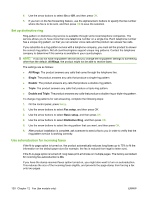HP Color LaserJet CM2320 HP Color LaserJet CM2320 MFP - User Guide - Page 138
Set the default glass-size setting, Standard, Superfine, Photo, Fax setup, Advanced setup
 |
View all HP Color LaserJet CM2320 manuals
Add to My Manuals
Save this manual to your list of manuals |
Page 138 highlights
Use this procedure to change the default resolution for all fax jobs to one of the following settings: ● Standard: This setting provides the lowest quality and the fastest transmission time. ● Fine: This setting provides a higher resolution quality than Standard that is usually appropriate for text documents. ● Superfine: This setting is best used for documents that mix text and images. The transmission time is slower than Fine but faster than Photo. ● Photo: This setting produces the best images, but greatly increases the transmission time. Set the default resolution setting 1. On the control panel, press Setup. 2. Use the arrow buttons to select Fax setup, and then press OK. 3. Use the arrow buttons to select Advanced setup, and then press OK. 4. Use the arrow buttons to select Default Fax Resolution, and then press OK. 5. Use the arrow buttons to change the resolution setting. 6. Press OK to save the selection. Set the resolution for the current fax job 1. On the control panel, press Fax Menu. 2. Use the arrow buttons to select Send, and then press OK. 3. Use the arrow buttons to select Fax Resolution, and then press OK. 4. Use the arrow buttons to select the appropriate resolution setting. 5. Press OK to save the selection. Set the default glass-size setting This setting determines which paper size the flatbed scanner scans when you send a fax from the scanner. The factory-set default is determined by the country/region in which you purchased the product. 1. On the control panel, press Setup. 2. Use the arrow buttons to select Fax setup, and then press OK. 3. Use the arrow buttons to select Advanced setup, and then press OK. 4. Use the arrow buttons to select Default glass size, and then press OK. 5. Use the arrow buttons to select the correct paper size setting: A4 or Letter. 6. Press OK to save the selection. 126 Chapter 12 Fax (fax models only) ENWW