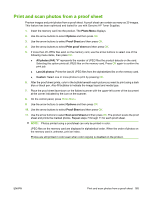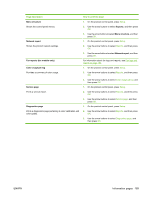HP Color LaserJet CM2320 HP Color LaserJet CM2320 MFP - User Guide - Page 177
Print and scan photos from a proof sheet
 |
View all HP Color LaserJet CM2320 manuals
Add to My Manuals
Save this manual to your list of manuals |
Page 177 highlights
Print and scan photos from a proof sheet Preview images and print photos from a proof sheet. A proof sheet can contain as many as 20 images. This feature has been optimized and tested for use with Genuine HP Toner Supplies. 1. Insert the memory card into the product. The Photo Menu displays. 2. Use the arrow buttons to select Options and then press OK. 3. Use the arrow buttons to select Proof Sheet and then press OK. 4. Use the arrow buttons to select Print proof sheet and then press OK. 5. If more than 20 JPEG files exist on the memory card, use the arrow buttons to select one of the following menu items, then press OK. ● All photos (#-#): "#" represents the number of JPEG files the product detects on the card. Selecting this option prints all JPEG files on the memory card. Press OK again to confirm the print job. ● Last 20 photos: Prints the last 20 JPEG files from the alphabetized list on the memory card. ● Custom: Select one or more photos to print by pressing OK. 6. After the proof sheet prints, color in the bubble beneath each picture you want to print using a dark blue or black pen. Also fill bubbles to indicate the image layout and media type. 7. Place the proof sheet face-down on the flatbed scanner with the upper-left corner of the document at the corner indicated by the icon on the scanner. 8. On the control panel, press Photo Menu. 9. Use the arrow buttons to select Options and then press OK. 10. Use the arrow buttons to select Proof Sheet and then press OK. 11. Use the arrow buttons to select Scan proof sheet and then press OK. The product scans the proof sheet and prints the marked photos. Repeat steps 7 through 11 for each proof sheet. NOTE: Photos printed using a proofsheet can only be printed in color. JPEG files on the memory card are displayed in alphabetical order. When the order of photos on the memory card is unknown, print an index. Photos are still printed in color even when color copying is disabled on the product. ENWW Print and scan photos from a proof sheet 165