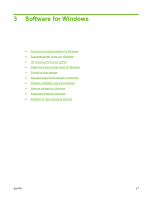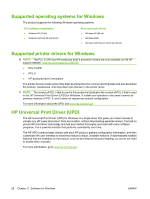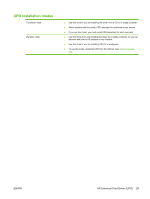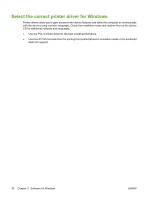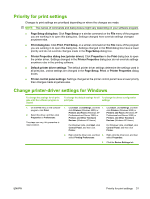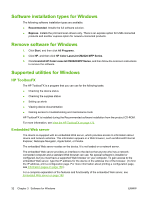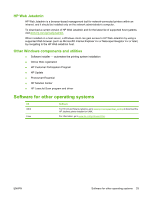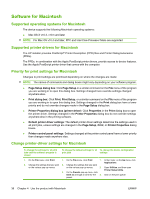HP Color LaserJet CM2320 HP Color LaserJet CM2320 MFP - User Guide - Page 43
Priority for print settings, Change printer-driver settings for Windows, Print Setup
 |
View all HP Color LaserJet CM2320 manuals
Add to My Manuals
Save this manual to your list of manuals |
Page 43 highlights
Priority for print settings Changes to print settings are prioritized depending on where the changes are made: NOTE: The names of commands and dialog boxes might vary depending on your software program. ● Page Setup dialog box: Click Page Setup or a similar command on the File menu of the program you are working in to open this dialog box. Settings changed here override settings changed anywhere else. ● Print dialog box: Click Print, Print Setup, or a similar command on the File menu of the program you are working in to open this dialog box. Settings changed in the Print dialog box have a lower priority and do not override changes made in the Page Setup dialog box. ● Printer Properties dialog box (printer driver): Click Properties in the Print dialog box to open the printer driver. Settings changed in the Printer Properties dialog box do not override settings anywhere else in the printing software. ● Default printer driver settings: The default printer driver settings determine the settings used in all print jobs, unless settings are changed in the Page Setup, Print, or Printer Properties dialog boxes. ● Printer control panel settings: Settings changed at the printer control panel have a lower priority than changes made anywhere else. Change printer-driver settings for Windows To change the settings for all print jobs until the software program is closed 1. On the File menu in the software program, click Print. 2. Select the driver, and then click Properties or Preferences. The steps can vary; this procedure is most common. To change the default settings for all To change the device configuration print jobs settings 1. Click Start, click Settings, and then 1. Click Start, click Settings, and then click Printers (Windows 2000) or click Printers (Windows 2000) or Printers and Faxes (Windows XP Printers and Faxes (Windows XP Professional and Server 2003) or Professional and Server 2003) or Printers and Other Hardware Printers and Other Hardware Devices (Windows XP Home). Devices (Windows XP Home). For Windows Vista, click Start, click Control Panel, and then click Printer. For Windows Vista, click Start, click Control Panel, and then click Printer. 2. Right-click the driver icon, and then 2. Right-click the driver icon, and then select Printing Preferences. select Properties. 3. Click the Device Settings tab. ENWW Priority for print settings 31