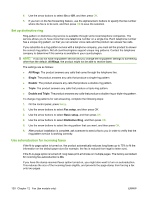HP Color LaserJet CM2320 HP Color LaserJet CM2320 MFP - User Guide - Page 145
Use fax, Fax software, Supported fax programs, Available cover- templates
 |
View all HP Color LaserJet CM2320 manuals
Add to My Manuals
Save this manual to your list of manuals |
Page 145 highlights
Use fax Fax software Supported fax programs The PC fax program that came with the product is the only PC fax program that works with the product. In order to continue to use a PC fax program previously installed on the computer, it must be used with the modem that is already connected to the computer; it will not function through the product modem. Available cover-page templates Several business and personal fax cover-page templates are available in the HP LaserJet Send Fax software program. NOTE: Cover-sheet templates cannot be altered. While fields within the templates may be edited, the templates themselves are fixed forms. Customize a fax cover sheet 1. Open the HP LaserJet Send Fax software program. 2. In the Fax To section, provide the recipient fax number, name, and company. 3. In the Resolution section, select a resolution setting. 4. In the Include With Fax section, select Cover Page. 5. Add more information in the Notes and Subject text boxes. 6. In the Cover Page Template drop-down box, select a template. 7. Do one of the following: ● Click Send Now to send the fax without previewing the cover page. ● Click Preview to view the cover page prior to sending the fax. Cancel a fax Use these instructions to cancel a single fax that is currently dialing or a fax that is being transmitted or received. Cancel the current fax Press Cancel on the control panel. Any pages that have not been transmitted are canceled. Pressing Cancel also stops group-dial jobs. Cancel a pending fax job Use this procedure to cancel a fax job in the following situations: ● The product is waiting to redial after encountering a busy signal, an unanswered call, or a communication error. ● The fax is scheduled to be sent at a future time. ENWW Use fax 133