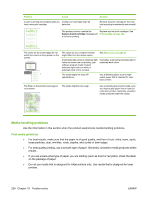HP Color LaserJet CM2320 HP Color LaserJet CM2320 MFP - User Guide - Page 240
Image problems, feed problems indicate the pickup roller or separation pad is worn. Contact HP. See
 |
View all HP Color LaserJet CM2320 manuals
Add to My Manuals
Save this manual to your list of manuals |
Page 240 highlights
NOTE: Verify that the media meets HP specifications. If the media meets HP specifications, recurring feed problems indicate the pickup roller or separation pad is worn. Contact HP. See www.hp.com/ support/CM2320series or the support flyer that came in the product box. Image problems Problem Copy edges are cropped when copying from the glass Copy edges are cropped when copying from the ADF Images are missing or faded. Vertical white or faded stripes appear on the copy. Cause Solution The original is edge-to-edge or has smaller margins than those supported by this product. Position the original 6.35 mm (1/4 inch) away from the registration corner on the glass. This product does not print edge-toedge, so all copies will have a border. The original is too long, edge-to-edge, or has smaller margins than those supported by this product. On the control panel, press Copy setup. Use the arrow buttons to select Reduce/ Enlarge and press OK. Use the arrow buttons to select Full Page=91% and press OK. Try copying again. The print-cartridge might be low. Replace any low print cartridge and then calibrate the product. See Print cartridge on page 185. The original might be of poor quality. If your original is too light or damaged, the copy might not be able to compensate, even if you adjust the contrast. If possible, find an original document in better condition. Use the control-panel to change the contrast setting. The original might have a colored background. Colored backgrounds might cause images in the foreground to blend into the background, or the background might appear in a different shade. If possible, use an original document without a colored background. The original is larger than the scanable area Use supported media sizes. The media might not meet HP specifications. Use media that meets HP specifications. See Paper and print media on page 53. One or more of the print cartridges may be Replace any low print cartridge. See Print low. cartridge on page 185. If the error persists, contact HP support. Unwanted lines appear on copy jobs only. AaBbCc AaBbCc AaBbCc AaBbCc AaBbCc The flatbed scanner or the ADF glass might Clean the flatbed scanner or the ADF glass. be dirty. See Clean the product on page 191. An image exists on the back of the original, or defects exist on the scanner cover. On the flatbed scanner, place three sheets of clean paper on top of the original, close the flatbed scanner cover, then re-scan the original. 228 Chapter 15 Problem solve ENWW