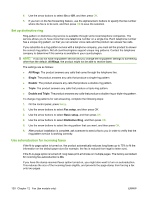HP Color LaserJet CM2320 HP Color LaserJet CM2320 MFP - User Guide - Page 143
Set the default fax reprint settings, Create stamp-received faxes, Block or unblock fax numbers
 |
View all HP Color LaserJet CM2320 manuals
Add to My Manuals
Save this manual to your list of manuals |
Page 143 highlights
NOTE: Make sure that the default media size setting matches the size of the media that is loaded in the tray. 1. On the control panel, press Setup. 2. Use the arrow buttons to select Fax setup, and then press OK. 3. Use the arrow buttons to select Advanced setup, and then press OK. 4. Use the arrow buttons to select Fit to page, and then press OK. 5. Use the arrow buttons to select On or Off, and then press OK to save the selection. Set the default fax reprint settings The default fax reprint setting is On. To change this setting from the control panel, complete the following steps: 1. On the control panel, press Setup. 2. Use the arrow buttons to select Fax setup, and then press OK. 3. Use the arrow buttons to select Advanced setup, and then press OK. 4. Use the arrow buttons to select Allow Fax Reprint, and then press OK. 5. Use the arrow buttons to select On or Off, and then press OK. NOTE: To reprint a fax, see Reprint a fax on page 145. Create stamp-received faxes The product prints the sender identification information at the top of each received fax. You can also choose to have your own header information included on each received fax to confirm the date and time that the fax was received. The factory-set default for stamp-received faxes is Off. NOTE: This option applies only to received faxes that the product prints. 1. On the control panel, press Setup. 2. Use the arrow buttons to select Fax setup, and then press OK. 3. Use the arrow buttons to select Advanced setup, and then press OK. 4. Use the arrow buttons to select Stamp faxes, and then press OK. 5. Use the arrow buttons to select On or Off, and then press OK to save the selection. Block or unblock fax numbers If you do not want to receive faxes from specific people or businesses, you can block as many as 30 fax numbers by using the control panel. When you block a fax number and someone from that number sends you a fax, the control-panel display indicates that the number is blocked, the fax is received and discarded. The fax does not print, and is not saved in memory. Faxes from blocked fax numbers appear in the fax activity log with a "discarded" designation. You can unblock blocked fax numbers individually or all at one time. NOTE: The sender of a blocked fax is not notified that the fax failed. ENWW Change fax settings 131