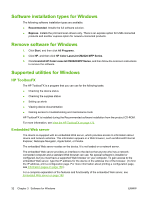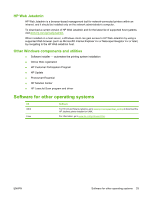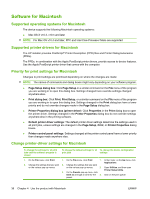HP Color LaserJet CM2320 HP Color LaserJet CM2320 MFP - User Guide - Page 49
Software installation types for Macintosh, Install Macintosh software for direct connections (USB)
 |
View all HP Color LaserJet CM2320 manuals
Add to My Manuals
Save this manual to your list of manuals |
Page 49 highlights
To change the settings for all print jobs until the software program is closed To change the default settings for all To change the device configuration print jobs settings These settings are saved in the 4. Presets menu. To use the new settings, you must select the saved preset option every time you open a program and print. 5. On the Printers menu, click Show Info. Click the Installable Options menu. NOTE: Configuration settings might not be available in Classic mode. Software installation types for Macintosh Install Macintosh software for direct connections (USB) 1. Insert the device CD into the CD-ROM drive and run the installer. If the CD menu does not run automatically, double-click the CD icon on the desktop. 2. Connect a USB cable between the device USB port and the computer USB port. Use a standard 2-meter (6.56-foot) USB cable. 3. Double-click the Installer icon in the HP LaserJet Installer folder. 4. Follow the instructions on the computer screen. USB printer queues are created automatically when the device is attached to the computer. However, the queue will use a generic PPD if the installer has not been run before the USB cable is connected. Complete the following steps to change the queue PPD. Install Macintosh software for networks 1. Connect the network cable between the device and a network port. 2. Insert the CD into the CD-ROM drive. If the CD does not run automatically, double-click the CD icon on the desktop. 3. Double-click the Installer icon in the HP LaserJet Installer folder. 4. Follow the instructions on the computer screen. Remove software from Macintosh operating systems 1. To remove the software from a Macintosh computer, drag the PPD files to the trash can. 2. Run the uninstaller from the HP product folder. Supported utilities for Macintosh Embedded Web server The device is equipped with an embedded Web server, which provides access to information about device and network activities. This information appears in a Web browser, such as Netscape Navigator, Apple Safari, or Firefox. ENWW Software for Macintosh 37