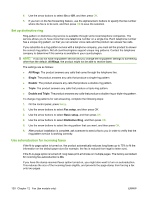HP Color LaserJet CM2320 HP Color LaserJet CM2320 MFP - User Guide - Page 147
PBX, ISDN, VoIP, Send a fax, Fax from the flatbed scanner
 |
View all HP Color LaserJet CM2320 manuals
Add to My Manuals
Save this manual to your list of manuals |
Page 147 highlights
PBX The product is an analog device that is not compatible in all digital phone environments. Digital-to-analog filters or converters may be needed for faxing functionality. If faxing issues occur in a PBX environment, it might be necessary to contact the PBX provider for assistance. HP does not guarantee that the product will be compatible with digital environments or digital-to-analog converters. Contact the PBX provider for more information and for assistance. ISDN Contact the ISDN provider for more information and for assistance. VoIP Voice over internet protocol (VoIP) services are often not compatible with fax machines unless the provider explicitly states that it supports fax over IP services. If the product experiences problems getting a fax to work on a VoIP network, verify that all cables and settings are correct. Decreasing the fax-speed setting might allow the product to send a fax over a VoIP network. If faxing problems continue, contact the VoIP provider. Send a fax Fax from the flatbed scanner 1. Make sure that the automatic document feeder (ADF) contains no media. 2. Lift the flatbed scanner cover. 3. Place the original document face-down on the flatbed scanner with the upper-left corner of the document at the corner indicated by the icon on the scanner. 4. Gently close the lid. 5. Use the alphanumeric buttons on the control panel to dial the number. -or- ENWW Use fax 135