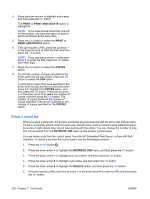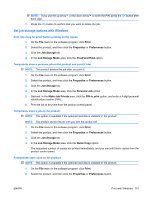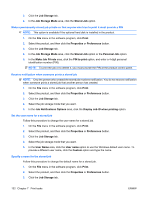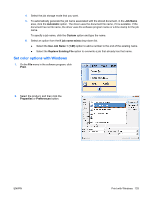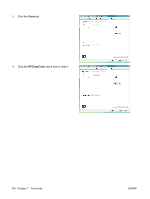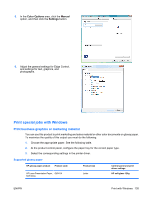HP Color LaserJet Enterprise CP4525 HP Color LaserJet Enterprise CP4020/CP4520 - Page 144
Delete a stored job, PRINT, PRINT AND DELETE, COPIES, RETRIEVE JOB, DELETE
 |
View all HP Color LaserJet Enterprise CP4525 manuals
Add to My Manuals
Save this manual to your list of manuals |
Page 144 highlights
4. Press the down arrow to highlight a job name, and then press the OK button. The PRINT or PRINT AND DELETE option is highlighted. NOTE: If you have stored more than one job on the product, you have the option to print or delete all of them at the same time. 5. Press the OK button to select the PRINT or PRINT AND DELETE option. 6. If the job requires a PIN, press the up arrow or the down arrow to enter the PIN, and then press the OK button. NOTE: If you use the up arrow or the down arrow to enter the PIN, press the OK button after each digit. 7. Press the OK button to select the COPIES option. 8. To print the number of copies specified in the driver when the job was stored, press the OK button to select the JOB option. To print more copies than were specified in the driver when the job was stored, press the down arrow to highlight the COPIES option, and then press the OK button. Press the up arrow or the down arrow to select the number of copies, and then press the OK button. The number of copies printed is the number of copies specified in the driver multiplied by the number of copies specified for the COPIES option. Delete a stored job When you send a stored job, the product overwrites any previous jobs with the same user and job name. If a job is not already stored under the same user and job name, and the product needs additional space, the product might delete other stored jobs starting with the oldest. You can change the number of jobs that can be stored from the RETRIEVE JOB menu on the product control panel. You can delete a job from the control panel, from the HP Embedded Web Server, or from HP Web Jetadmin. To delete a job from the control panel, use the following procedure: 1. Press the Home button . 2. Press the down arrow to highlight the RETRIEVE JOB menu, and then press the OK button. 3. Press the down arrow to highlight your user name, and then press the OK button. 4. Press the down arrow to highlight a job name, and then press the OK button. 5. Press the down arrow to highlight the DELETE option, and then press the OK button. 6. If the job requires a PIN, press the up arrow or the down arrow to enter the PIN, and then press the OK button. 130 Chapter 7 Print tasks ENWW