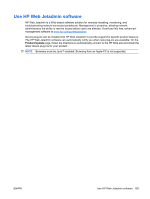HP Color LaserJet Enterprise CP4525 HP Color LaserJet Enterprise CP4020/CP4520 - Page 174
Set sleep delay, Wake time, Set the real-time clock, CON DEVICE, SYSTEM SETUP, SLEEP MODE
 |
View all HP Color LaserJet Enterprise CP4525 manuals
Add to My Manuals
Save this manual to your list of manuals |
Page 174 highlights
3. Press the up arrow or down arrow / to select the ON or OFF setting, and then press the OK button. 4. Press the Home button . Set sleep delay 1. Press the Home button . 2. Open each of the following menus. Press the down arrow to highlight it and then press the OK button to select it. a. CONFIGURE DEVICE b. SYSTEM SETUP c. SLEEP DELAY 3. Press the up or down arrow / to select the appropriate time period, and then press the OK button. 4. Press the Home button . Wake time The wake time feature allows you to instruct the product to wake at a certain time on selected days, to eliminate waiting for the warm-up and calibration periods. You must have the SLEEP MODE setting on to set the wake time. NOTE: Make sure that the real-time clock is set to the correct date and time before you set the wake time. Set the real-time clock Use the real-time clock feature to set the date and time settings. The date and time information is attached to stored print jobs, so you can identify the most recent versions. Access the DATE/TIME menu Set the date Set the date format 1. Press the Home button . 2. Open each of the following menus. Press the down arrow to highlight it and then press the OK button to select it. a. CONFIGURE DEVICE b. SYSTEM SETUP c. DATE/TIME 1. From the DATE/TIME menu, highlight and select the DATE menu. 2. Press the up arrow or down arrow / to select the year, month, and day. Press the OK button after each selection. 1. From the DATE/TIME menu, highlight and select the DATE FORMAT menu. 2. Press the up arrow or down arrow / to select the date format, and then press the OK button. 160 Chapter 9 Manage and maintain ENWW