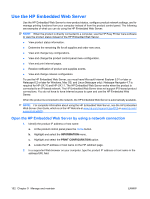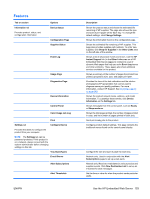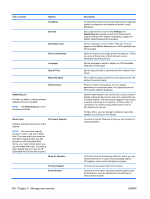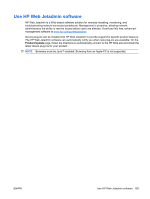HP Color LaserJet Enterprise CP4525 HP Color LaserJet Enterprise CP4020/CP4520 - Page 171
Secure stored jobs, Lock the control panel menus, Control Panel Access Lock
 |
View all HP Color LaserJet Enterprise CP4525 manuals
Add to My Manuals
Save this manual to your list of manuals |
Page 171 highlights
For information about ordering this accessory, see Supplies and accessories on page 235. Secure stored jobs You can protect jobs that are stored on the product by assigning a PIN to them. Anyone who tries to print these protected jobs must first enter the PIN at the product control panel. For more information, see Use job storage features with Windows on page 128. Lock the control panel menus You can lock various menus on the control panel by using the HP Embedded Web Server. 1. Open the HP Embedded Web Server by entering the product IP address into the address line of a Web browser. 2. Click the Settings tab, and then click the Security link. 3. Click the Device Security Settings button. 4. In the Control Panel Access Lock area, select the level of security that you want. Minimum Menu Lock ● The SYSTEM SETUP menu is locked. ● The I/O menu is locked. ● The RESETS menu is locked. ● The MANAGE SUPPLIES menu is locked. Moderate Menu Lock ● The CONFIGURE DEVICE menu is locked (all submenus). ● The DIAGNOSTICS menu is locked. ● The MANAGE SUPPLIES menu is locked. Intermediate Menu Lock ● The PAPER HANDLING menu is locked. ● The CONFIGURE DEVICE menu is locked (all submenus). ● The DIAGNOSTICS menu is locked. ● The MANAGE SUPPLIES menu is locked. Maximum Menu Lock ● The INFORMATION menu is locked. ● The PAPER HANDLING menu is locked. ● The CONFIGURE DEVICE menu is locked (all submenus). ENWW Product security features 157