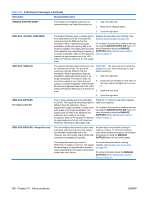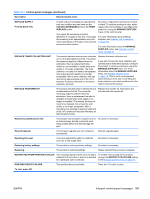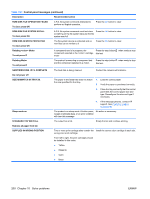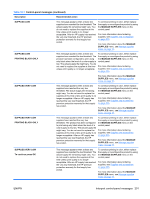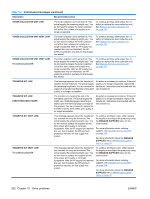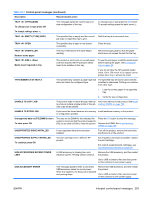HP Color LaserJet Enterprise CP4525 HP Color LaserJet Enterprise CP4020/CP4520 - Page 212
Replace <color> Cartridge, Replace Fuser Kit
 |
View all HP Color LaserJet Enterprise CP4525 manuals
Add to My Manuals
Save this manual to your list of manuals |
Page 212 highlights
Table 10-1 Control-panel messages (continued) Description Recommended action REMOVE SHIPPING SHEET The transfer unit shipping sheet was not removed before you turned the product on. 1. Open the right door. 2. Remove the shipping sheet. 3. Close the right door. REPLACE CARTRIDGE The product indicates when a supply level is at its estimated end of life. The actual life remaining might be different than the estimation. Have a replacement supply available to install when print quality is no longer acceptable. The supply does not need to be replaced now unless the print quality is no longer acceptable. After an HP supply has reached its approximated end of life, HP's premium Protection Warranty on that supply ends. Replace the specified color cartridge. See Replace print cartridges on page 164. Or, configure the product to continue printing by using the MANAGE SUPPLIES menu. For more information about the MANAGE SUPPLIES menu, see Manage supplies menu on page 16. REPLACE FUSER KIT The product indicates when the fuser kit is at its estimated end of life. The actual life remaining might be different than the estimation. Have a replacement fuser kit available to install when print quality is no longer acceptable. The fuser kit does not need to be replaced now unless the print quality is no longer acceptable. After the fuser kit reaches its approximated end of life, HP's premium Protection Warranty on that fuser kit ends. CAUTION: The fuser can be hot while the product is in use. Wait for the fuser to cool before handling it. 1. Open the right door. 2. Grasp the blue handles on both sides of the fuser and pull straight out to remove it. 3. Install the new fuser. 4. Close the right door. REPLACE SUPPLIES For status press OK Two or more supplies are at the estimated end of life. The actual life remaining might be different than the estimation. Have a replacement supply available to install when print quality is no longer acceptable. The supply does not need to be replaced now unless the print quality is no longer acceptable. After an HP supply has reached its approximated end of life, HP's premium Protection Warranty on that supply ends. Press the OK button to see which supplies need to be replaced. Or, configure the product to continue printing by using the MANAGE SUPPLIES menu. For more information about the MANAGE SUPPLIES menu, see Manage supplies menu on page 16. REPLACE SUPPLIES - Using black only You can configure the product to print using only black when the level of a color supply has reached its estimated end of life. However, the color supply might still be able to produce acceptable print quality. No user input is required for printing to continue in black. To continue printing in color, either replace the supply or reconfigure the product by using the MANAGE SUPPLIES menu on the control panel. The supply life remaining is used to determine if a supply is very low. The supply life remaining is an approximation only and varies depending on the types of documents printed and other factors. For more information about ordering supplies, see Supplies and accessories on page 235. For more information about the MANAGE SUPPLIES menu, see Manage supplies menu on page 16. 198 Chapter 10 Solve problems ENWW