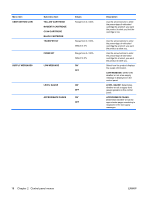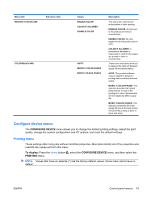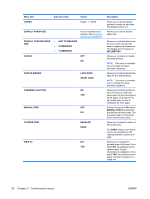HP Color LaserJet Enterprise CP4525 HP Color LaserJet Enterprise CP4020/CP4520 - Page 37
Print Quality menu, To display, CON DEVICE
 |
View all HP Color LaserJet Enterprise CP4525 manuals
Add to My Manuals
Save this manual to your list of manuals |
Page 37 highlights
Print Quality menu To display: Press the Home button , select the CONFIGURE DEVICE menu, and then select the PRINT QUALITY menu. NOTE: Values that have an asterisk (*) are the factory-default values. Some menu items have no default. Item ADJUST COLOR Sub-item HIGHLIGHTS MIDTONES SHADOWS RESTORE COLOR VALUES SET REGISTRATION Sub-item Values CYAN DENSITY MAGENTA DENSITY Range from +5 to -5. Default is 0. YELLOW DENSITY BLACK DENSITY CYAN DENSITY MAGENTA DENSITY Range from +5 to -5. Default is 0. YELLOW DENSITY BLACK DENSITY CYAN DENSITY MAGENTA DENSITY Range from +5 to -5. Default is 0. YELLOW DENSITY BLACK DENSITY ADJUST TRAY PRINT TEST PAGE Description Adjust the darkness or lightness of highlights on a printed page. Lower values represent lighter highlights on a printed page, and higher values represent darker highlights on a printed page. Adjust the darkness or lightness of midtones on a printed page. Lower values represent lighter midtones on a printed page, and higher values represent darker midtones on a printed page. Adjust the darkness or lightness of shadows on a printed page. Lower values represent lighter shadows on a printed page, and higher values represent darker shadows on a printed page. Restore the color settings by resetting the density values of each color. For each tray, setting the registration shifts the margin alignment to center the image on the page from top to bottom and from left to right. You can also align the image on the front with the image printed on the back. Perform the alignment procedure for each tray. When it creates an image, the product scans across the page from side to side as the sheet feeds from top to bottom into the product. Print a test page and instructions for setting the registration of the image location. ENWW Control panel menus 23