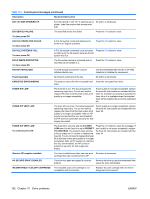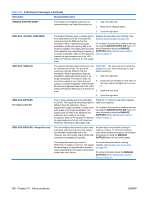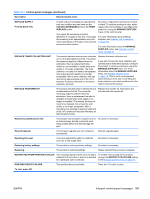HP Color LaserJet Enterprise CP4525 HP Color LaserJet Enterprise CP4020/CP4520 - Page 208
Load Tray <x> [type] [size]
 |
View all HP Color LaserJet Enterprise CP4525 manuals
Add to My Manuals
Save this manual to your list of manuals |
Page 208 highlights
Table 10-1 Control-panel messages (continued) Description Recommended action LOAD TRAY 1 [TYPE] [SIZE] Tray 1 is empty. Load Tray 1 with the requested paper. For help press If the paper is already in the Tray 1, press the help button , and then press the OK button to print. To use another tray, remove paper from Tray 1, and then press the OK button to continue. LOAD TRAY 1 [TYPE] [SIZE] To continue press OK The indicated tray is loaded and configured 1. If the correct paper is loaded, press the for a type and size other than the one OK button. specified in the job. 2. Otherwise, remove the incorrect paper and load the tray with the specified paper. 3. If prompted, confirm the size and type of paper loaded. 4. Confirm that the paper guides are in the correct position. 5. To use another tray, remove paper from the tray and then press the OK button. LOAD TRAY 1 [TYPE] [SIZE] To use another tray press OK Tray 1 is empty and the other trays are available. 1. If the correct paper is loaded, press the OK button. 2. Otherwise, remove the incorrect paper and load the tray with the specified paper. 3. If prompted, confirm the size and type of paper loaded. 4. Confirm that the paper guides are in the correct position. 5. To use another tray, remove paper from the tray and then press the OK button. LOAD TRAY 2 [TYPE] [SIZE] Media insert required in tray This message appears when printing Install the HP postcard media insert in Tray 2, 100 x 150 mm (4 x 6 in) paper, which requires and load the requested paper. See Load the HP postcard media insert in Tray 2. paper trays on page 90. If you do not have the HP postcard media insert, you can print 100 x 150 mm (4 x 6 in) paper from Tray 1 without the insert. LOAD TRAY [TYPE] [SIZE] This message appears when the indicated Load the tray with requested paper. tray is selected but is not loaded, and no other paper trays are available for use. It also appears when the tray is configured for a different paper type or size than the print job requires. LOAD TRAY [TYPE] [SIZE] To use another tray press OK This message appears when the indicated 1. tray is selected but is not loaded, and other paper trays are available for use. 2. It also appears when the tray is configured for a different paper type or size than the print job 3. requires. Load the correct paper in the tray. If prompted, confirm the size and type of paper loaded. Otherwise, press the OK button to select another tray. 194 Chapter 10 Solve problems ENWW