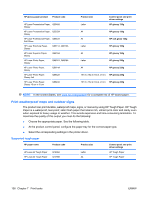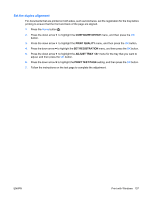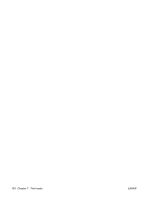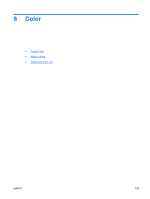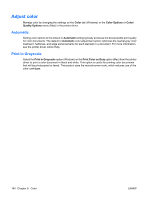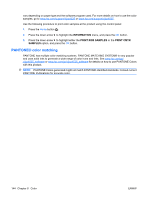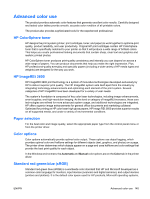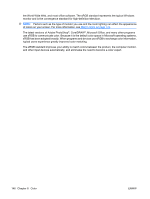HP Color LaserJet Enterprise CP4525 HP Color LaserJet Enterprise CP4020/CP4520 - Page 155
Manual color adjustment, Manual color options, Windows, Color, HP EasyColor, Manual, Settings
 |
View all HP Color LaserJet Enterprise CP4525 manuals
Add to My Manuals
Save this manual to your list of manuals |
Page 155 highlights
Manual color adjustment Manually set the color options to adjust the neutral-gray color treatment, halftones, and edge enhancements for text, graphics, and photographs. To open the manual color adjustment options, follow one of these procedures: ● Windows: From the Color tab, click the HP EasyColor check box to clear it, click the Manual button, and then click the Settings button. ● Mac: Open the Advanced menu, or select the appropriate tab. Manual color options Use manual color options to adjust the Neutral Grays, Halftone, and Edge Control options for text, graphics, and photographs. Table 8-1 Manual color options Setting description Setting options Halftone ● Halftone options affect the color output resolution and clarity. ● Neutral Grays ● The Neutral Grays setting determines the method for creating gray colors used in text, graphics, and photographs. ● Edge Control ● The Edge Control setting determines how edges are rendered. Edge control has two components: ● adaptive halftoning and trapping. Adaptive halftoning increases edge sharpness. Trapping reduces the ● effect of color-plane misregistration by overlapping the edges of adjacent objects slightly. ● Smooth provides better results for large, solid-filled print areas and enhances photographs by smoothing color gradations. Select this option when uniform and smooth area fills are the top priority. Detail is useful for text and graphics that require sharp distinctions among lines or colors, or images that contain a pattern or a high level of detail. Select this option when sharp edges and details are the top priority. Black Only generates neutral colors (grays and black) by using only black toner. This guarantees neutral colors without a color cast. This setting is best for documents and grayscale viewgraphs. 4-Color generates neutral colors (grays and black) by combining all four toner colors. This method produces smoother gradients and transitions to other colors, and it produces the darkest black. Maximum is the most aggressive trapping setting. Adaptive halftoning is on. Normal sets trapping at a medium level. Adaptive halftoning is on. Light sets trapping at a minimal level. Adaptive halftoning is on. Off turns off both trapping and adaptive halftoning. ENWW Adjust color 141