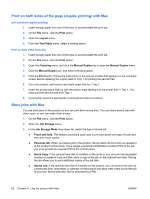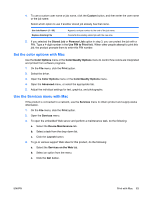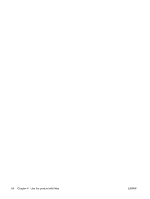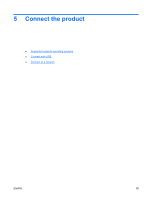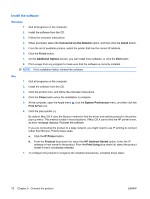HP Color LaserJet Enterprise CP4525 HP Color LaserJet Enterprise CP4020/CP4520 - Page 81
Connect with USB, CD installation, Connected directly to the computer, Install, Finish
 |
View all HP Color LaserJet Enterprise CP4525 manuals
Add to My Manuals
Save this manual to your list of manuals |
Page 81 highlights
Connect with USB This product supports a USB 2.0 connection. You must use an A-to-B type USB cable that is no longer than 2 m (6.5 ft). CAUTION: Do not connect the USB cable until the installation software prompts you to connect it. CD installation Windows 1. Quit all open programs on the computer. 2. Install the software from the CD, and follow the onscreen instructions. 3. When prompted, select the Connected directly to the computer option, and then click the Install button. 4. When the software prompts you, connect the USB cable to the product and the computer. 5. At the end of the installation, click the Finish button. 6. On the Additional Options screen, you can install more software, or click the Exit button. 7. Print a page from any program to make sure that the software is correctly installed. NOTE: If the installation failed, reinstall the software. Mac 1. Install the software from the CD. 2. Click the product icon, and follow the onscreen instructions. 3. Click the Close button. ENWW Connect with USB 67