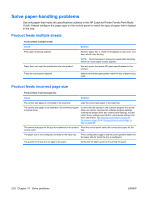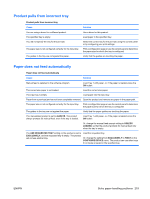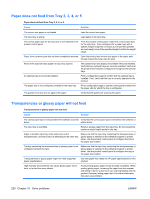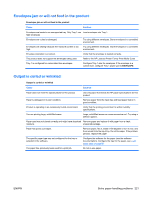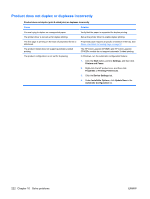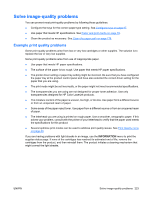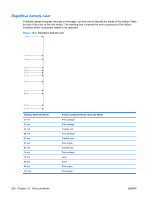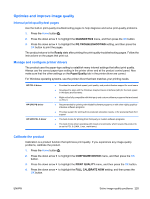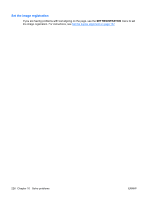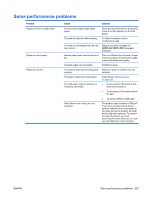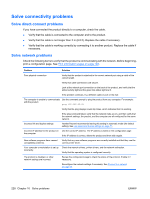HP Color LaserJet Enterprise CP4525 HP Color LaserJet Enterprise CP4020/CP4520 - Page 237
Solve image-quality problems, Example print quality problems, INFORMATION
 |
View all HP Color LaserJet Enterprise CP4525 manuals
Add to My Manuals
Save this manual to your list of manuals |
Page 237 highlights
Solve image-quality problems You can prevent most print-quality problems by following these guidelines. ● Configure the trays for the correct paper-type setting. See Configure trays on page 97. ● Use paper that meets HP specifications. See Paper and print media on page 79. ● Clean the product as necessary. See Clean the paper path on page 176. Example print quality problems Some print quality problems arise from low or very low cartridges or other supplies. The solution is to replace the low or very low supplies. Some print quality problems arise from use of inappropriate paper. ● Use paper that meets HP paper specifications. ● The surface of the paper is too rough. Use paper that meets HP paper specifications. ● The printer driver setting or paper tray setting might be incorrect. Be sure that you have configured the paper tray at the product control panel and have also selected the correct driver setting for the paper that you are using. ● The print mode might be set incorrectly, or the paper might not meet recommended specifications. ● The transparencies you are using are not designed for proper toner adhesion. Use only transparencies designed for HP Color LaserJet products. ● The moisture content of the paper is uneven, too high, or too low. Use paper from a different source or from an unopened ream of paper. ● Some areas of the paper reject toner. Use paper from a different source or from an unopened ream of paper. ● The letterhead you are using is printed on rough paper. Use a smoother, xerographic paper. If this solves your problem, consult with the printer of your letterhead to verify that the paper used meets the specifications for this product. ● Several optimize print modes can be used to address print quality issues. See Print Quality menu on page 23. If you are having problems with light streaks in an image, use the INFORMATION menu to print the supplies status page. If none of the cartridges has reached its estimated end of life, remove the cartridges from the product, and then reinstall them. The product initiates a cleaning mechanism that might correct the light streaks. ENWW Solve image-quality problems 223