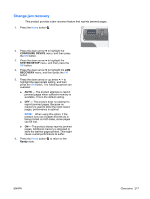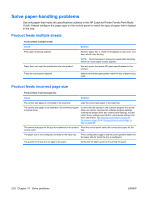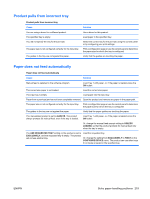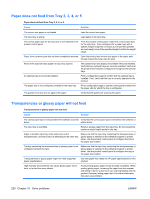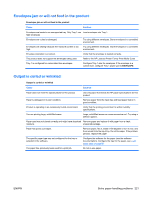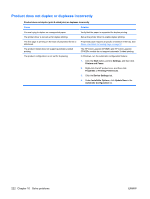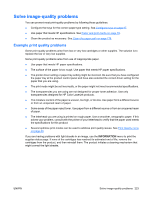HP Color LaserJet Enterprise CP4525 HP Color LaserJet Enterprise CP4020/CP4520 - Page 232
Solve paper-handling problems, Product feeds multiple sheets, Product feeds incorrect size
 |
View all HP Color LaserJet Enterprise CP4525 manuals
Add to My Manuals
Save this manual to your list of manuals |
Page 232 highlights
Solve paper-handling problems Use only paper that meets the specifications outlined in the HP LaserJet Printer Family Print Media Guide. Always configure the paper type on the control panel to match the type of paper that is loaded in the tray. Product feeds multiple sheets Product feeds multiple sheets Cause Print paper is sticking together. Paper does not meet the specifications for this product. Trays are not properly adjusted. Solution Remove paper, flex it, rotate it 180 degrees or flip it over, and then reload it into the tray. NOTE: Do not fan paper. Fanning can cause static electricity, which can cause paper to stick together. Use only paper that meets HP paper specifications for this product. Make sure that the paper guides match the size of paper being used. Product feeds incorrect page size Product feeds incorrect page size Cause Solution The correct size paper is not loaded in the input tray. Load the correct size paper in the input tray. The correct size paper is not selected in the software program or printer driver. Confirm that the settings in the software program and printer driver are correct, because the software program settings override the printer driver and control panel settings, and the printer driver settings override the control panel settings. For more information, see Change printer-driver settings for Windows on page 49 or Change printer-driver settings for Mac on page 57. The correct size paper for the tray is not selected in the product From the control panel, select the correct size paper for the control panel. tray. The paper size is not configured correctly for the input tray. The guides in the tray are not against the paper. Print a configuration page or use the control panel to determine the paper size for which the tray is configured. Verify that the paper guides are touching the paper. 218 Chapter 10 Solve problems ENWW