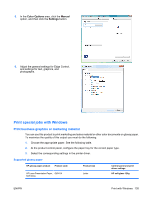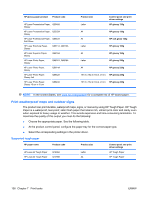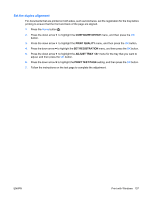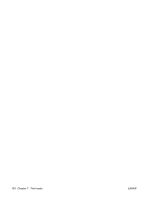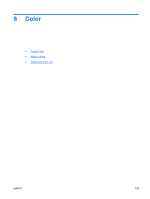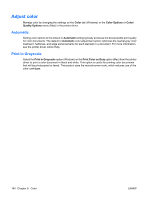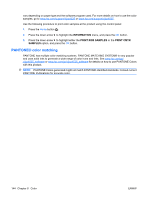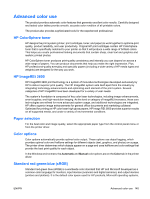HP Color LaserJet Enterprise CP4525 HP Color LaserJet Enterprise CP4020/CP4520 - Page 154
Adjust color, Automatic, Print in Grayscale
 |
View all HP Color LaserJet Enterprise CP4525 manuals
Add to My Manuals
Save this manual to your list of manuals |
Page 154 highlights
Adjust color Manage color by changing the settings on the Color tab (Windows) or the Color Options or Color/ Quality Options menu (Mac) in the printer driver. Automatic Setting color options to the default or Automatic setting typically produces the best possible print quality for color documents. The default or Automatic color adjustment option optimizes the neutral-gray color treatment, halftones, and edge enhancements for each element in a document. For more information, see the printer driver online Help. Print in Grayscale Select the Print in Grayscale option (Windows) or the Print Color as Gray option (Mac) from the printer driver to print a color document in black and white. This option is useful for printing color documents that will be photocopied or faxed. The product uses the monochrome mode, which reduces use of the color cartridges. 140 Chapter 8 Color ENWW