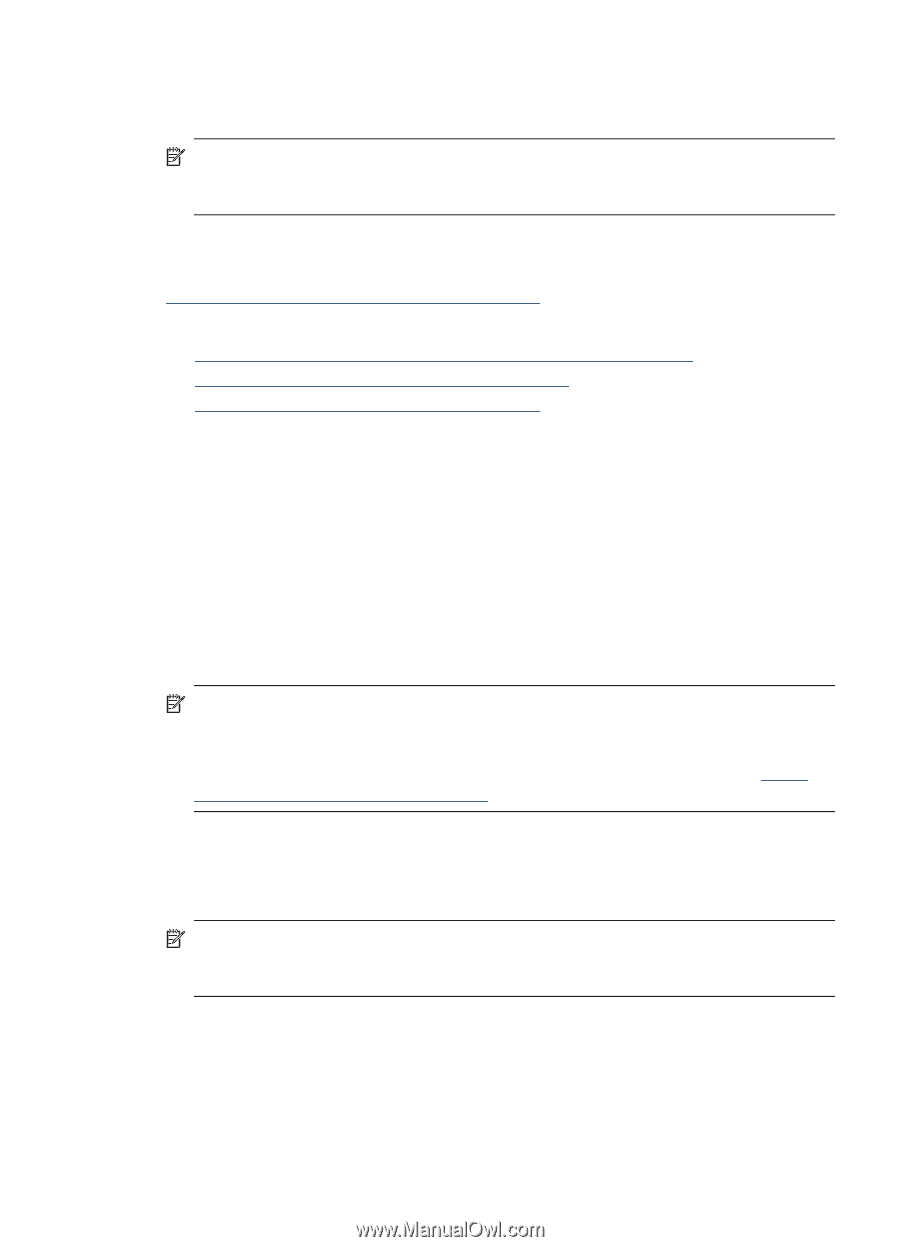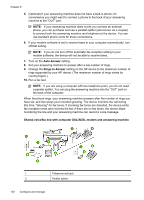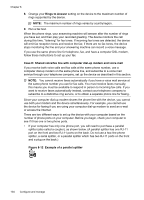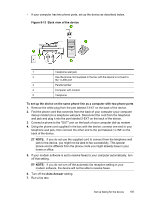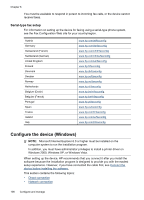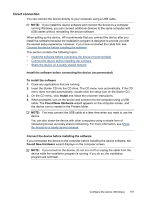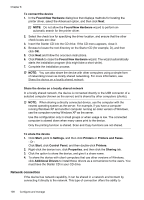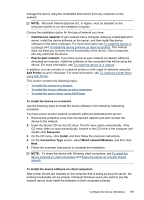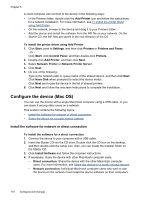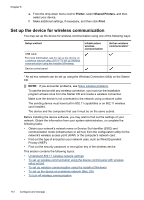HP J6480 User Guide - Page 111
Direct connection, Install the software before connecting the device (recommended)
 |
UPC - 883585506811
View all HP J6480 manuals
Add to My Manuals
Save this manual to your list of manuals |
Page 111 highlights
Direct connection You can connect the device directly to your computer using a USB cable. NOTE: If you install the device software and connect the device to a computer running Windows, you can connect additional devices to the same computer with USB cables without reinstalling the device software. When setting up the device, HP recommends that you connect the device after you install the software because the installation program is designed to provide you with the easiest setup experience. However, if you have connected the cable first, see Connect the device before installing the software. This section contains the following topics: • Install the software before connecting the device (recommended) • Connect the device before installing the software • Share the device on a locally shared network Install the software before connecting the device (recommended) To install the software 1. Close any applications that are running. 2. Insert the Starter CD into the CD drive. The CD menu runs automatically. If the CD menu does not start automatically, double-click the setup icon on the Starter CD. 3. On the CD menu, click Install and follow the onscreen instructions. 4. When prompted, turn on the device and connect it to the computer using a USB cable. The Found New Hardware wizard appears on the computer screen, and the device icon is created in the Printers folder. NOTE: You may connect the USB cable at a later time when you need to use the device. You can also share the device with other computers using a simple form of networking known as locally shared networking. For more information, see Share the device on a locally shared network. Connect the device before installing the software If you connected the device to the computer before installing the device software, the Found New Hardware wizard displays on the computer screen. NOTE: If you turned on the device, do not turn it off or unplug the cable from the device while the installation program is running. If you do so, the installation program will not finish. Configure the device (Windows) 107