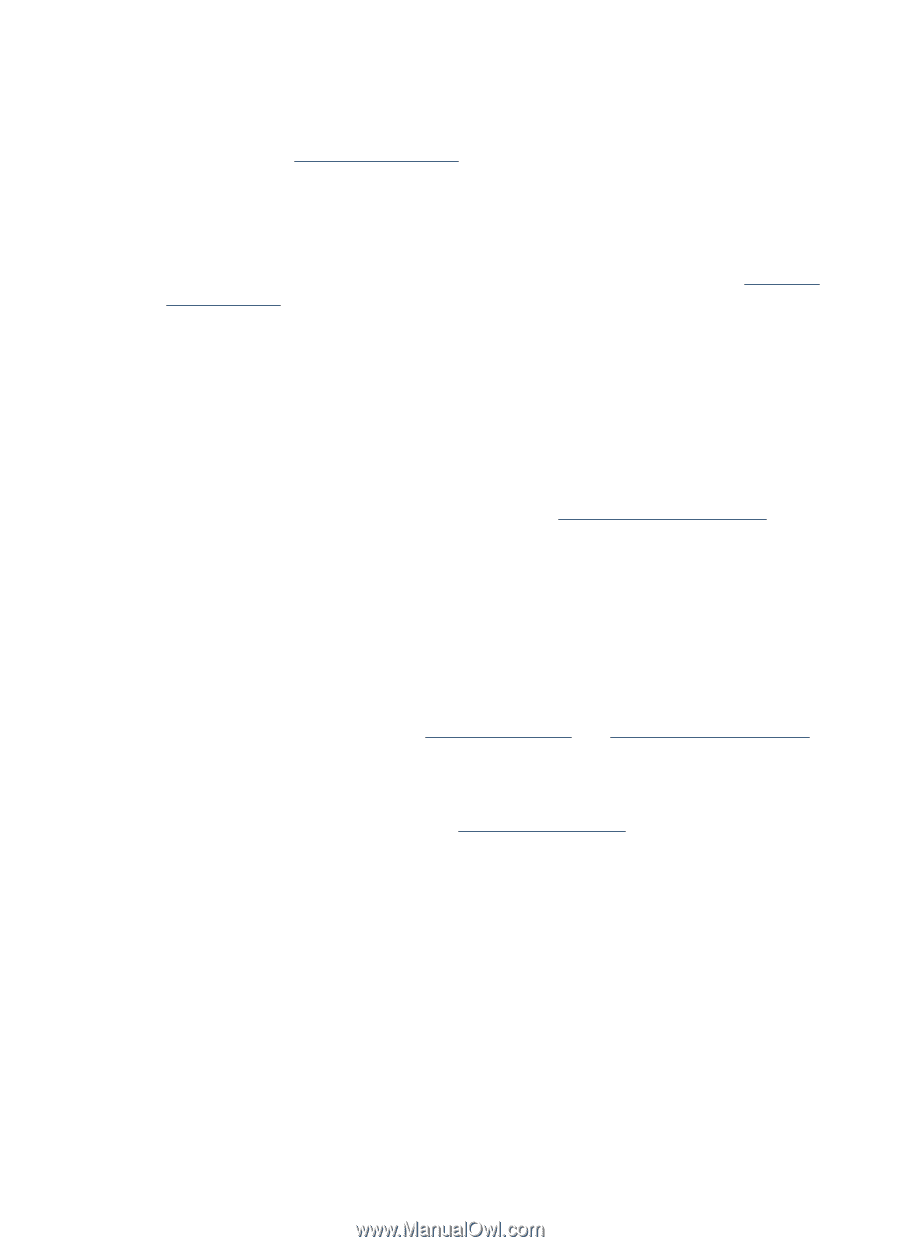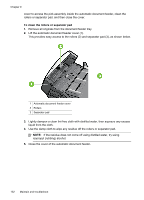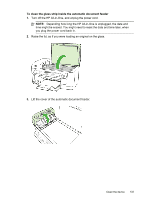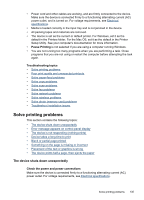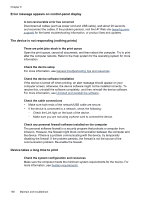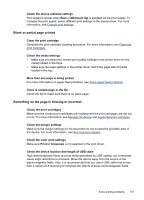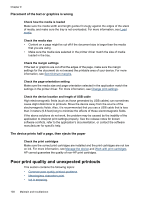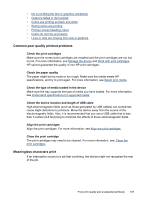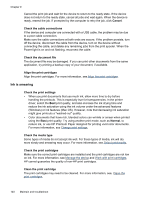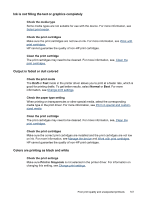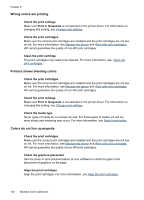HP J6480 User Guide - Page 141
Blank or partial printed, Something on the is missing or incorrect, Print in Grayscale - printer drivers
 |
UPC - 883585506811
View all HP J6480 manuals
Add to My Manuals
Save this manual to your list of manuals |
Page 141 highlights
Check the device software settings Print speed is slower when Best or Maximum dpi is selected as the print quality. To increase the print speed, select different print settings in the device driver. For more information, see Change print settings. Blank or partial page printed Clean the print cartridge Complete the print cartridge cleaning procedure. For more information, see Clean the print cartridges. Check the media settings • Make sure you select the correct print quality settings in the printer driver for the media loaded in the trays. • Make sure the page settings in the printer driver match the page size of media loaded in the tray. More than one page is being picked For more information on paper-feed problems, see Solve paper-feed problems. There is a blank page in the file Check the file to make sure there is no blank page. Something on the page is missing or incorrect Check the print cartridges Make sure the correct print cartridges are installed and the print cartridges are not low on ink. For more information, see Manage the device and Supported print cartridges. Check the margin settings Make sure the margin settings for the document do not exceed the printable area of the device. For more information, see Set minimum margins. Check the color print settings Make sure Print in Grayscale is not selected in the print driver. Check the device location and length of USB cable High electromagnetic fields (such as those generated by USB cables) can sometimes cause slight distortions to printouts. Move the device away from the source of the electromagnetic fields. Also, it is recommended that you use a USB cable that is less than 3 meters (9.8 feet) long to minimize the effects of these electromagnetic fields. Solve printing problems 137