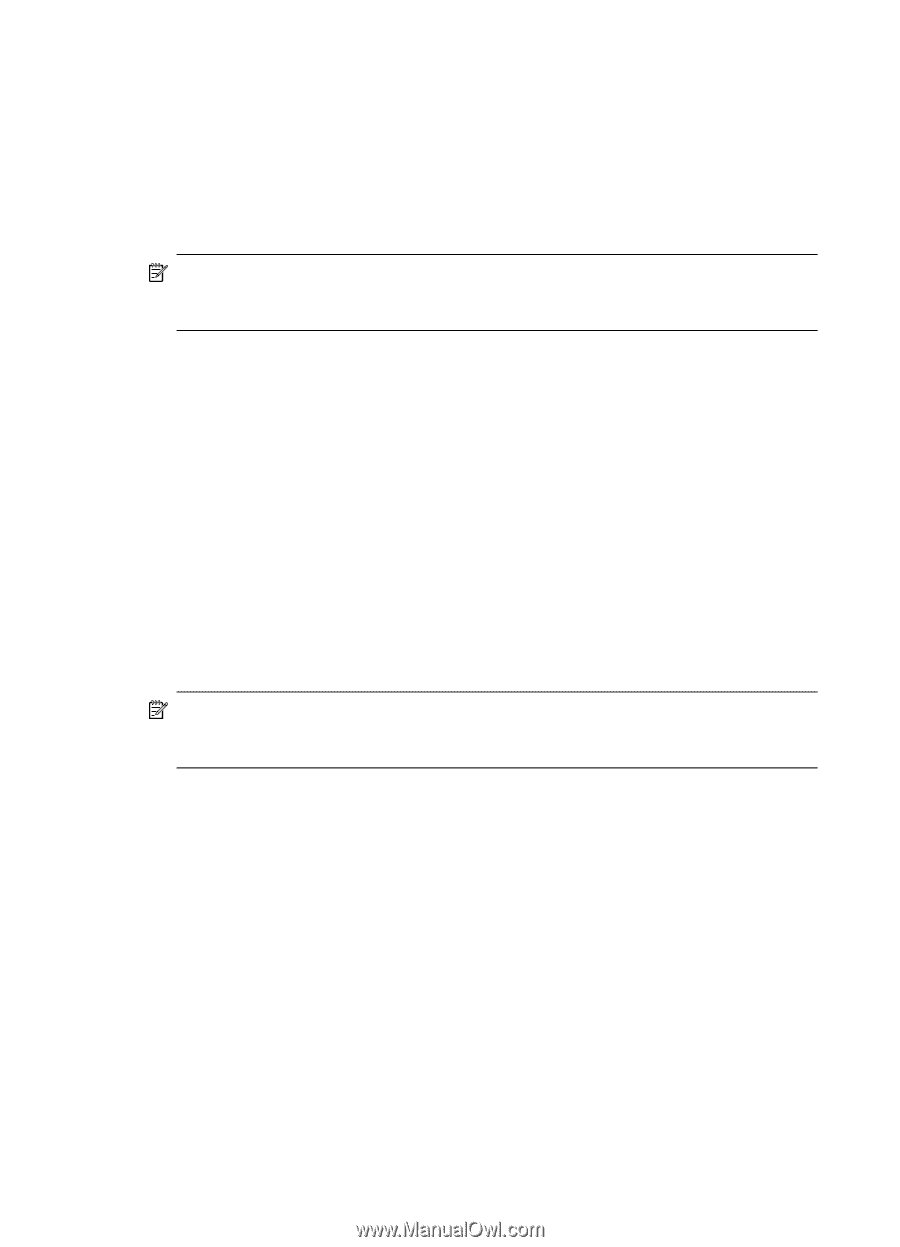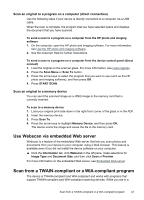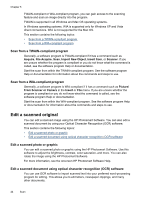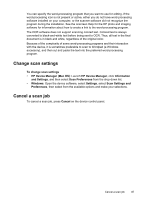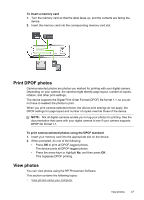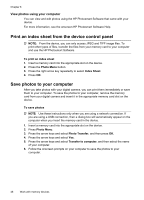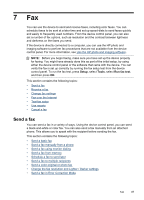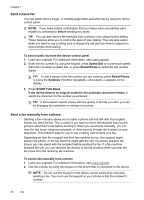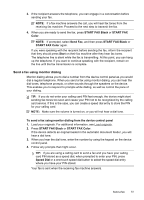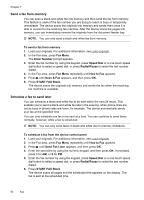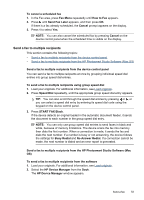HP J6480 User Guide - Page 52
View photos using your computer, Print an index sheet from the device control panel
 |
UPC - 883585506811
View all HP J6480 manuals
Add to My Manuals
Save this manual to your list of manuals |
Page 52 highlights
Chapter 6 View photos using your computer You can view and edit photos using the HP Photosmart Software that came with your device. For more information, see the onscreen HP Photosmart Software Help. Print an index sheet from the device control panel NOTE: From the device, you can only access JPEG and TIFF image files. To print other types of files, transfer the files from your memory card to your computer and use the HP Photosmart Software. To print an index sheet 1. Insert a memory card into the appropriate slot on the device. 2. Press the Photo Menu button. 3. Press the right arrow key repeatedly to select Index Sheet. 4. Press OK. Save photos to your computer After you take photos with your digital camera, you can print them immediately or save them to your computer. To save the photos to your computer, remove the memory card from your digital camera and insert it in the appropriate memory card slot on the device. To save photos NOTE: Use these instructions only when you are using a network connection. If you are using a USB connection, then a dialog box will automatically appear on the computer when you insert the memory card in the device. 1. Insert a memory card into the appropriate slot on the device. 2. Press Photo Menu. 3. Press the arrow keys and select Photo Transfer, and then press OK. 4. Press the arrow keys and select Yes. 5. Press the arrow keys and select Transfer to computer, and then select the name of your computer. 6. Follow the onscreen prompts on your computer to save the photos to your computer. 48 Work with memory devices