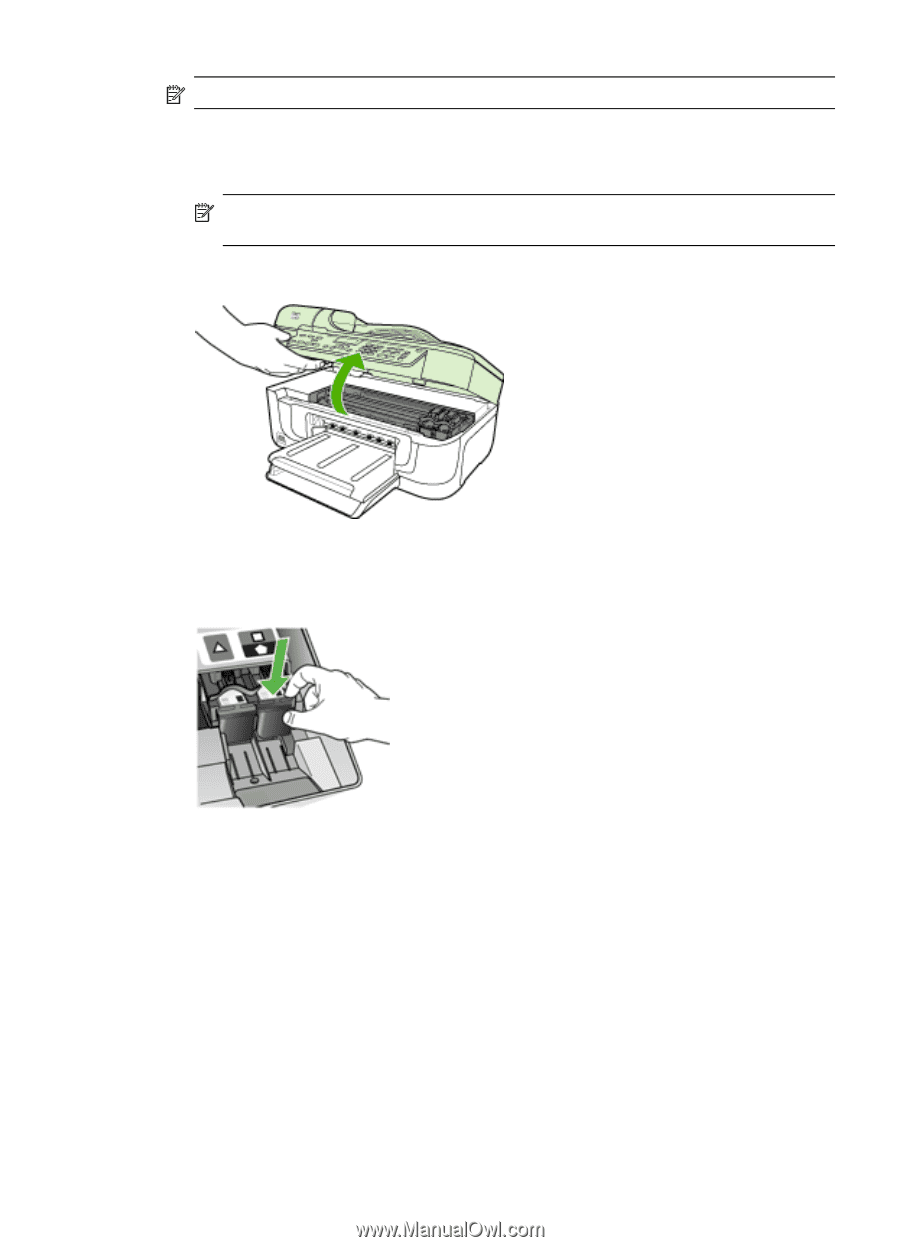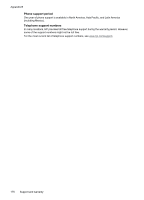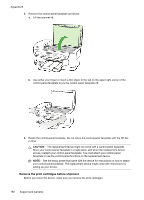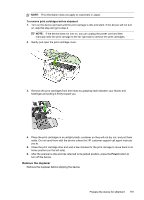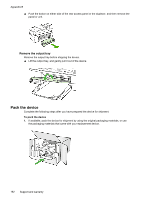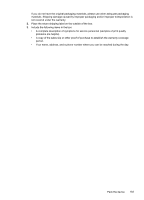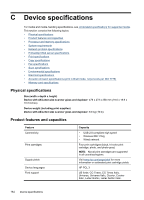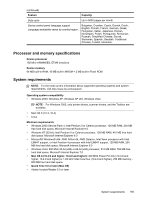HP J6480 User Guide - Page 185
Remove the duplexer, To remove print cartridges before shipment, Power
 |
UPC - 883585506811
View all HP J6480 manuals
Add to My Manuals
Save this manual to your list of manuals |
Page 185 highlights
NOTE: This information does not apply to customers in Japan. To remove print cartridges before shipment 1. Turn on the device and wait until the print carriage is idle and silent. If the device will not turn on, skip this step and go to step 2. NOTE: If the device does not turn on, you can unplug the power cord and then manually slide the print carriage to the far right side to remove the print cartridges. 2. Gently pull open the print cartridge cover. 3. Remove the print cartridges from their slots by grasping each between your thumb and forefinger and pulling it firmly toward you. 4. Place the print cartridges in an airtight plastic container so they will not dry out, and put them aside. Do not send them with the device unless the HP customer support call agent instructs you to. 5. Close the print cartridge door and wait a few minutes for the print carriage to move back to its home position (on the left side). 6. After the scanner is idle and has returned to its parked position, press the Power button to turn off the device. Remove the duplexer Remove the duplexer before shipping the device. Prepare the device for shipment 181