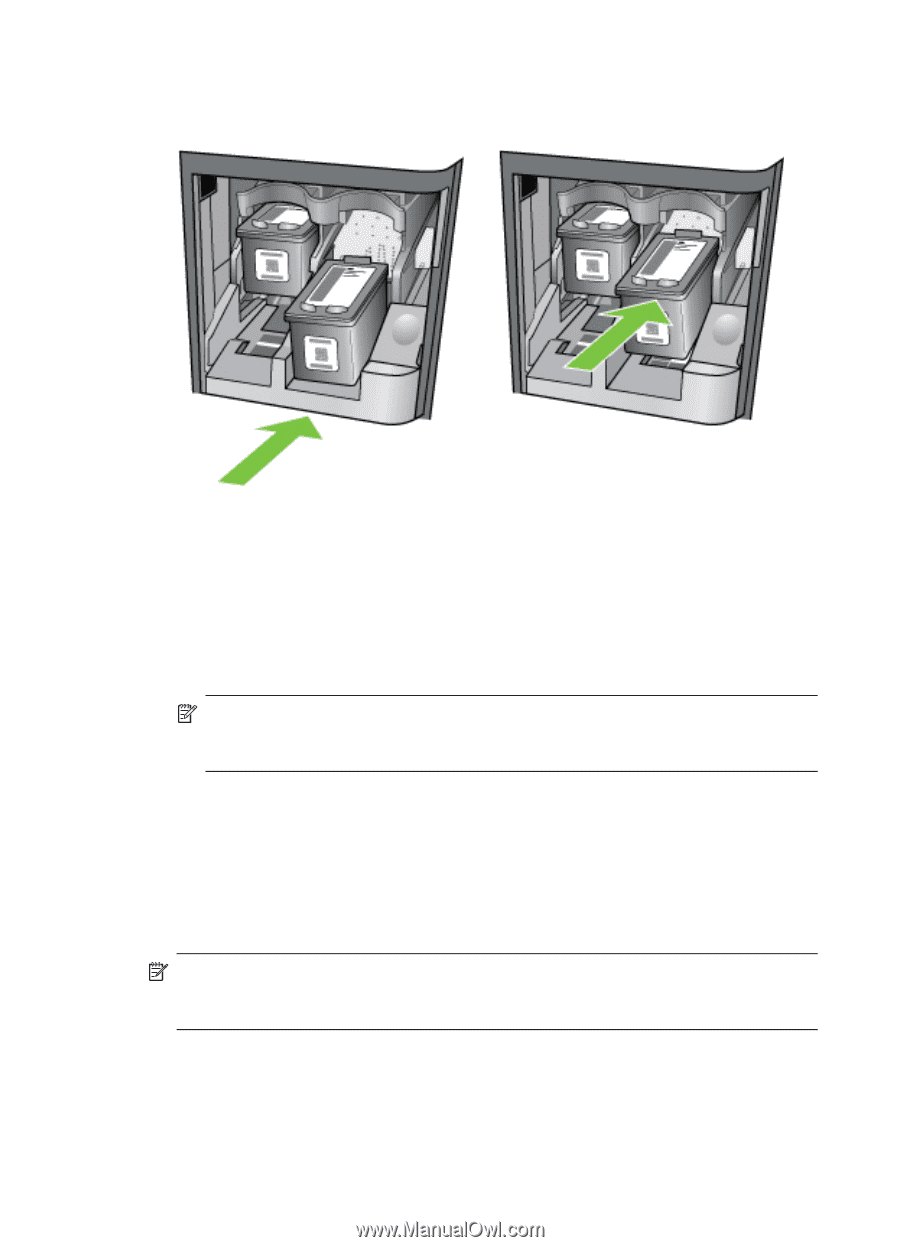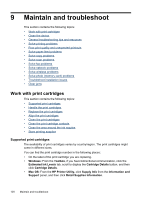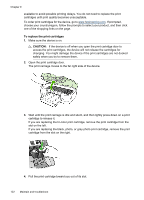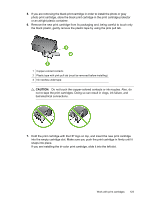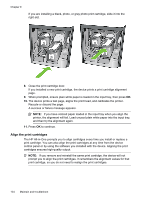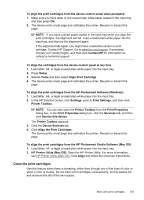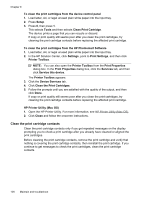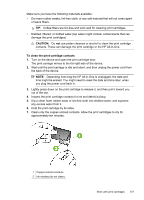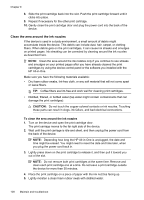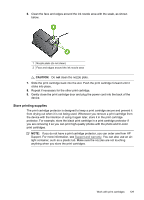HP J6480 User Guide - Page 128
Align the print cartridges - alignment failed
 |
UPC - 883585506811
View all HP J6480 manuals
Add to My Manuals
Save this manual to your list of manuals |
Page 128 highlights
Chapter 9 If you are installing a black, photo, or gray photo print cartridge, slide it into the right slot. 8. Close the print cartridge door. If you installed a new print cartridge, the device prints a print cartridge alignment page. 9. When prompted, ensure plain white paper is loaded in the input tray, then press OK. 10. The device prints a test page, aligns the print head, and calibrates the printer. Recycle or discard the page. A success or failure message appears. NOTE: If you have colored paper loaded in the input tray when you align the printer, the alignment will fail. Load unused plain white paper into the input tray, and then try the alignment again. 11. Press OK to continue. Align the print cartridges The HP All-in-One prompts you to align cartridges every time you install or replace a print cartridge. You can also align the print cartridges at any time from the device control panel or by using the software you installed with the device. Aligning the print cartridges ensures high-quality output. NOTE: If you remove and reinstall the same print cartridge, the device will not prompt you to align the print cartridges. It remembers the alignment values for that print cartridge, so you do not need to realign the print cartridges. 124 Maintain and troubleshoot