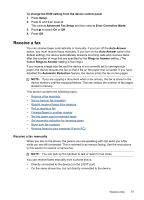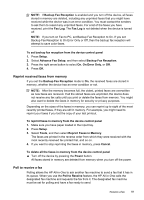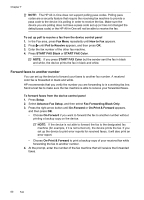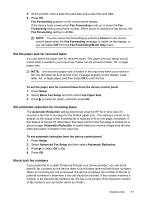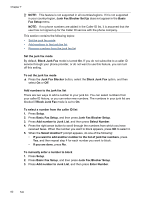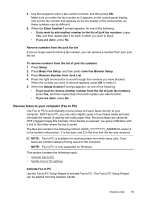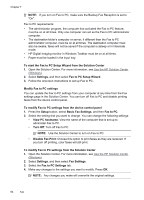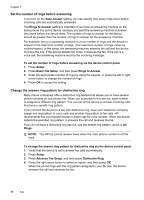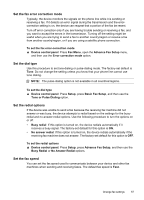HP J6480 User Guide - Page 66
Set the junk fax mode, Add numbers to the junk fax list
 |
UPC - 883585506811
View all HP J6480 manuals
Add to My Manuals
Save this manual to your list of manuals |
Page 66 highlights
Chapter 7 NOTE: This feature is not supported in all countries/regions. If it is not supported in your country/region, Junk Fax Blocker Set Up does not appear in the Basic Fax Setup menu. NOTE: If no phone numbers are added in the Caller ID list, it is assumed that the user has not signed up for the Caller ID service with the phone company. This section contains the following topics: • Set the junk fax mode • Add numbers to the junk fax list • Remove numbers from the junk fax list Set the junk fax mode By default, Block Junk Fax mode is turned On. If you do not subscribe to a caller ID service through your phone provider, or do not want to use this feature, you can turn off this setting. To set the junk fax mode ▲ Press the Junk Fax Blocker button, select the Block Junk Fax option, and then select On or Off. Add numbers to the junk fax list There are two ways to add a number to your junk list. You can select numbers from your caller ID history, or you can enter new numbers. The numbers in your junk list are blocked if Block Junk Fax mode is set to On. To select a number from the caller ID list 1. Press Setup. 2. Press Basic Fax Setup, and then press Junk Fax Blocker Setup. 3. Press Add number to Junk List, and then press Select Number. 4. Press the right arrow button to scroll through the numbers from which you have received faxes. When the number you want to block appears, press OK to select it. 5. When the Select Another? prompt appears, do one of the following: • If you want to add another number to the list of junk fax numbers, press Yes, and then repeat step 4 for each number you want to block. • If you are done, press No. To manually enter a number to block 1. Press Setup. 2. Press Basic Fax Setup, and then press Junk Fax Blocker Setup. 3. Press Add number to Junk List, and then press Enter Number. 62 Fax