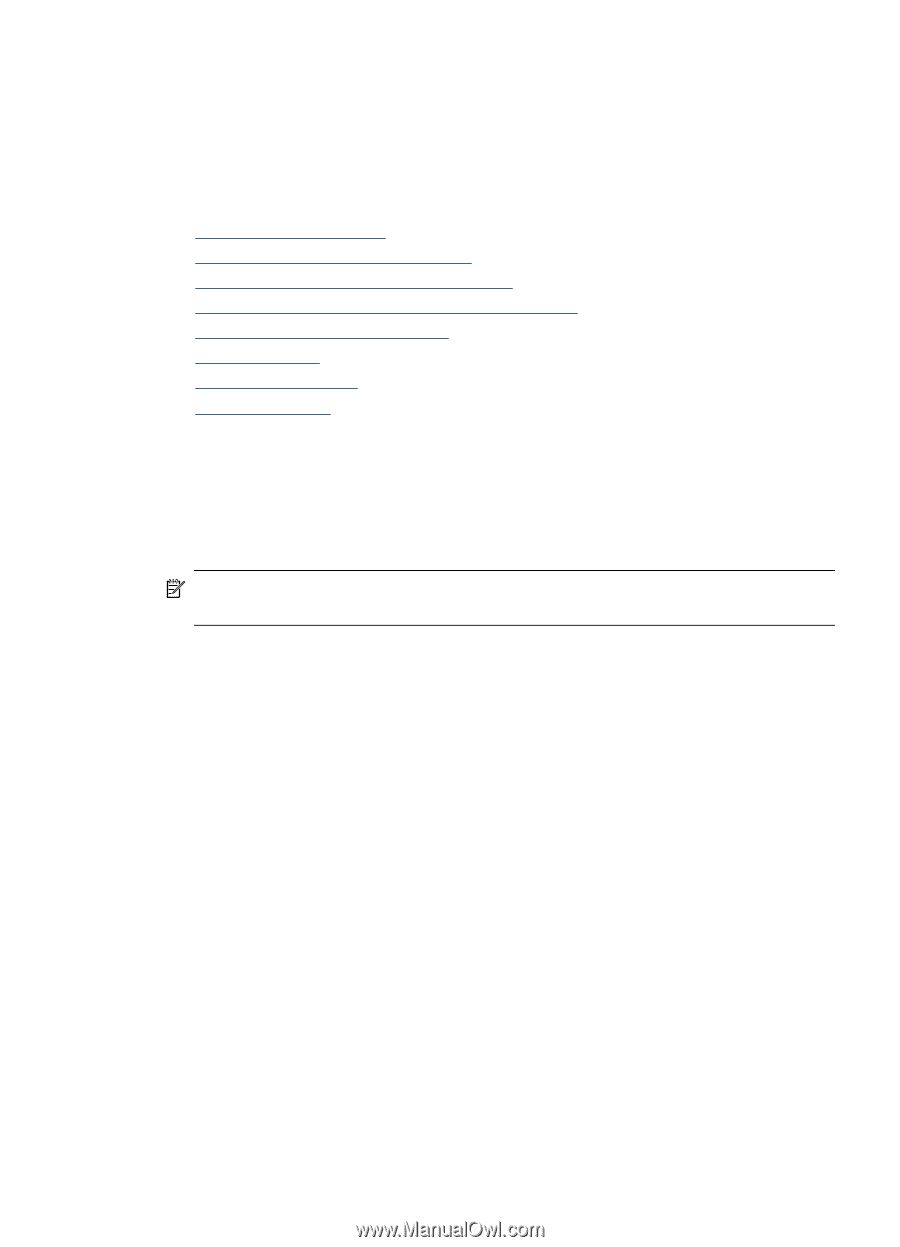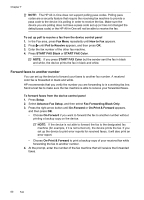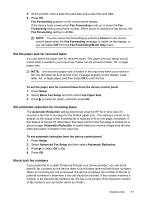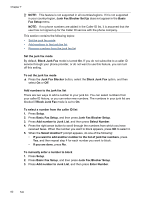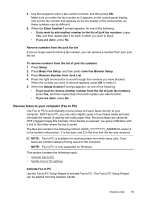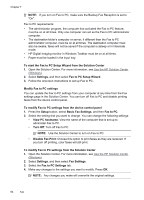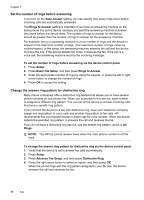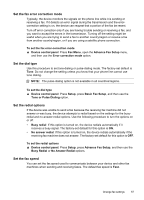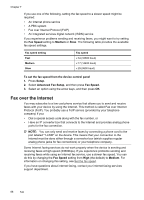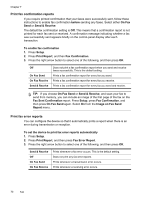HP J6480 User Guide - Page 69
Change fax settings, Con the fax header, Set the answer mode (Auto answer), Basic Fax Setup
 |
UPC - 883585506811
View all HP J6480 manuals
Add to My Manuals
Save this manual to your list of manuals |
Page 69 highlights
Change fax settings After completing the steps in the getting started guide that came with the device, use the following steps to change the initial settings or to configure other options for faxing. This section contains the following topics: • Configure the fax header • Set the answer mode (Auto answer) • Set the number of rings before answering • Change the answer ring pattern for distinctive ring • Set the fax error correction mode • Set the dial type • Set the redial options • Set the fax speed Configure the fax header The fax header prints your name and fax number on the top of every fax you send. HP recommends that you set up the fax header by using the software that you installed with the device. You can also set up the fax header from the device control panel, as described here. NOTE: In some countries/regions, the fax header information is a legal requirement. To set or change the fax header 1. Press Setup. 2. Press Basic Fax Setup, and then press Fax Header. 3. Enter your personal or company name using the numeric keypad, and then press OK. 4. Enter your fax number by using the numeric keypad, and then press OK. Set the answer mode (Auto answer) The answer mode determines whether the device answers incoming calls. • Turn on the Auto Answer setting if you want the device to answer faxes automatically. The device answers all incoming calls and faxes. • Turn off the Auto Answer setting if you want to receive faxes manually. You must be available to respond in person to the incoming fax call or the device does not receive faxes. To set the answer mode to manual or automatic via the device control panel ▲ Press Auto Answer to turn the light on or off, as appropriate for your setup. When the Auto Answer light is on, the device answers calls automatically. When the light is off, the it does not answer calls. Change fax settings 65