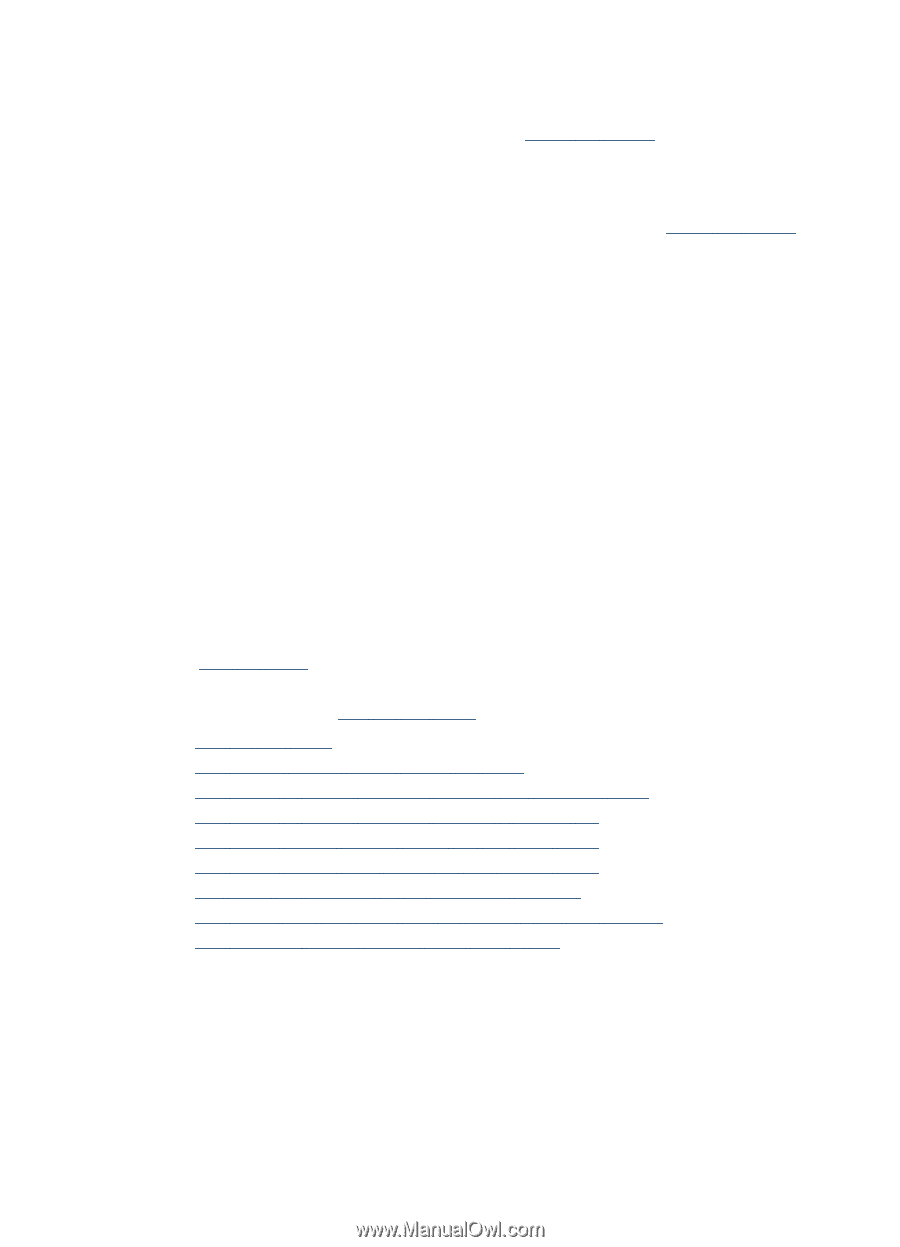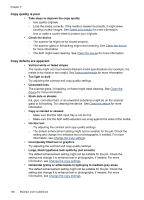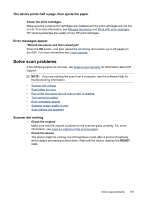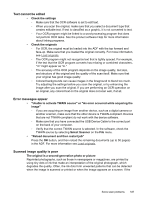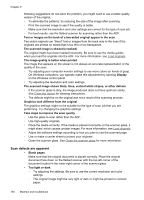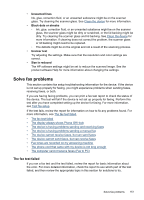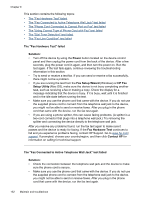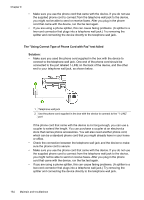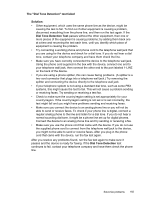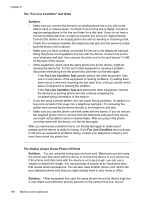HP J6480 User Guide - Page 155
The fax test failed, Unwanted lines, Black dots or streaks, Unclear text, Size is reduced - review
 |
UPC - 883585506811
View all HP J6480 manuals
Add to My Manuals
Save this manual to your list of manuals |
Page 155 highlights
• Unwanted lines Ink, glue, correction fluid, or an unwanted substance might be on the scanner glass. Try cleaning the scanner glass. See Clean the device for more information. • Black dots or streaks ◦ Ink, glue, correction fluid, or an unwanted substance might be on the scanner glass, the scanner glass might be dirty or scratched, or the lid backing might be dirty. Try cleaning the scanner glass and lid backing. See Clean the device for more information. If cleaning does not correct the problem, the scanner glass or lid backing might need to be replaced. ◦ The defects might be on the original and not a result of the scanning process. • Unclear text Try adjusting the settings. Make sure that the resolution and color settings are correct. • Size is reduced The HP software settings might be set to reduce the scanned image. See the product software Help for more information about changing the settings. Solve fax problems This section contains fax setup troubleshooting information for the device. If the device is not set up properly for faxing, you might experience problems when sending faxes, receiving faxes, or both. If you are having faxing problems, you can print a fax test report to check the status of the device. The test will fail if the device is not set up properly for faxing. Perform this test after you have completed setting up the device for faxing. For more information, see Test fax setup. If the test fails, review the report for information on how to fix any problems found. For more information, see The fax test failed. • The fax test failed • The display always shows Phone Off Hook • The device is having problems sending and receiving faxes • The device is having problems sending a manual fax • The device cannot receive faxes, but can send faxes • The device cannot send faxes, but can receive faxes • Fax tones are recorded on my answering machine • The phone cord that came with my device is not long enough • The computer cannot receive faxes (Fax to PC) The fax test failed If you ran a fax test and the test failed, review the report for basic information about the error. For more detailed information, check the report to see which part of the test failed, and then review the appropriate topic in this section for solutions to try. Solve fax problems 151