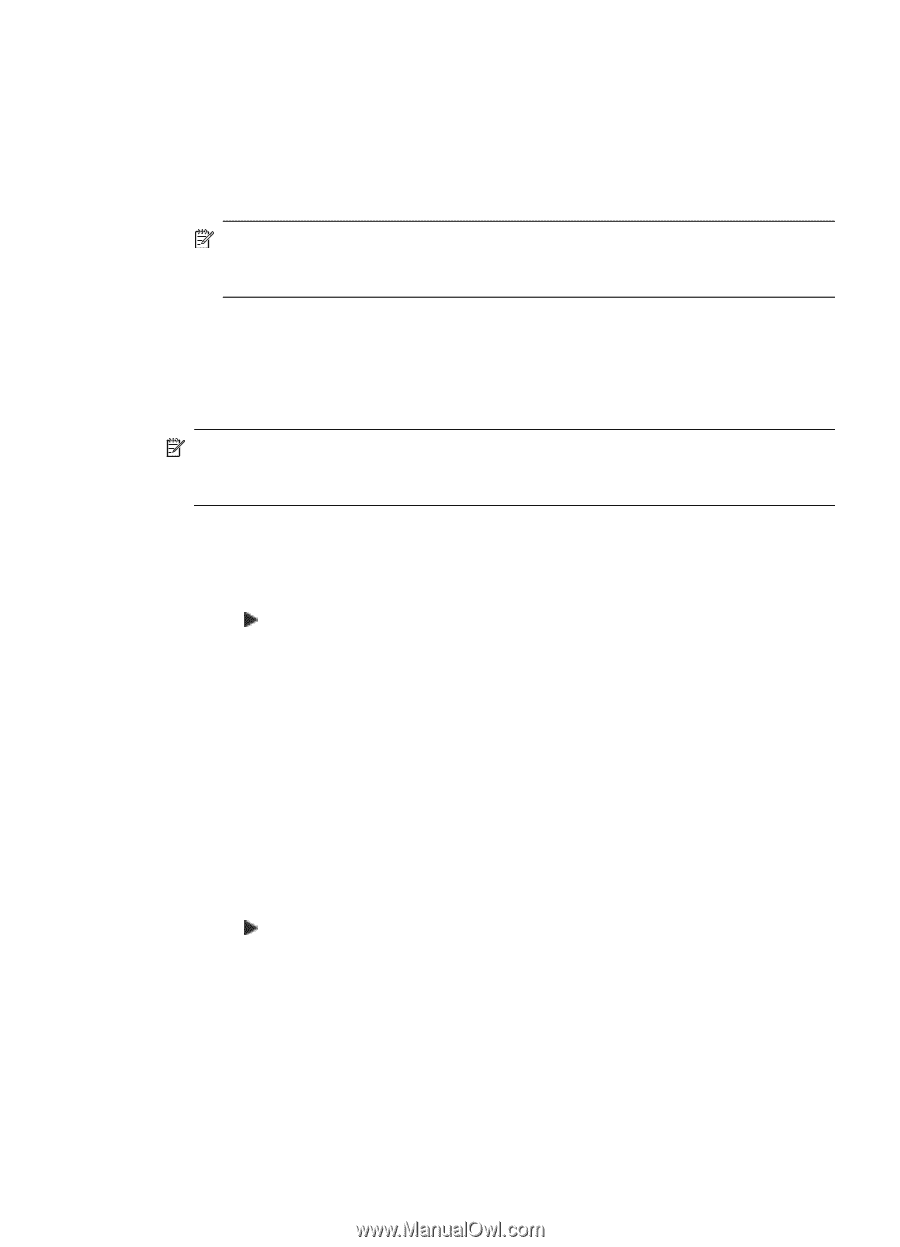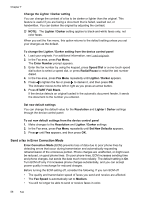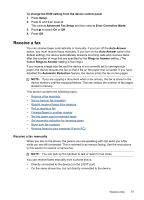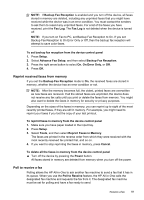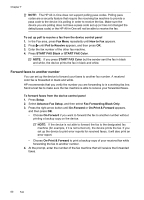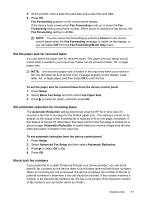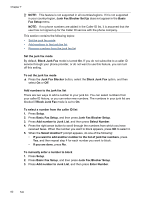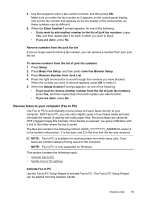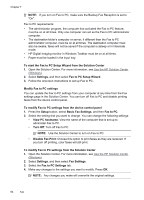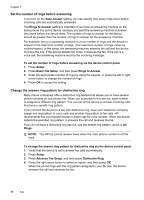HP J6480 User Guide - Page 65
Set the paper size for received faxes, Set automatic reduction for incoming faxes, Block junk fax
 |
UPC - 883585506811
View all HP J6480 manuals
Add to My Manuals
Save this manual to your list of manuals |
Page 65 highlights
5. At the prompt, enter a start time and date and a stop time and date. 6. Press OK. Fax Forwarding appears on the control-panel display. If the device loses power when Fax Forwarding is set up, it saves the Fax Forwarding setting and phone number. When power is restored to the device, the Fax Forwarding setting is still On. NOTE: You can cancel fax forwarding by pressing Cancel on the device control panel when the Fax Forwarding message is visible on the display, or you can select Off from the Fax Forwarding Black Only menu. Set the paper size for received faxes You can select the paper size for received faxes. The paper size you select should match what is loaded in your input tray. Faxes can be printed on letter, A4, or legal paper only. NOTE: If an incorrect paper size is loaded in the input tray when you receive a fax, the fax does not print and an error message appears on the display. Load letter, A4, or legal paper, and then press OK to print the fax. To set the paper size for received faxes from the device control panel 1. Press Setup. 2. Select Basic Fax Setup and then select Fax Paper Size. 3. Press to select an option, and then press OK. Set automatic reduction for incoming faxes The Automatic Reduction setting determines what the HP All-in-One does if it receives a fax that is too large for the default paper size. This setting is turned on by default, so the image of the incoming fax is reduced to fit on one page, if possible. If this feature is turned off, information that does not fit on the first page is printed on a second page. Automatic Reduction is useful when you receive a legal-size fax and letter-size paper is loaded in the input tray. To set automatic reduction from the device control panel 1. Press Setup. 2. Select Advanced Fax Setup and then select Automatic Reduction. 3. Press to select Off or On. 4. Press OK. Block junk fax numbers If you subscribe to a caller ID service through your phone provider, you can block specific fax numbers so the device does not print faxes received from those numbers. When an incoming fax call is received, the device compares the number to the list of junk fax numbers to determine if the call should be blocked. If the number matches a number in the blocked fax numbers list, the fax is not printed. (The maximum number of fax numbers you can block varies by model.) Receive a fax 61