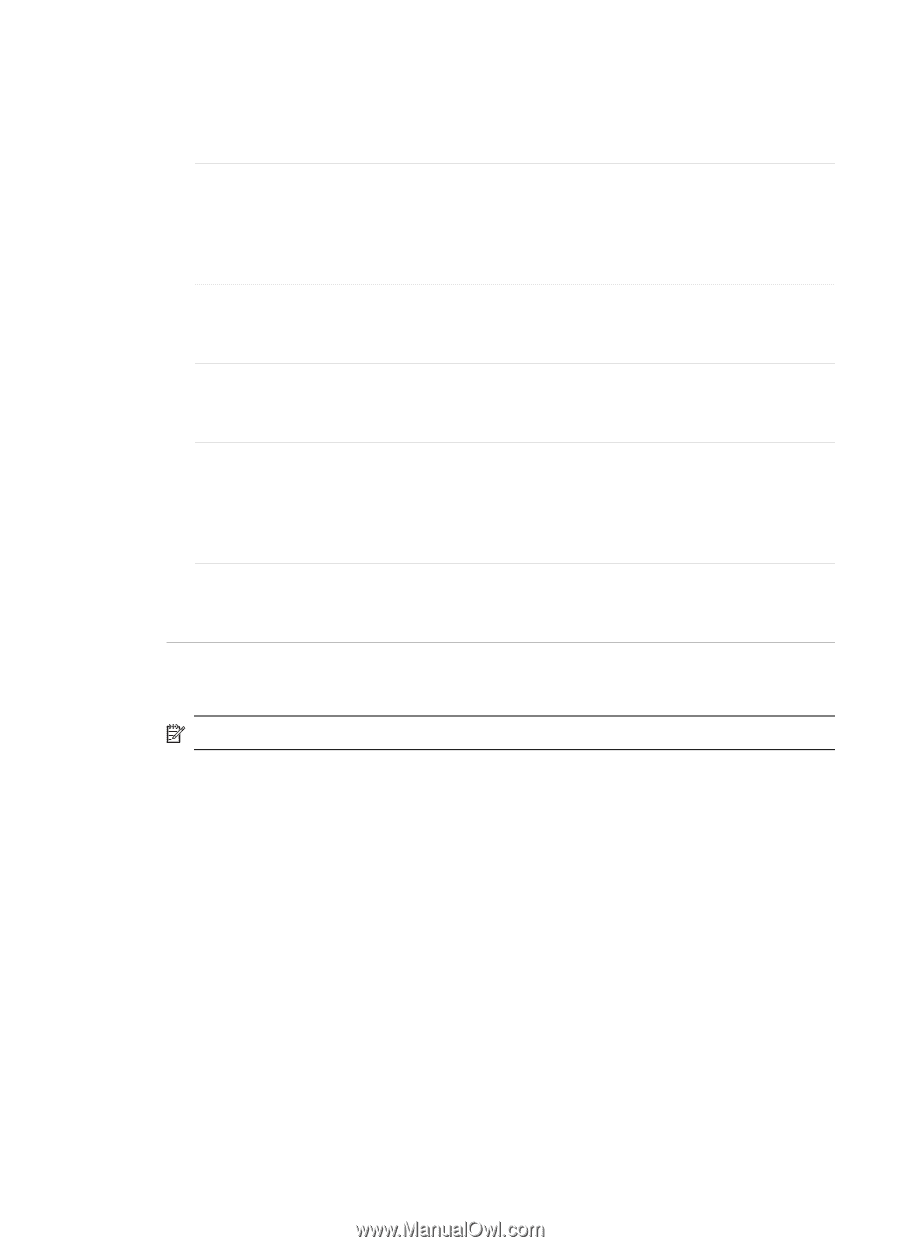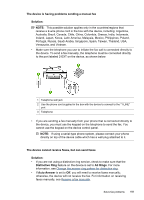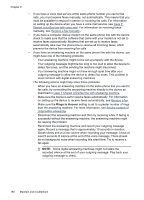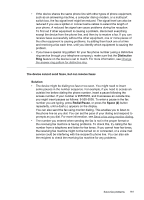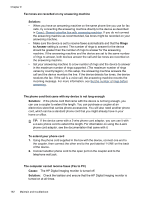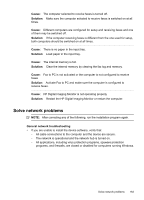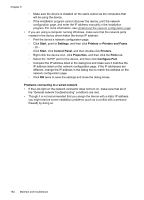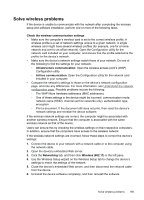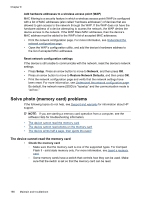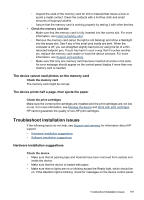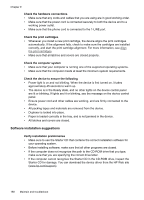HP J6480 User Guide - Page 167
Solve network problems, Restart the HP Digital Imaging Monitor or restart the computer.
 |
UPC - 883585506811
View all HP J6480 manuals
Add to My Manuals
Save this manual to your list of manuals |
Page 167 highlights
Cause: The computer selected to receive faxes is turned off. Solution: Make sure the computer selected to receive faxes is switched on at all times. Cause: Different computers are configured for setup and receiving faxes and one of them may be switched off. Solution: If the computer receiving faxes is different from the one used for setup, both computers should be switched on at all times. Cause: There is no paper in the input tray. Solution: Load paper in the input tray. Cause: The internal memory is full. Solution: Clear the internal memory by clearing the fax log and memory. Cause: Fax to PC is not activated or the computer is not configured to receive faxes Solution: Activate Fax to PC and make sure the computer is configured to receive faxes. Cause: HP Digital Imaging Monitor is not operating properly Solution: Restart the HP Digital Imaging Monitor or restart the computer. Solve network problems NOTE: After correcting any of the following, run the installation program again. General network troubleshooting • If you are unable to install the device software, verify that: ◦ All cable connections to the computer and the device are secure. ◦ The network is operational and the network hub is turned on. ◦ All applications, including virus protection programs, spyware protection programs, and firewalls, are closed or disabled for computers running Windows. Solve network problems 163