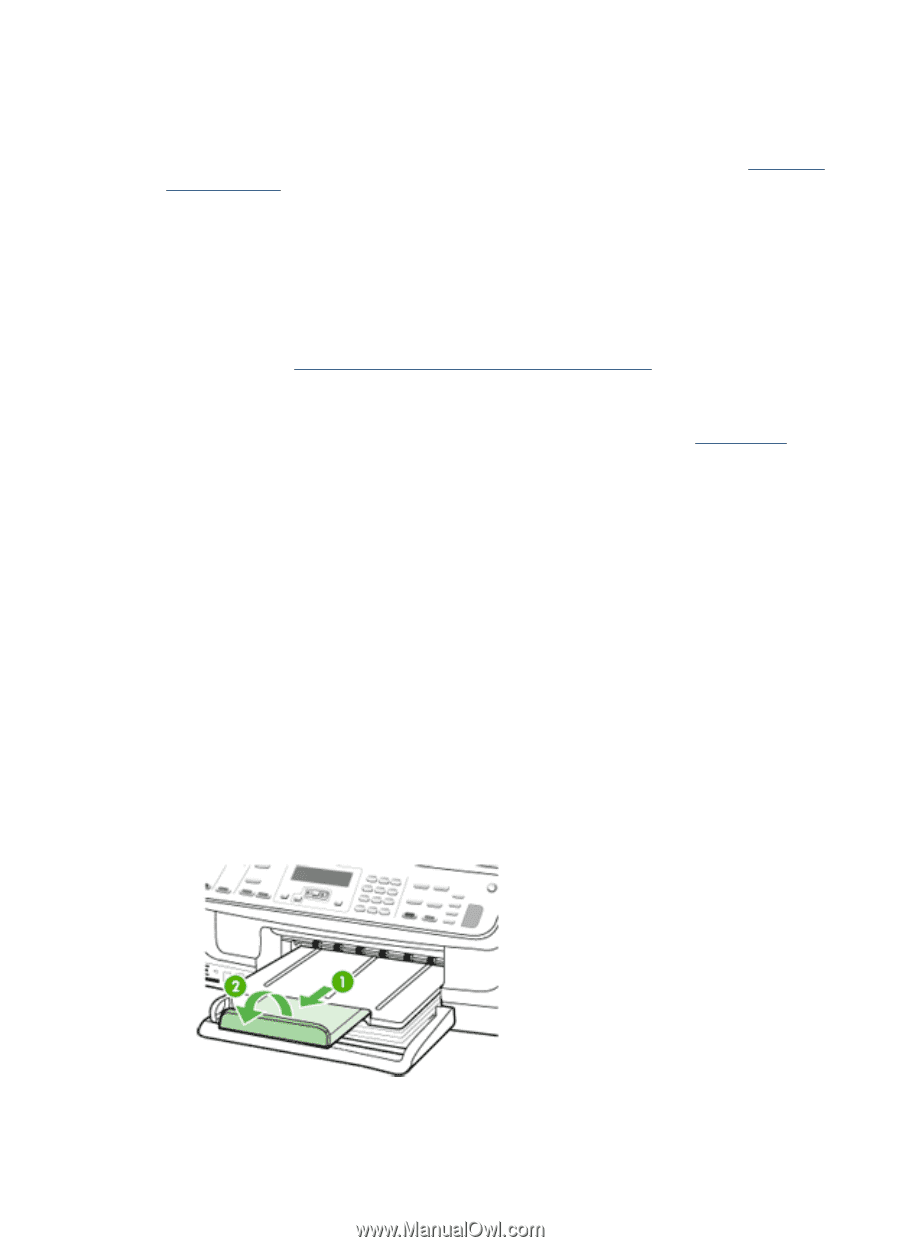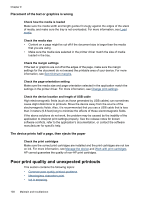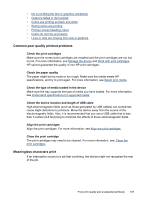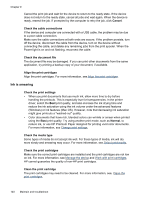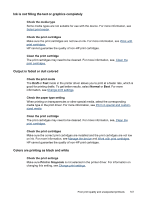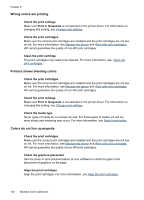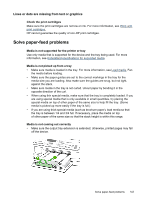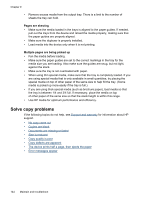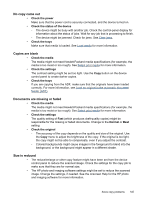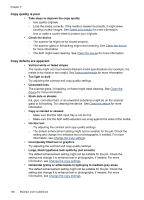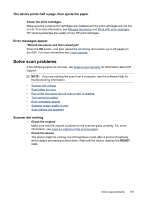HP J6480 User Guide - Page 147
Lines or dots are missing from text or graphics, Solve paper-feed problems, Check the print cartridges
 |
UPC - 883585506811
View all HP J6480 manuals
Add to My Manuals
Save this manual to your list of manuals |
Page 147 highlights
Lines or dots are missing from text or graphics Check the print cartridges Make sure the print cartridges are not low on ink. For more information, see Work with print cartridges. HP cannot guarantee the quality of non-HP print cartridges. Solve paper-feed problems Media is not supported for the printer or tray Use only media that is supported for the device and the tray being used. For more information, see Understand specifications for supported media. Media is not picked up from a tray • Make sure media is loaded in the tray. For more information, see Load media. Fan the media before loading. • Make sure the paper guides are set to the correct markings in the tray for the media size you are loading. Also make sure the guides are snug, but not tight, against the stack. • Make sure media in the tray is not curled. Uncurl paper by bending it in the opposite direction of the curl. • When using thin special media, make sure that the tray is completely loaded. If you are using special media that is only available in small quantities, try placing the special media on top of other paper of the same size to help fill the tray. (Some media is picked up more easily if the tray is full.) • If you are using thick special media (such as brochure paper), load media so that the tray is between 1/4 and 3/4 full. If necessary, place the media on top of other paper of the same size so that the stack height is within this range. Media is not coming out correctly • Make sure the output tray extension is extended; otherwise, printed pages may fall off the device. Solve paper-feed problems 143