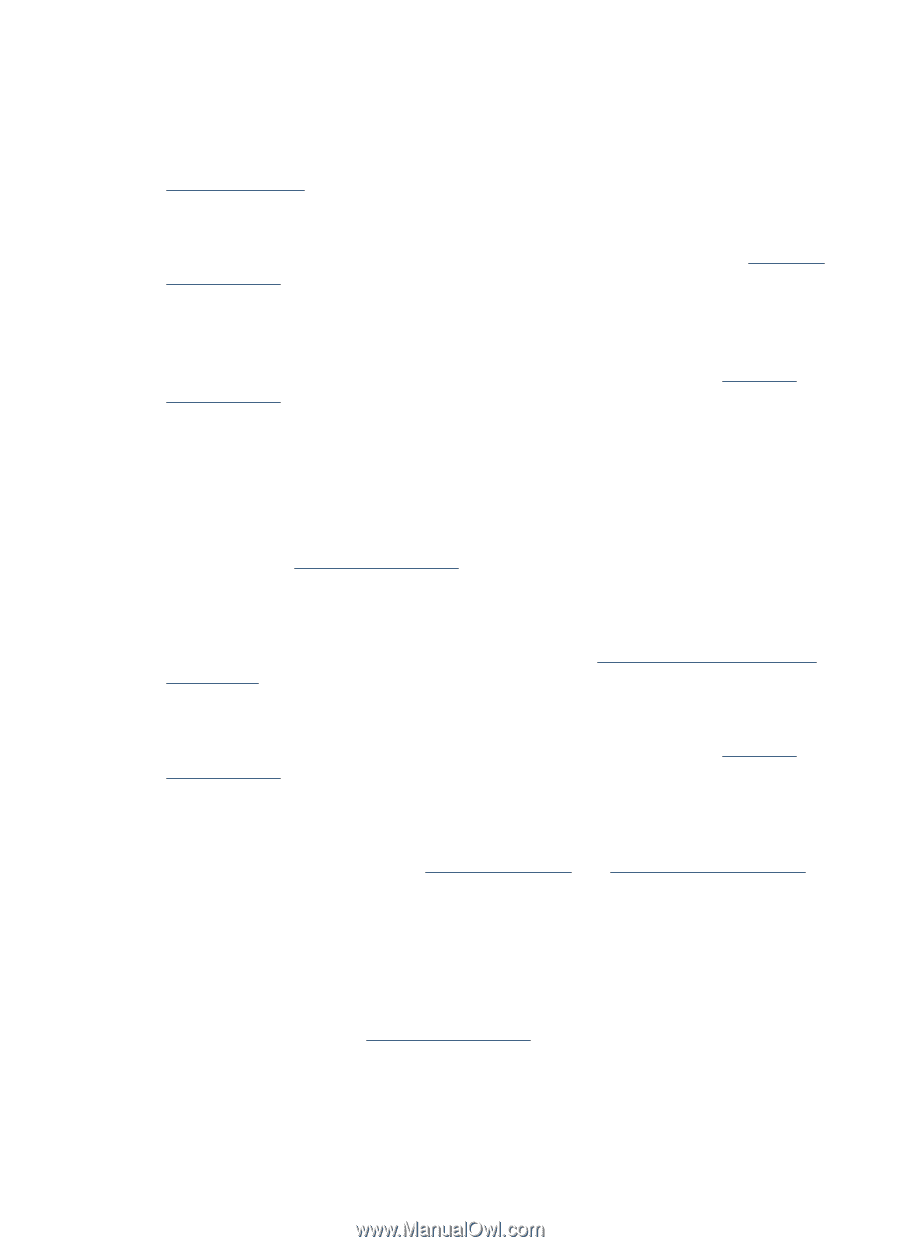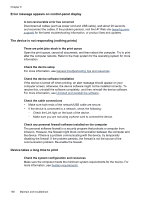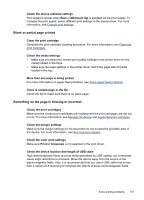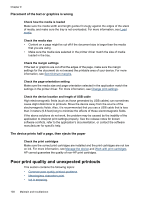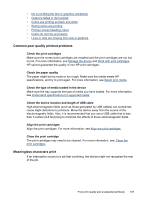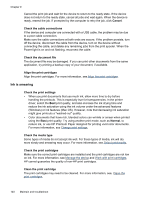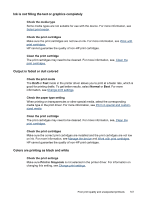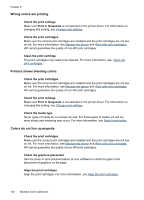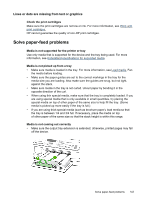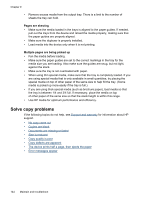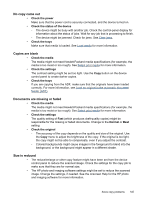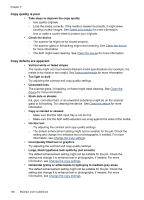HP J6480 User Guide - Page 145
Ink is not filling the text or graphics completely, Output is faded or dull colored, Colors are
 |
UPC - 883585506811
View all HP J6480 manuals
Add to My Manuals
Save this manual to your list of manuals |
Page 145 highlights
Ink is not filling the text or graphics completely Check the media type Some media types are not suitable for use with the device. For more information, see Select print media. Check the print cartridges Make sure the print cartridges are not low on ink. For more information, see Work with print cartridges. HP cannot guarantee the quality of non-HP print cartridges. Clean the print cartridge The print cartridges may need to be cleaned. For more information, see, Clean the print cartridges. Output is faded or dull colored Check the print mode The Draft or Fast mode in the printer driver allows you to print at a faster rate, which is good for printing drafts. To get better results, select Normal or Best. For more information, see Change print settings. Check the paper type setting When printing on transparencies or other special media, select the corresponding media type in the print driver. For more information, see Print on special and customsized media. Clean the print cartridge The print cartridges may need to be cleaned. For more information, see, Clean the print cartridges. Check the print cartridges Make sure the correct print cartridges are installed and the print cartridges are not low on ink. For more information, see Manage the device and Work with print cartridges. HP cannot guarantee the quality of non-HP print cartridges. Colors are printing as black and white Check the print settings Make sure Print in Grayscale is not selected in the printer driver. For information on changing this setting, see Change print settings. Poor print quality and unexpected printouts 141